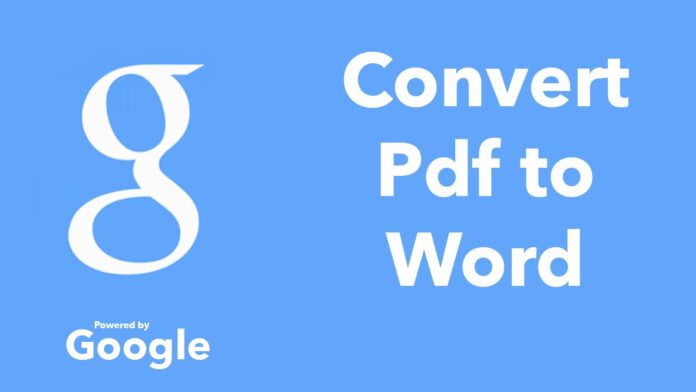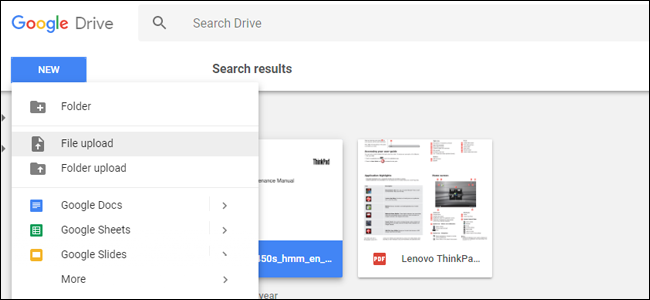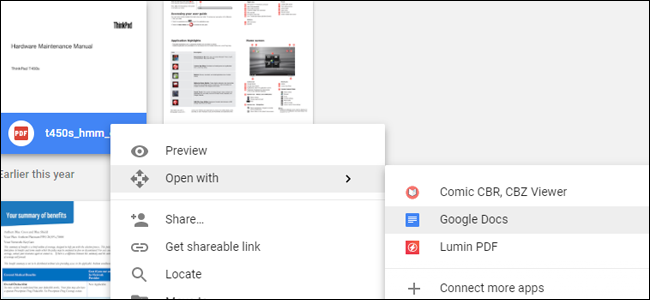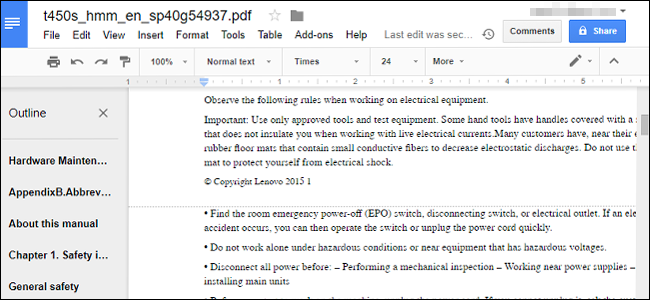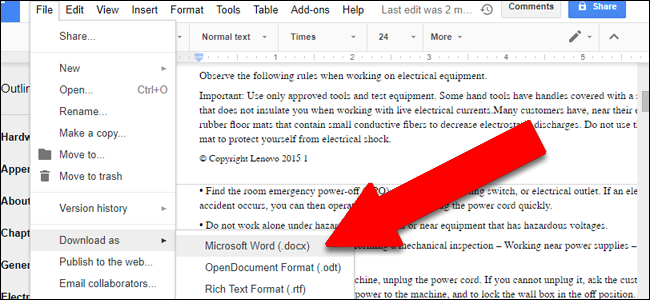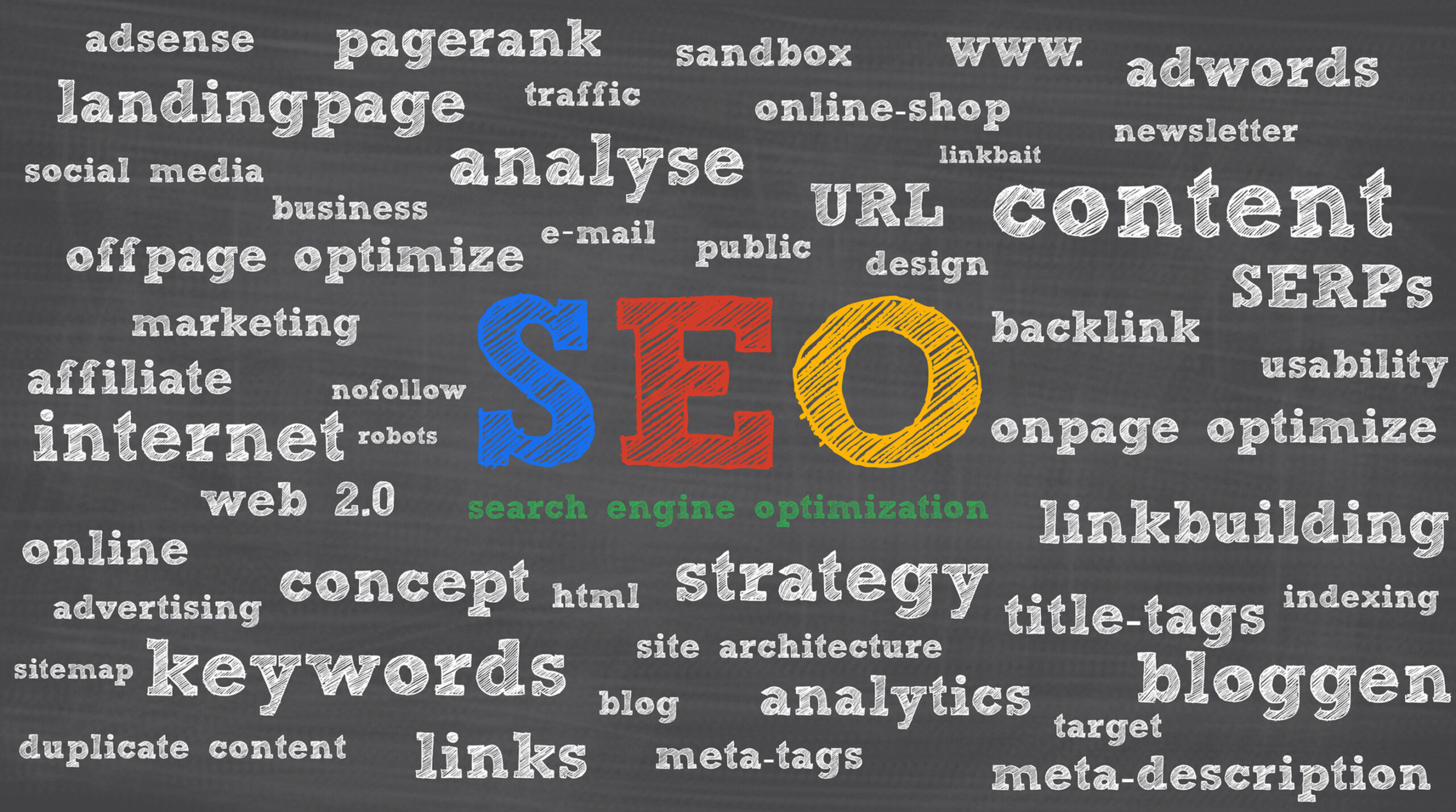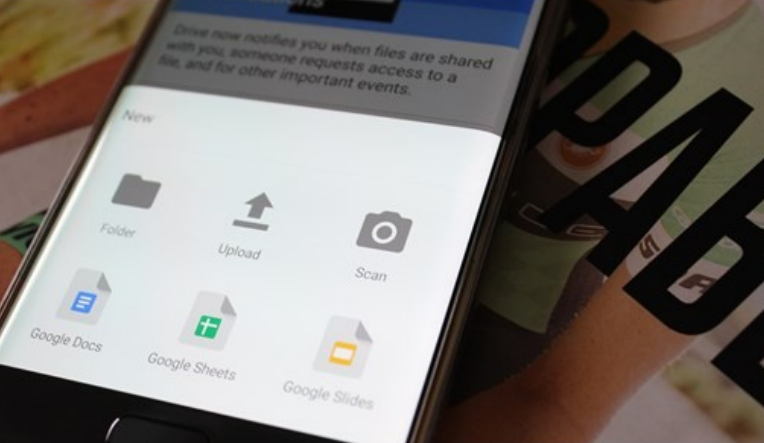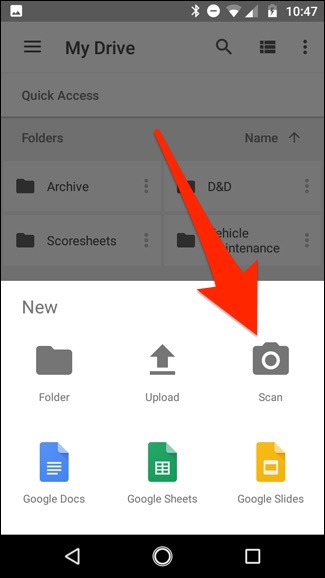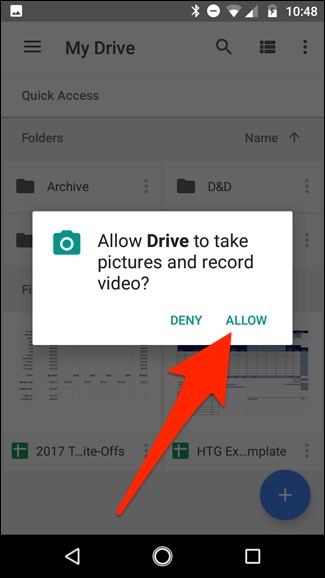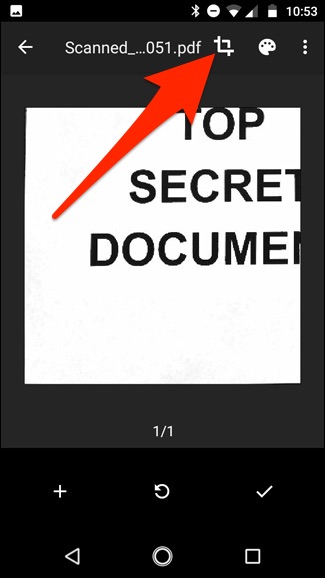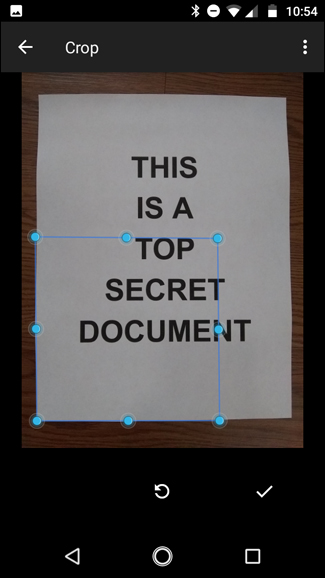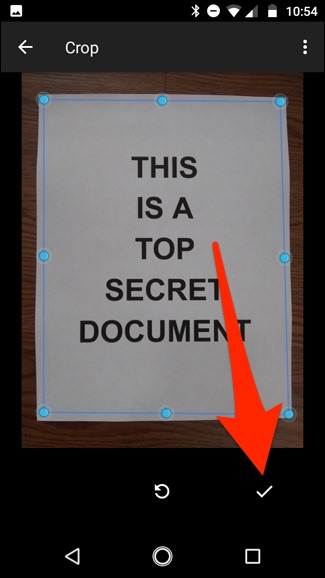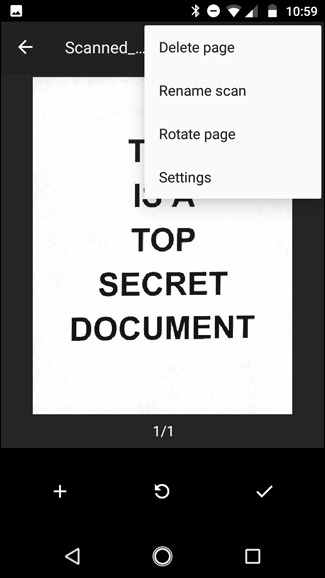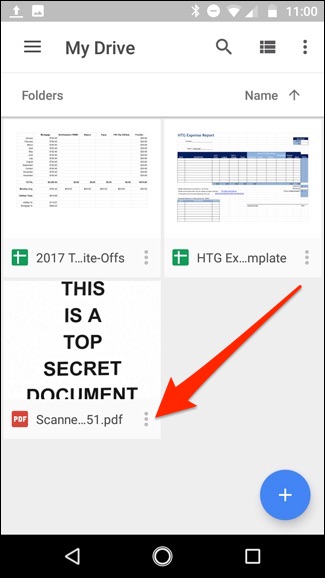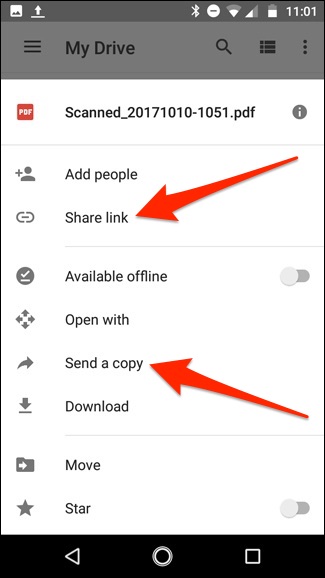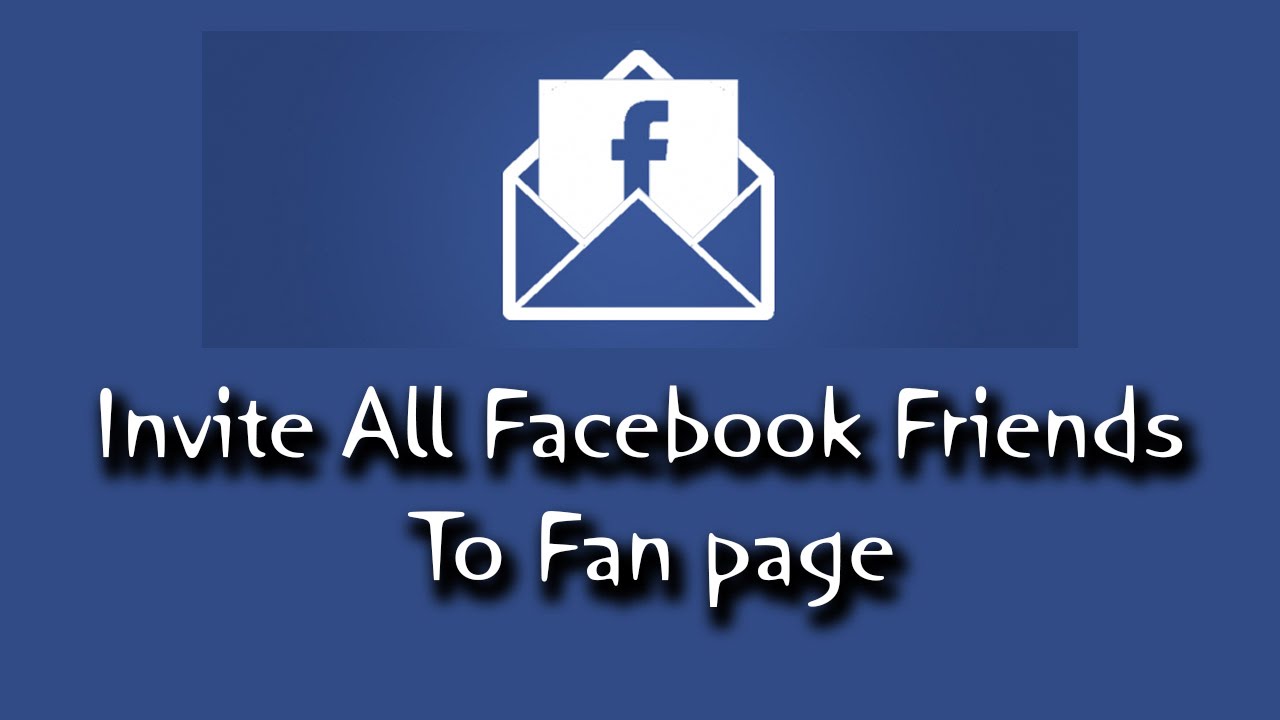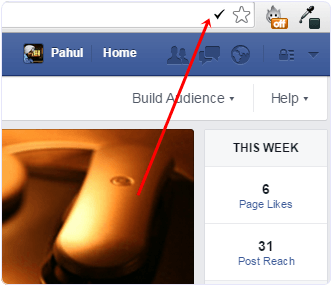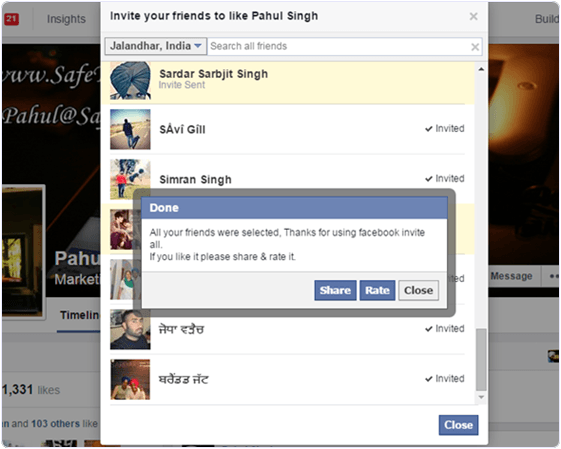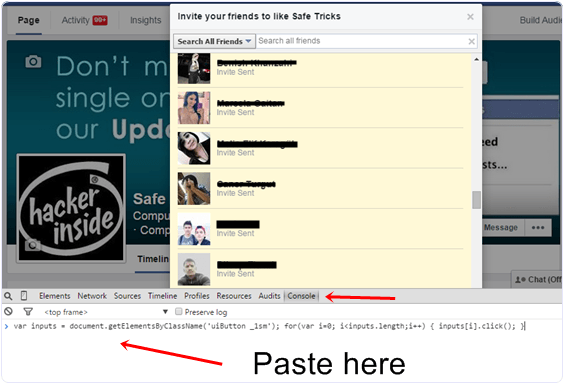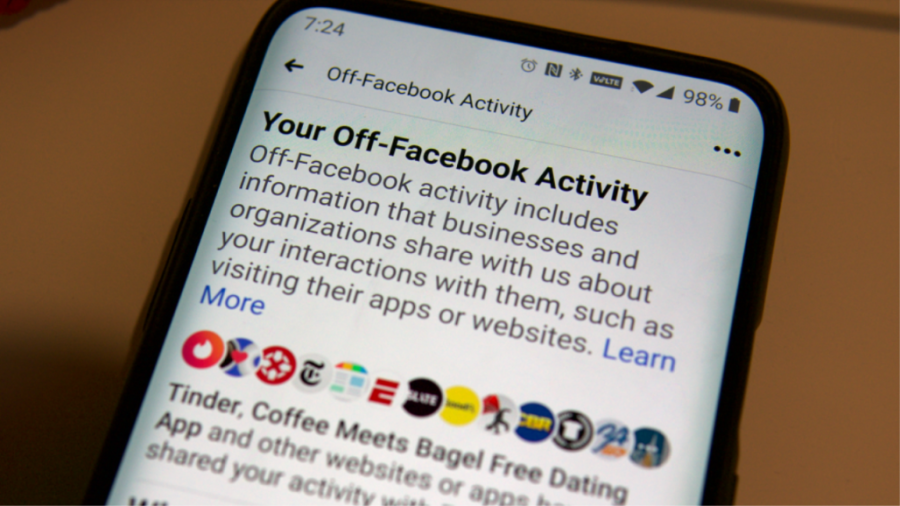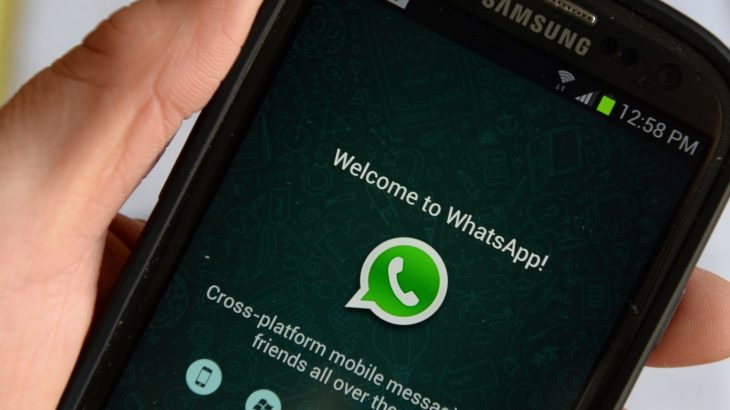There is a way to change your number on WhatsApp and save your old data.
If you are planning to get a new number and phone and use WhatsApp, you do not have to give up on your existing account.
There is a way to change your number on WhatsApp and save your old data. However, you need to follow some steps before doing so. You need to have internet access on your new phone and be able to make calls or receive text messages. You also need access to the old phone.
Here’s how to change the number on WhatsApp
Steps to do on the old phone:
- Open WhatsApp
- Click the three vertical dot icon in the upper right corner and go to “Settings”
- Click “Account”
- Click “Change Number”
- Press “NEXT”
- Enter the old and new telephone number in the appropriate fields
- Press “NEXT”
- Verify the new number by entering the code you receive
Now if you want to transfer conversations to your new phone make a copy of them on your old phone by going to “Settings” then “Chats” next “Chat Backup” and then “Back Up.”
Then install WhatsApp on your new phone and verify the number again. Chat history will be automatically synced.
> Read Next: How to Download Stickers on WhatsApp (6 Tips)
So above we have shared some ways on how to save WhatsApp conversations to a new number and a new phone. Hope you found this article useful. Let us know your thoughts in the comment section below,follow us on twitter and facebook for more news and updates.

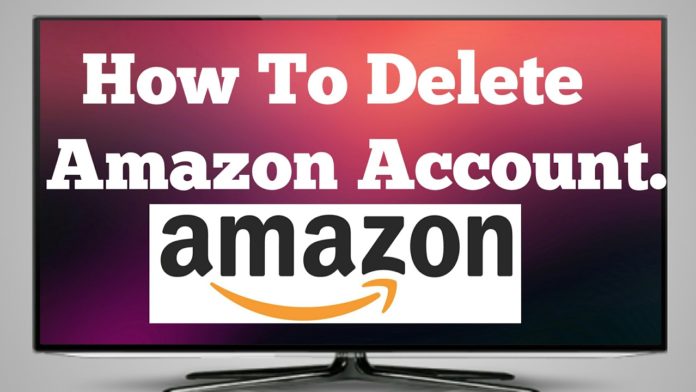
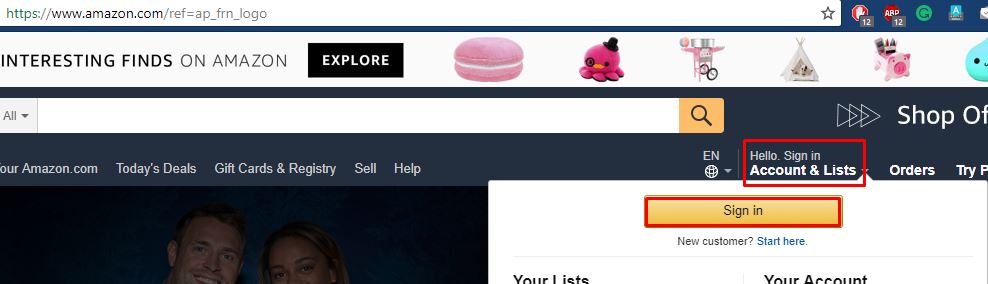
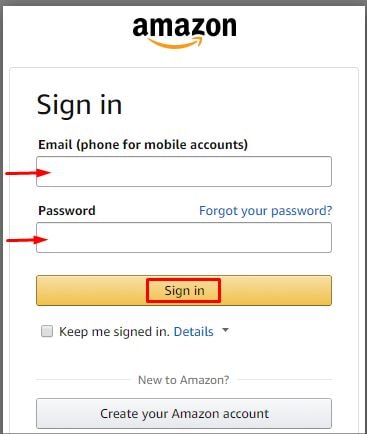
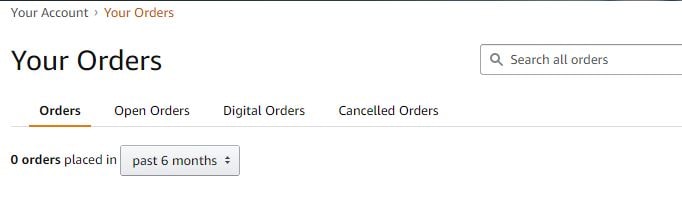
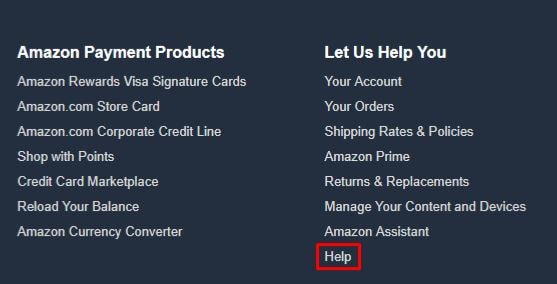
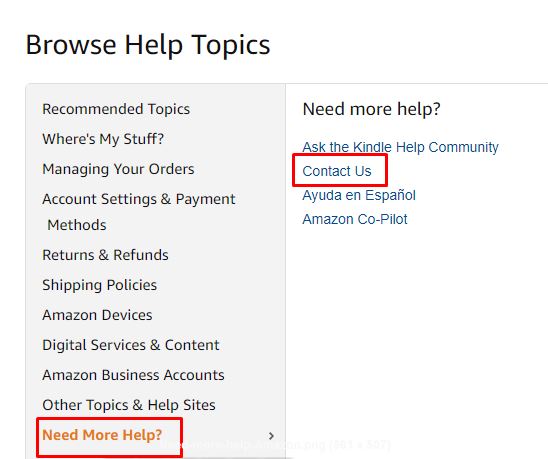
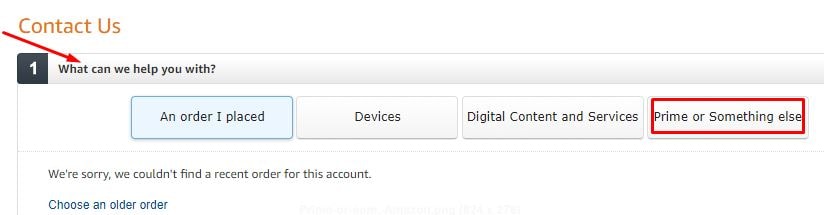
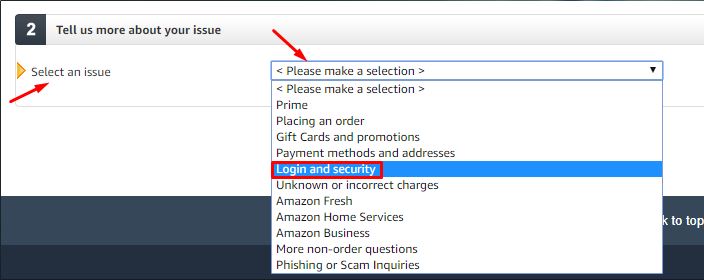
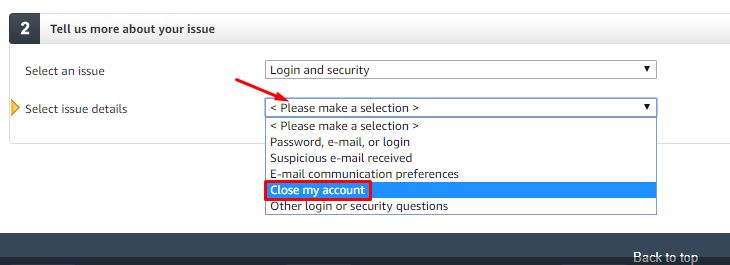
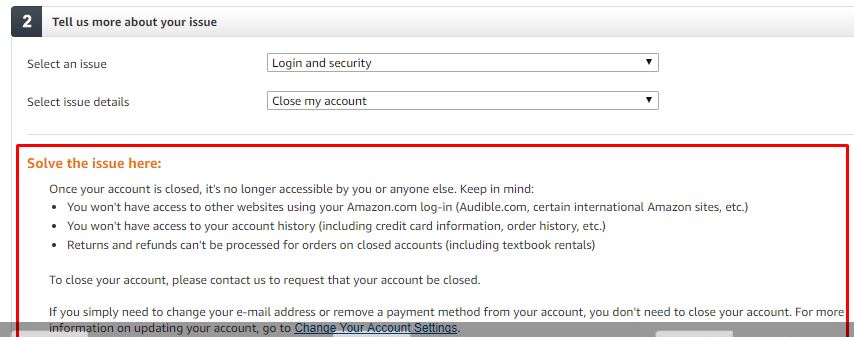

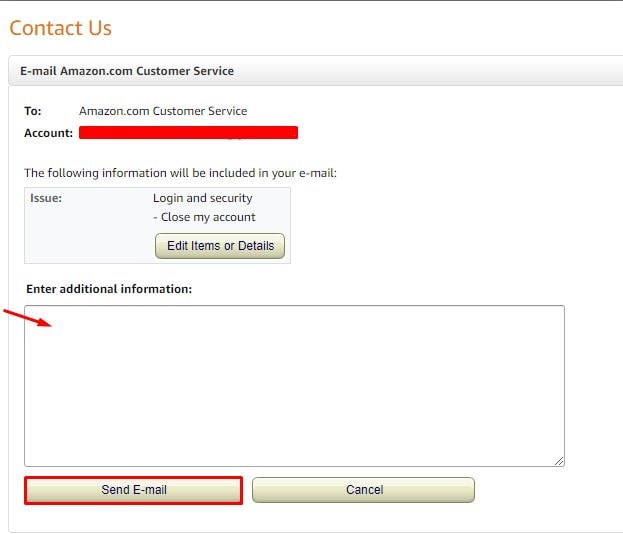 Phone: Clicking on the Phone button will open another page. Here, you will be asked to enter your contact number. After entering it and clicking on Call me now, a customer service associate will call you. You can also choose to select Call me in 5 minutes. When they call, tell them you want to delete your account. They will then give you a time frame, such as 12-24 hours, within which your account will be deleted.
Phone: Clicking on the Phone button will open another page. Here, you will be asked to enter your contact number. After entering it and clicking on Call me now, a customer service associate will call you. You can also choose to select Call me in 5 minutes. When they call, tell them you want to delete your account. They will then give you a time frame, such as 12-24 hours, within which your account will be deleted.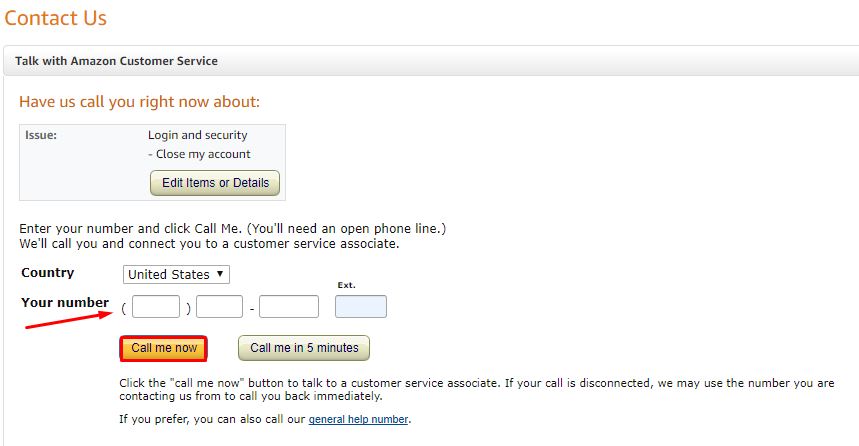 Chat: When you click on Chat, a new window will open up. Now you will have to enter your message and wait for a customer service representative to connect. After they come online, tell them that you would like to close your account. They will then give you a time frame, such as 12-24 hours, within which your account will be deleted.
Chat: When you click on Chat, a new window will open up. Now you will have to enter your message and wait for a customer service representative to connect. After they come online, tell them that you would like to close your account. They will then give you a time frame, such as 12-24 hours, within which your account will be deleted.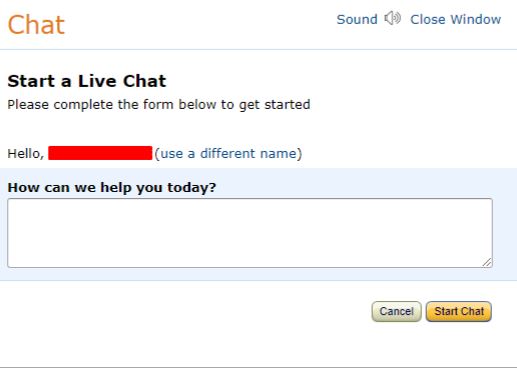 STEP 11. After completing the last step with an option, your Amazon account will be deleted permanently. You can confirm by trying to log in with your details after the time frame.
STEP 11. After completing the last step with an option, your Amazon account will be deleted permanently. You can confirm by trying to log in with your details after the time frame.