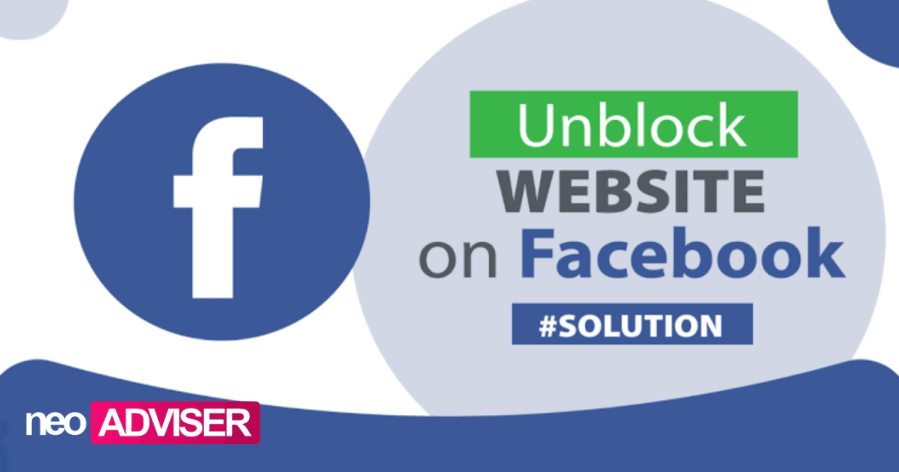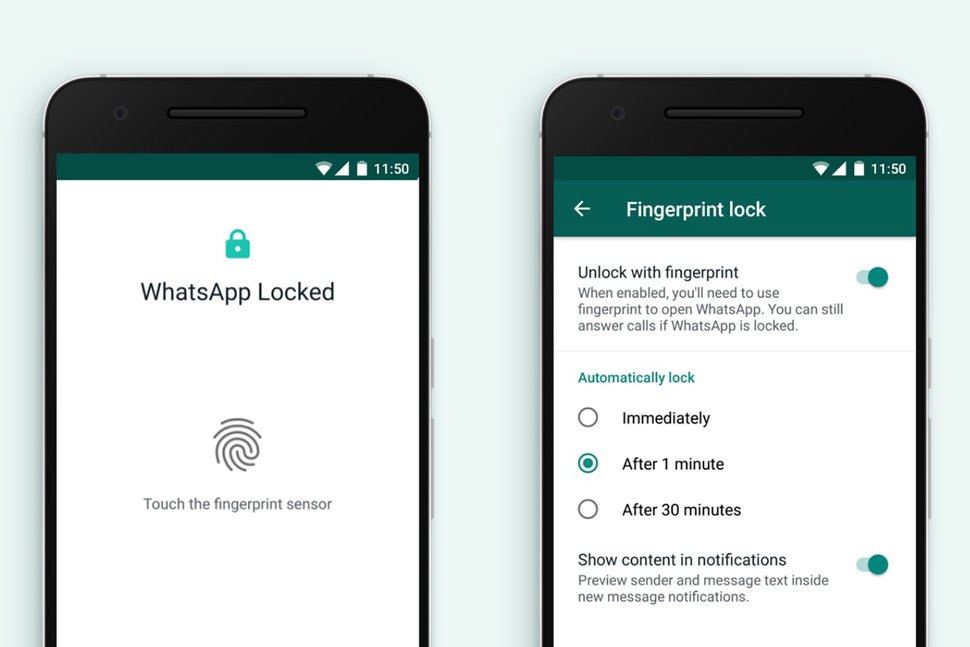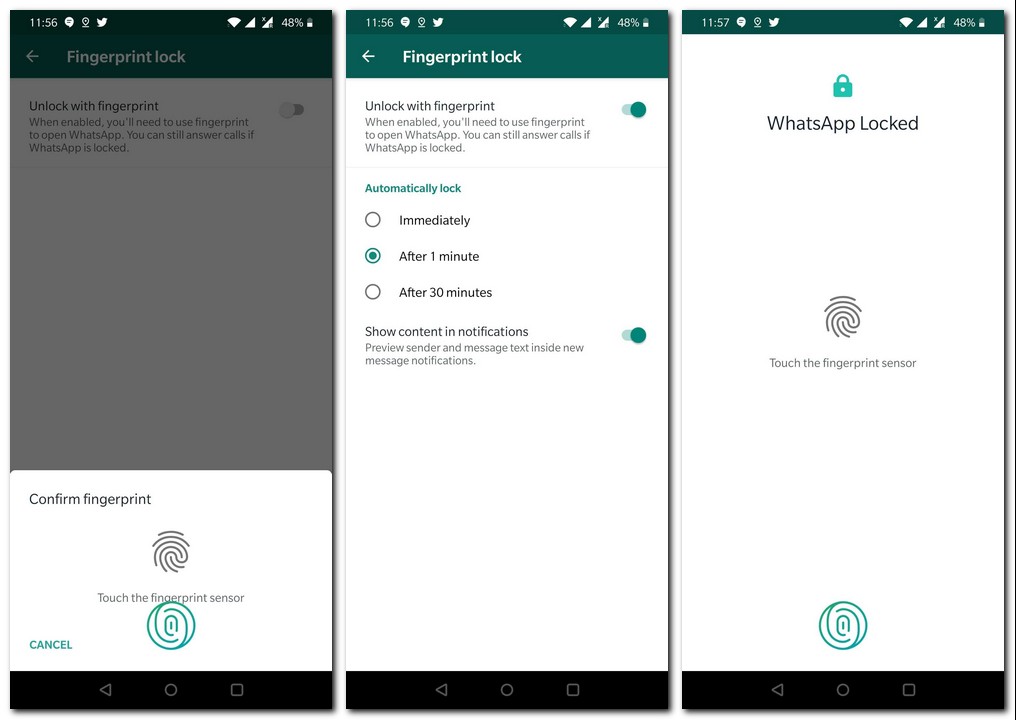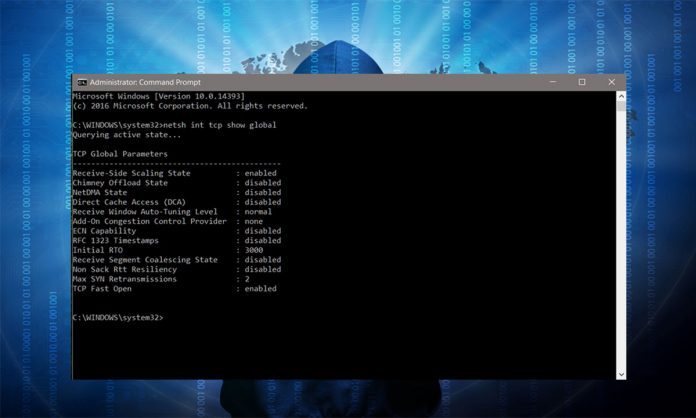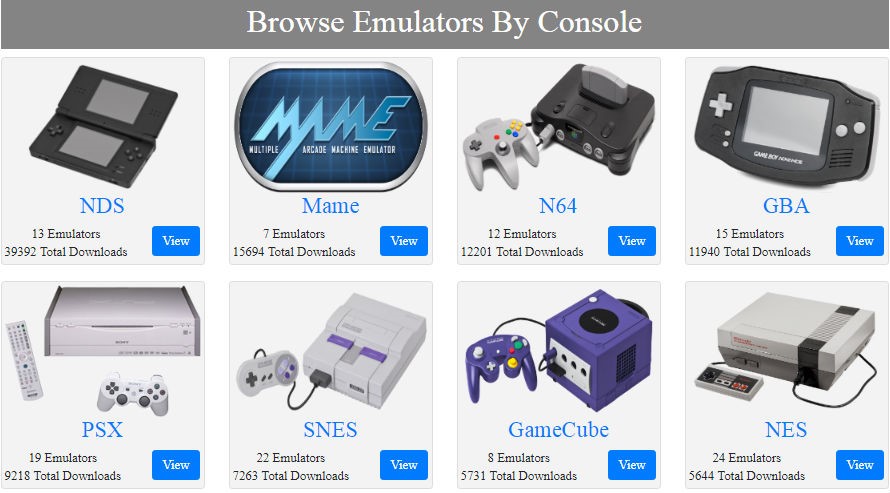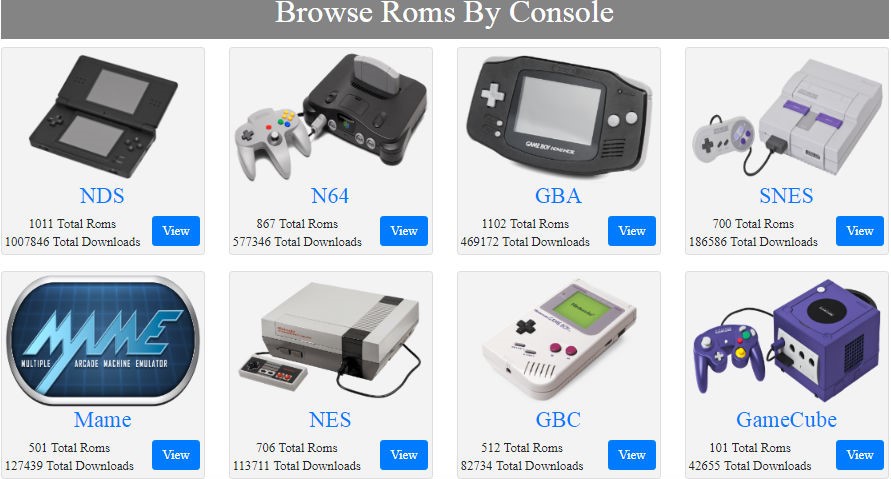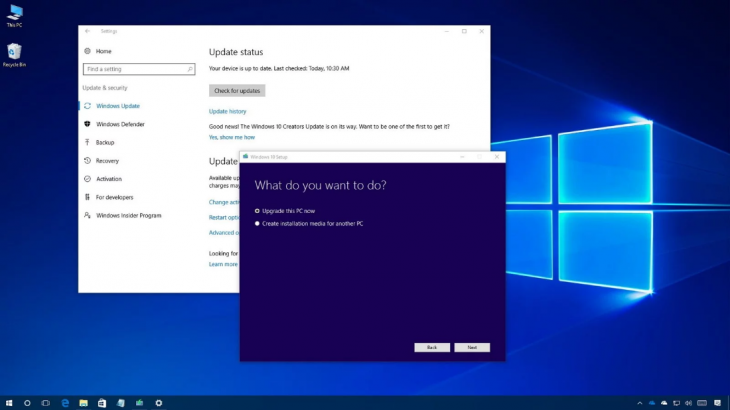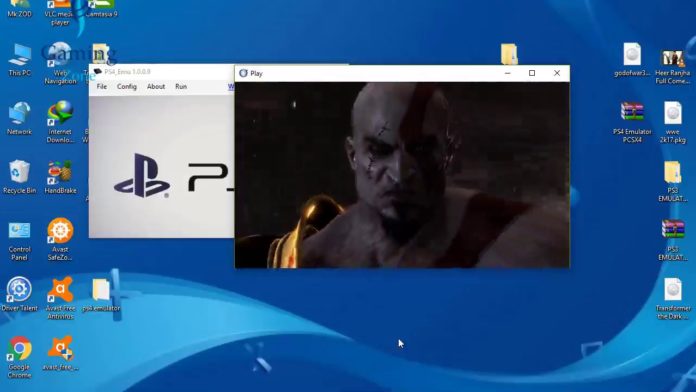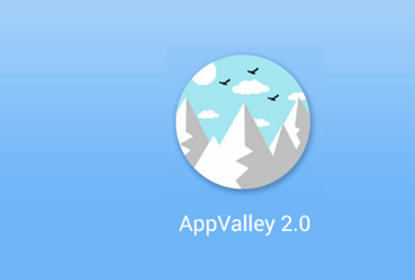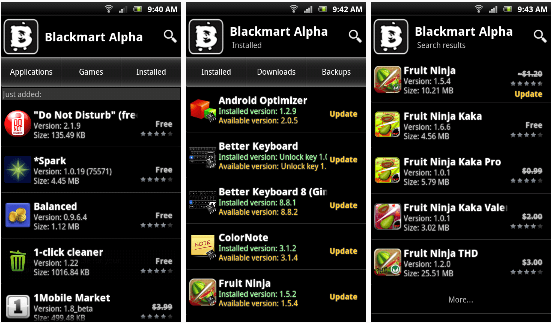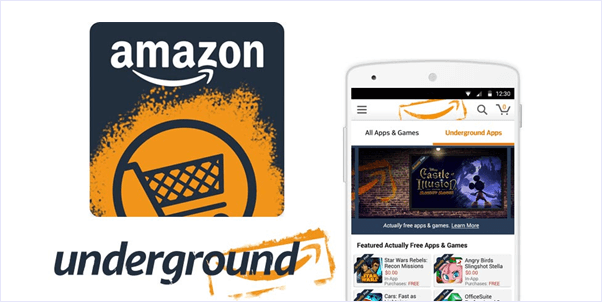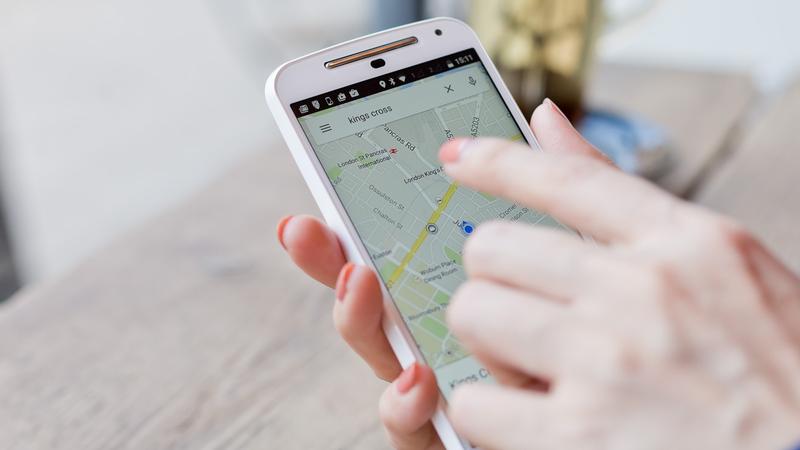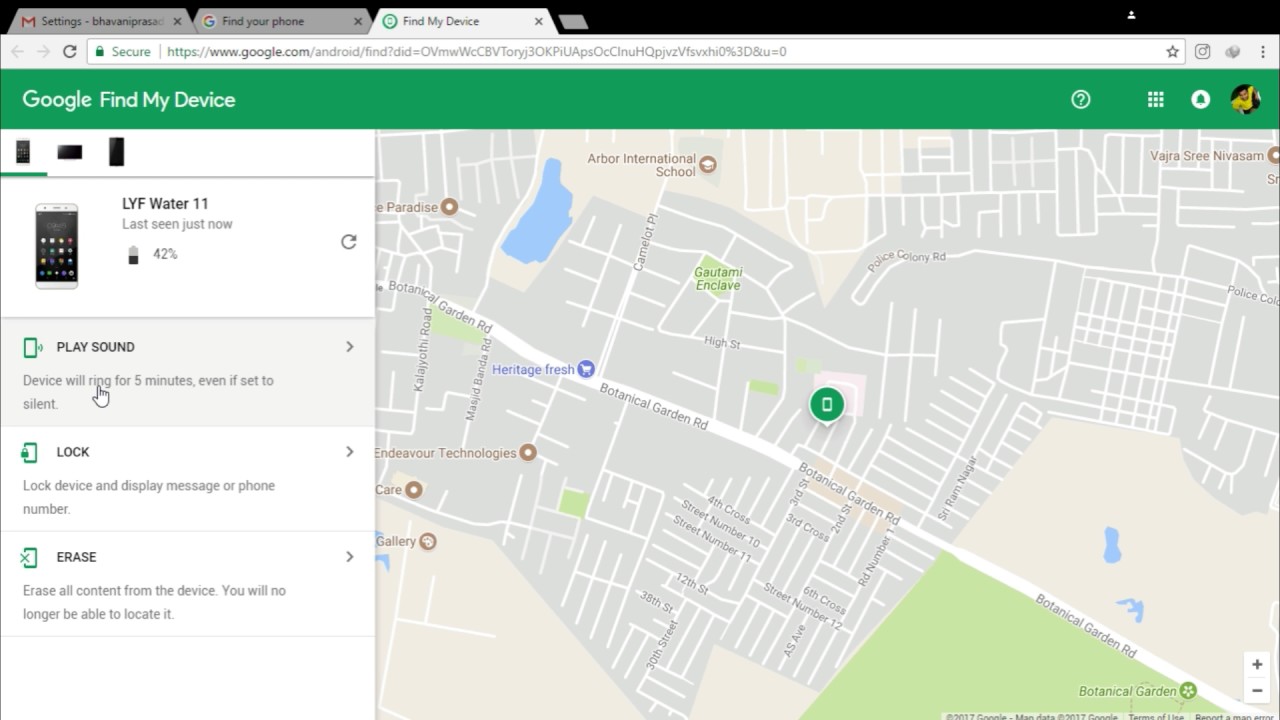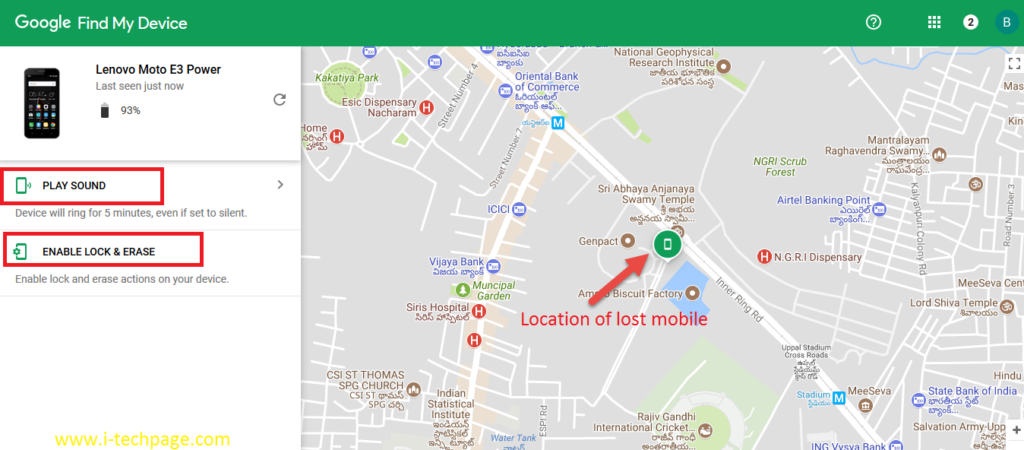Recently one of our website URL was blocked by Facebook and we where unable to share any posts to facebook.com. Every time we tried we where getting this message:
You can’t share this link
Your content couldn’t be shared, because this link goes against our Community Standards
If you think this doesn’t go against our Community Standards let us know.
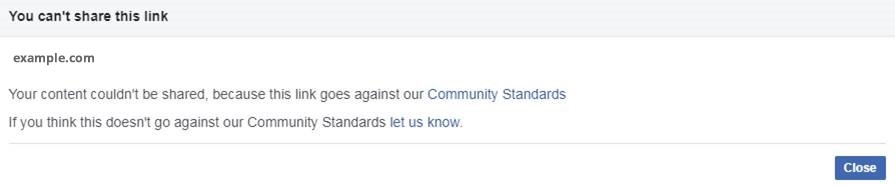
After many research on Facebook Help Centre, we wasn’t very clear about the cause of this block, our website did not violate any Community Standards. So our best guest is that someone maliciously reported our website as spam which resulted in block or it was false positive on Facebook side.
How to Unblock your website URL from Facebook within 24 hours – unblock Facebook share
How to successfully Unblock Facebook URL is really a big deal for may peoples that have a large page on Facebook and they do get a loot of traffic from the URL shared on Facebook. Through in many cases your URL many be banned from Facebook if you link is found to be shared to quickly, it may be on Facebook groups, pages, your timeline: i mean if you over-do-it!
> Check Out: How To Merge Facebook Pages – All You Need To Know [Latest]
Also if you own a new domain be careful when sharing to many your new URL’s domain cos it has an high risk of being banned by Facebook. This is because the newly registered domain get scanned first by Facebook bots to make sure it’s not an misleading link that threatens users security. Again, also if you own an old URL, make sure to now share it often within a sort period of time as it will send Spam signal to Facebook bots. This is an violating of Facebook policy and what comes next is that the domain will get blocked form being shared on Facebook.
Why is my url got banned on Facebook?
If you violate Facebook Policy which prohibits spamming, you can get you Url blocked on Facebook. You may not see it at spam, but it’s not the same for Facebook Artificial Intelligence which is programmed to block repetitive posting of same url on Facebook within a short period of time.
Sometime this may be done mistakenly by Facebook automated system, so read the guide below to quickly fix and follow the advice shared above to stay safe form you Url to get banned again on Facebook
How we did to resolve it & what action was taken from our side to Unblock the website URL from Facebook
Step1 (didn’t work): Using “Let us Know”, Facebook report tool
The fist thing we have done is to use the report Facebook tool using the link “Let us Know” which was displayed on the error message. We haven’t got any reply from Facebook and form the feedback we got form forums, blogs & even Facebook forums, Facebook doesn’t reply quickly.
Step 2 (this was not the issue): Checked website Meta Tag/HTML/Open Graph
We Cross checked website Meta Tag/HTML/Open Graph tags to make sure if they are inline with Facebook webmaster guideline which was also fine.
Step 3 (Worked): Verify the Domain with Facebook
Here there are two option to Verify the Domain with Facebook:
- Verify domain using file upload
- Verify domain using DNS (TXT) Record
Verify domain using file upload did not worked for us, so the only way to verify domain was by Verifying domain using DNS (TXT) Record.
After we added the new TXT Record and waited about 4-6 hours for DNS changes to propagate, we was ably to verify the domain and immediately we were able to share URLs on Facebook.
> Check Out: How To Change/Convert Facebook Profile To Page
Steps to Verify Domain on Facebook using DNS (TXT) Record and get unblocked by Facebook
- Step 1: Create a Facebook Business Account or Visit Business account if you have it https://business.facebook.com/settings
- Step 2: Next go to Brand Safety section and click on Domains
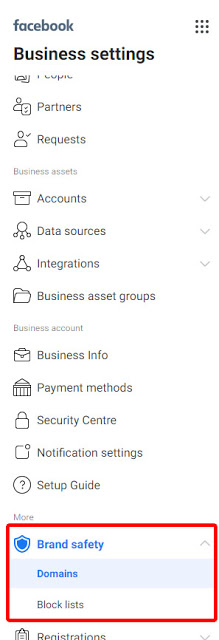
- Step 3: Add you domain
- Step 4: Verify your domain using DNS verification as HTML verification didn’t work in our case
- Step 5: If you verified domain by adding DNS verification then wait for at-least 24 hours in our case we where able to verify after 4-6 hours as propagation was complete,
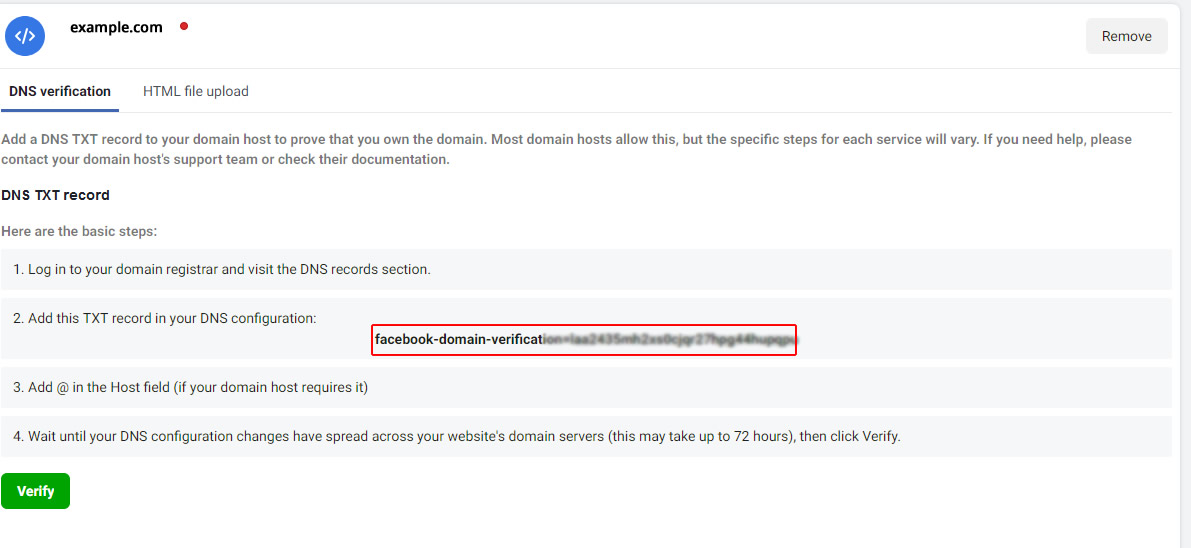
Step 6: Once DNS record is updated verify from Facebook by clicking verify as shown above.
Note: The process worked for us and for the message we where getting, It may not work for other issue related to block.
Follow the Facebook webmaster Guideline to make sure you are inline with Facebook
https://developers.facebook.com/docs/sharing/webmasters/
Use the Debugger tools for troubleshooting
https://developers.facebook.com/tools/debug/sharing/
https://developers.facebook.com/tools/debug/og/object
Bonus tip! Contact Facebook Help center
We mention this in step 1 and unfortunately for us it doesn’t worked, but the problem may be different in your case so it worth giving a try. You might be wondering that you have contacted Facebook and filled appeal form countless times with no success, but the answer is simple because: “The more users will be sending appeal message on behalf of your domain, the greater are the chances of Facebook support will respond to your request more faster.”
So my advice is to contact all your close friends, fans to help you fill the appeal form which appears were you share your URLs to Facebook. (Just make sure that your fans to take some time to edit the message cos the message that we will share below may have been used form our visitors, so make sure that the message looks unique so it will not be ignored by Facebook). You can do this without the help of a Facebook social media management team!”
Appeal Message for Facebook URL Unblock
Good day Facebook!
With all due respect, I would like to inform you about my website URL https://www.yourdomain.com which i think was false fully blocked on Facebook; I was dumbfounded when my web visitor informed me that he was unable to share my website link on Facebook. On hearing this, as though i am panicking i quickly logged in to Facebook to confirm only to find out that i have also been blocked from sharing my website link on my Facebook News feed and timeline.
I am convinced that i didn’t go against your policies. But i sincerely apologize if I have broken Facebook policy by error.
I am convinced that i didn’t go against your policies. But i sincerely apologize if I have broken Facebook policy by error.
Please kindly accept my humble request to unblock my Website https://www.yourdomain.com, Kind Regards as you continue to strengthen Facebook security and making it a safer place for us all.
Page: Facebook Page
URL: https://www.yourdomain.com
Many Thanks
> Read Next: Add all friends to Facebook group By Single Click (How To)
That’s all! Hope our tips on How to Unblock your website URL from Facebook have worked for your case. If you have any solutions, please let us know it in the comment section below. Follow us on twitter and facebook for more news and updates.