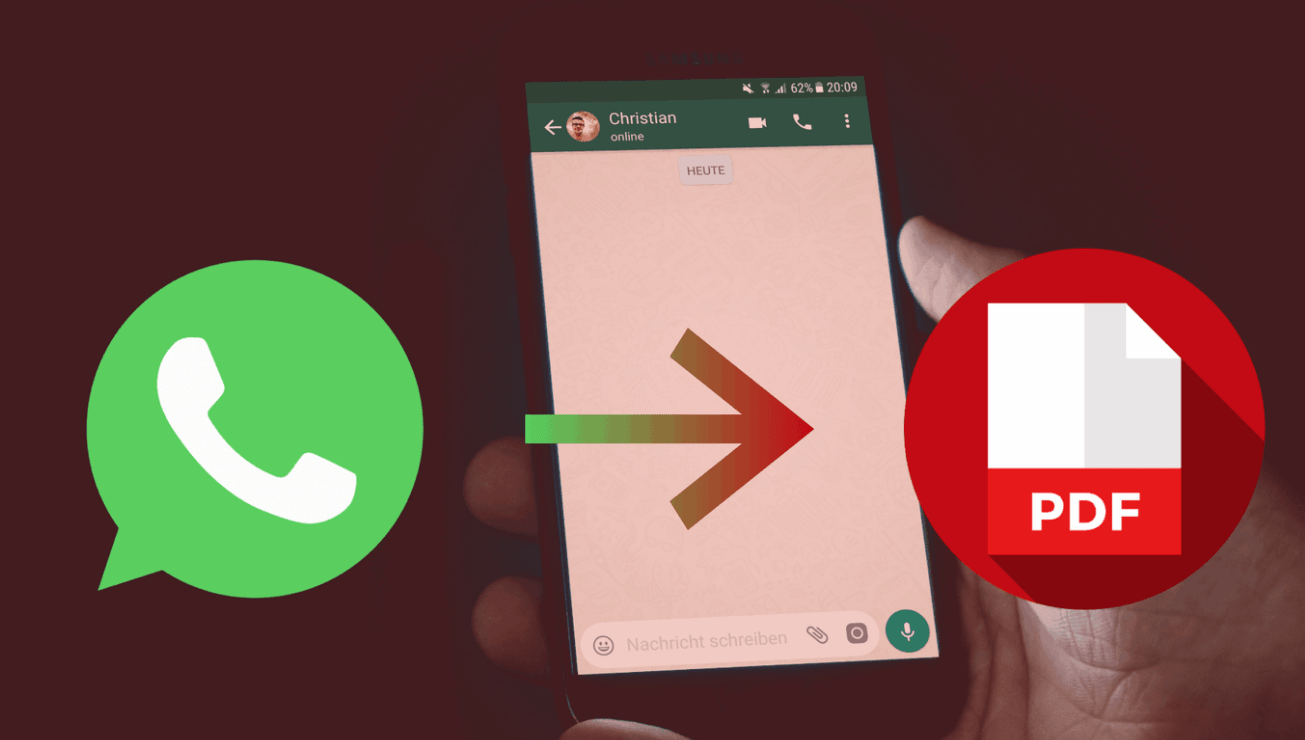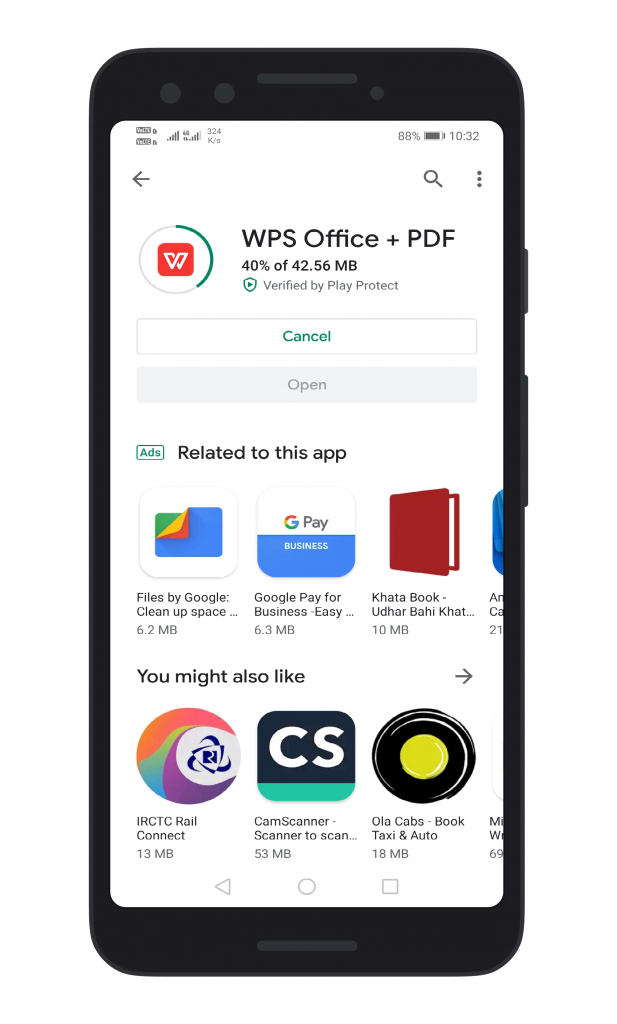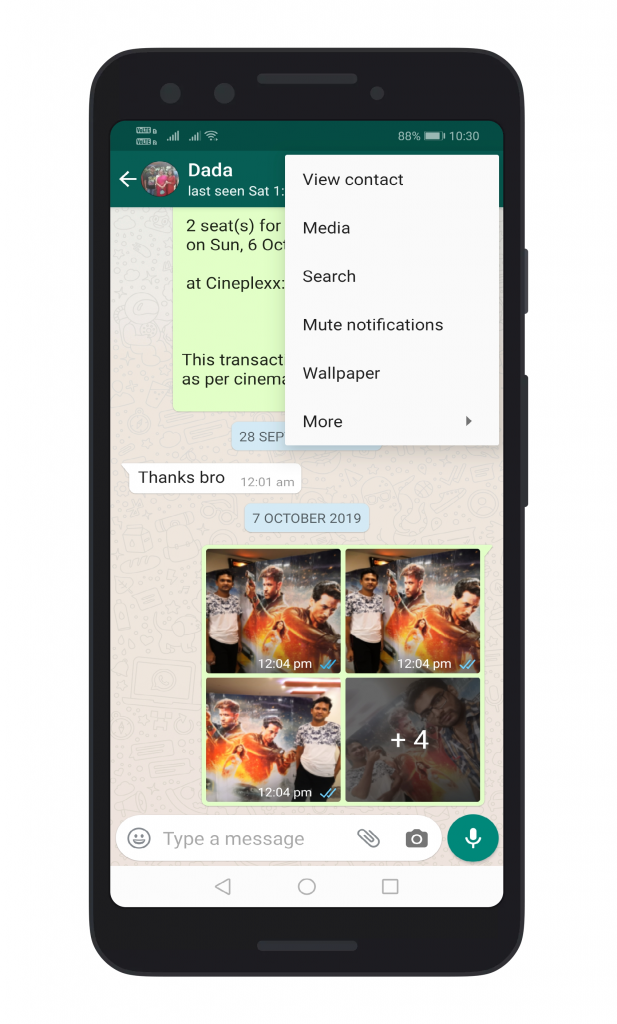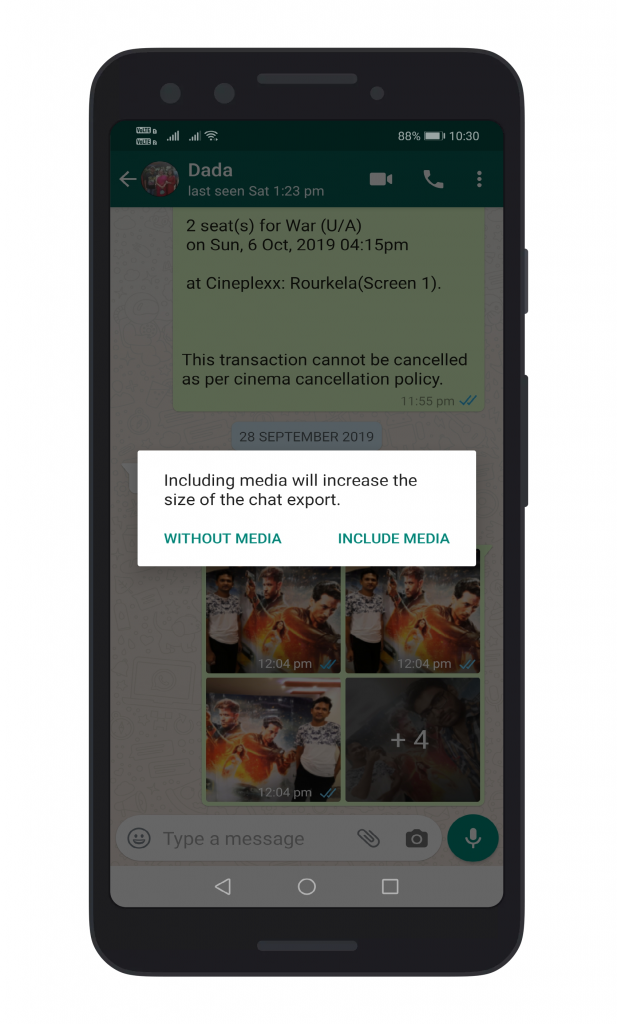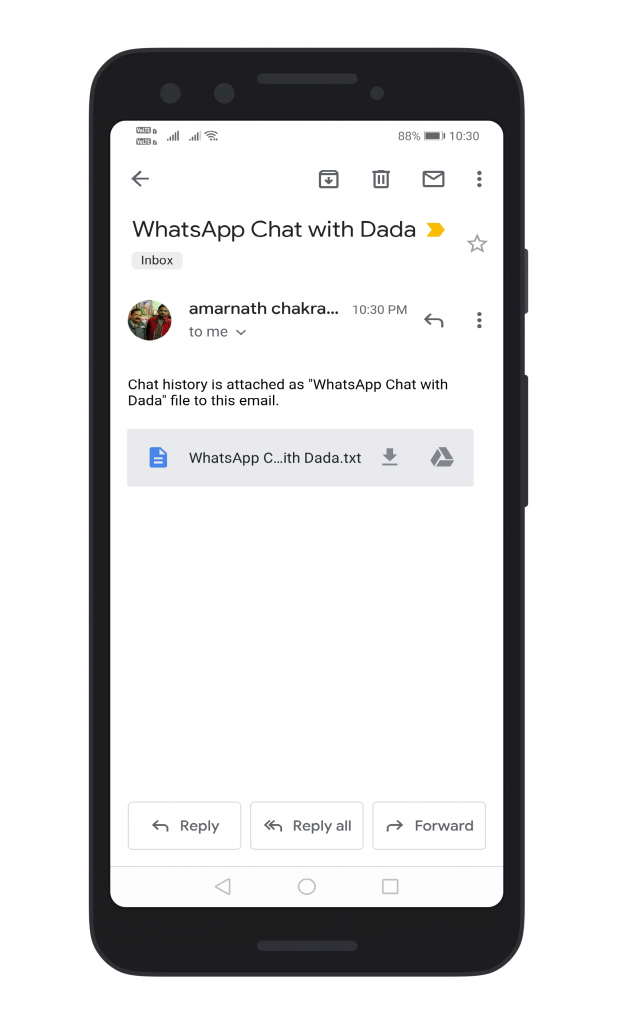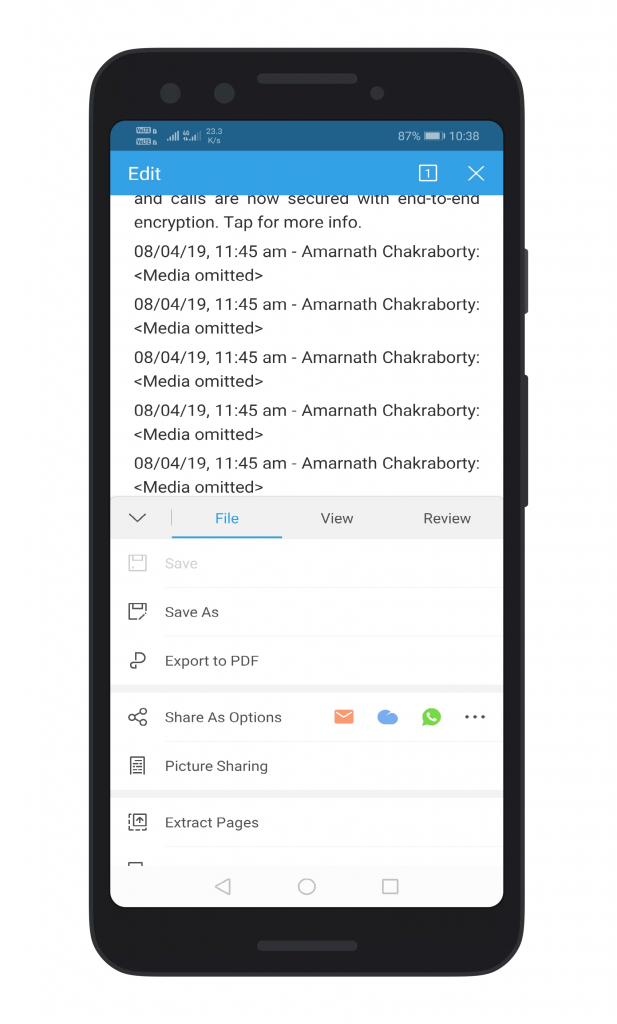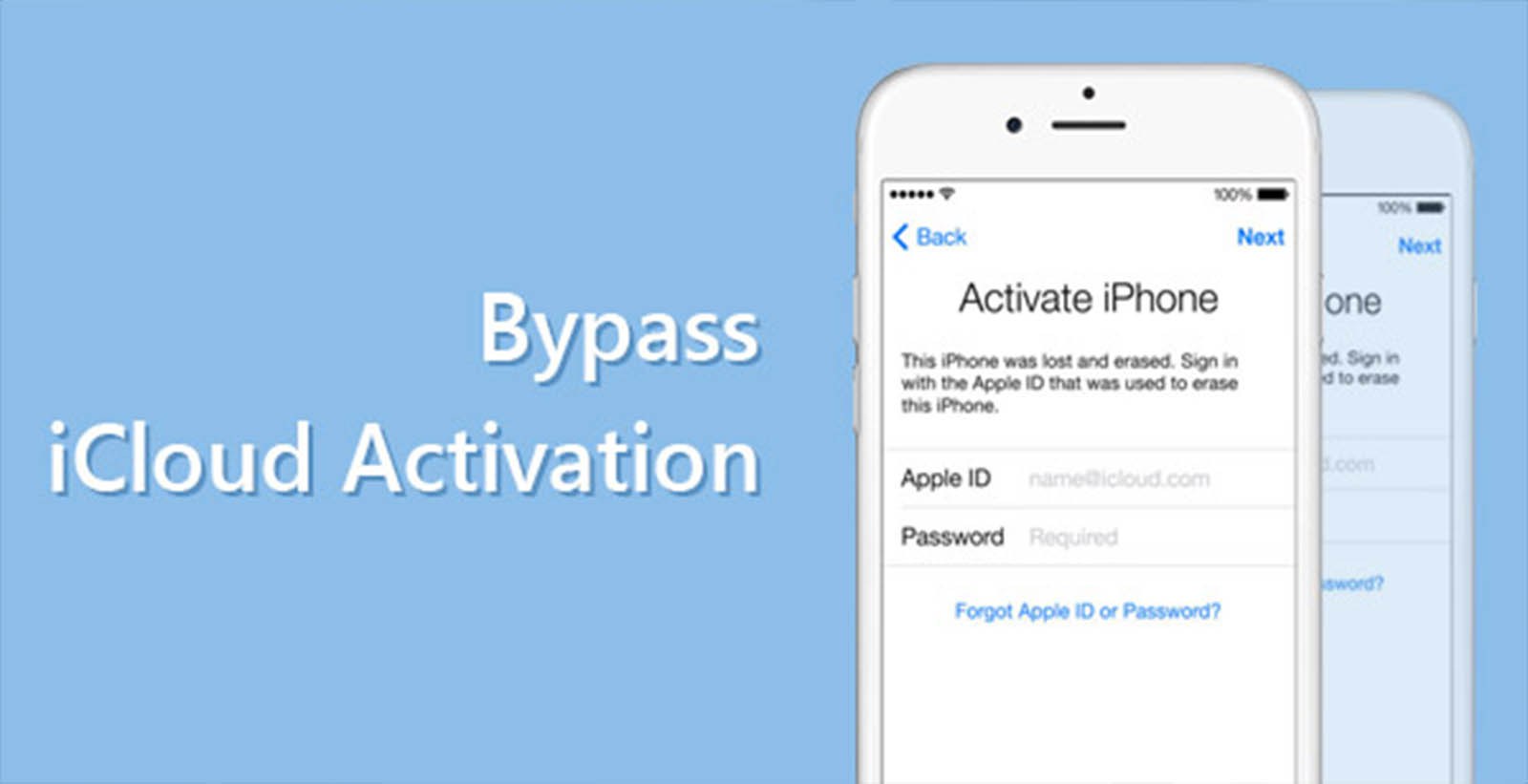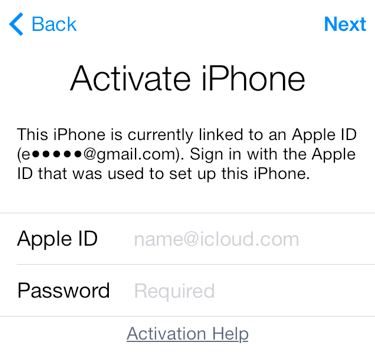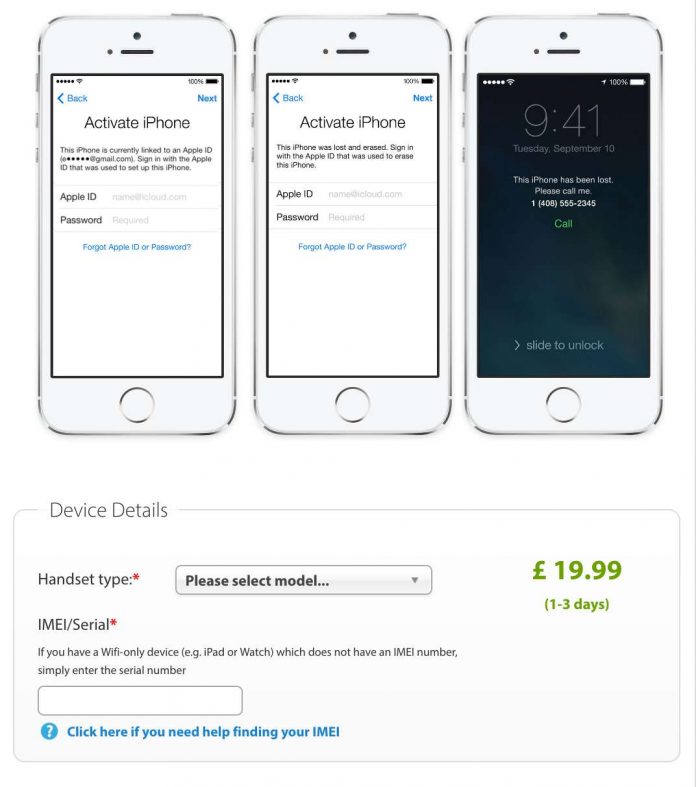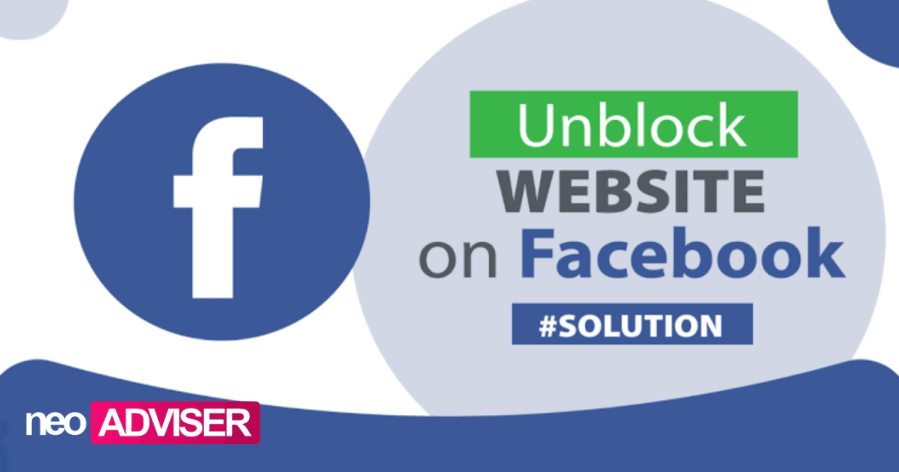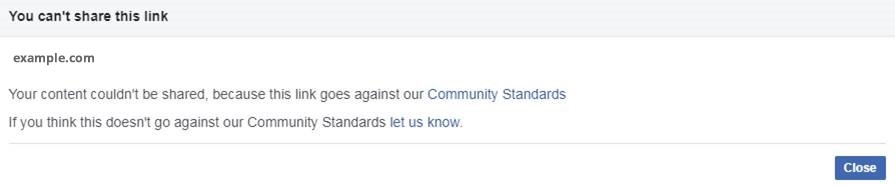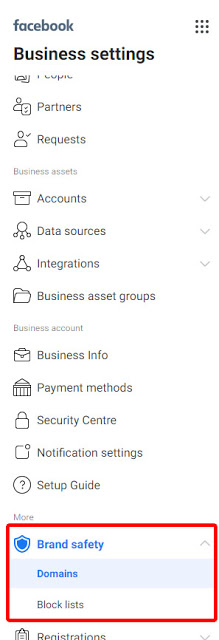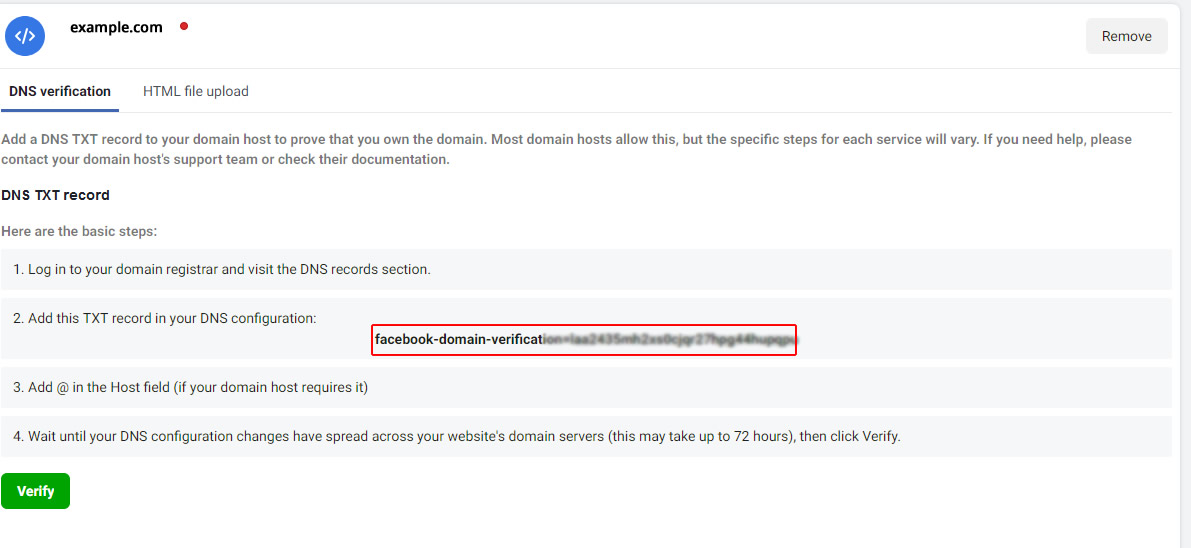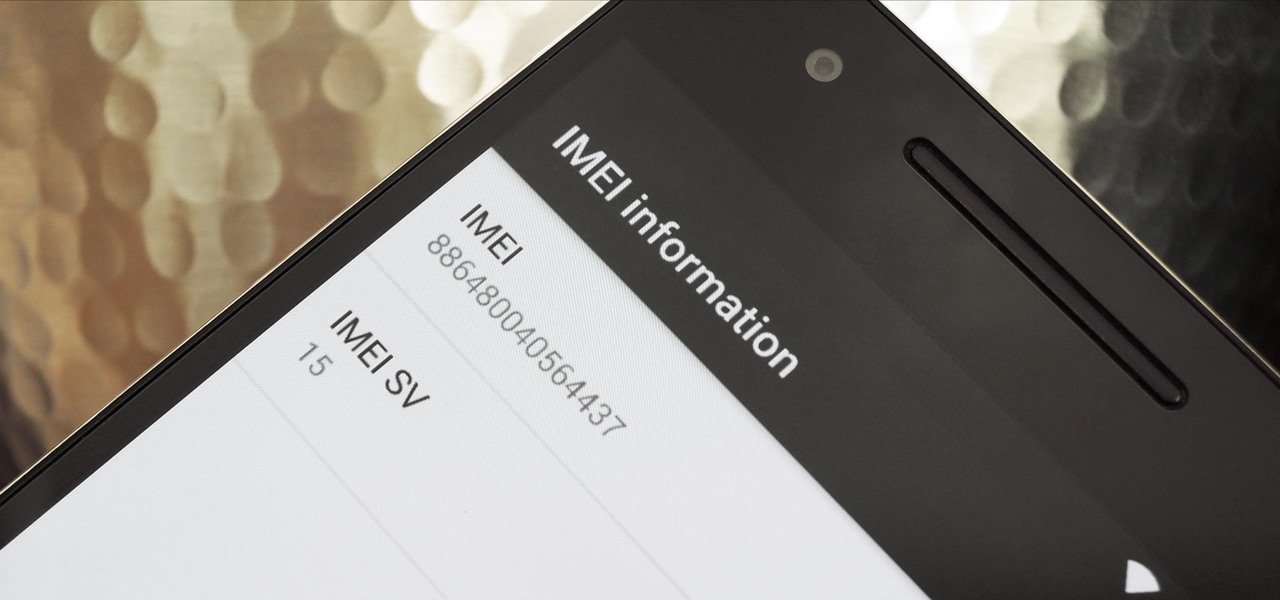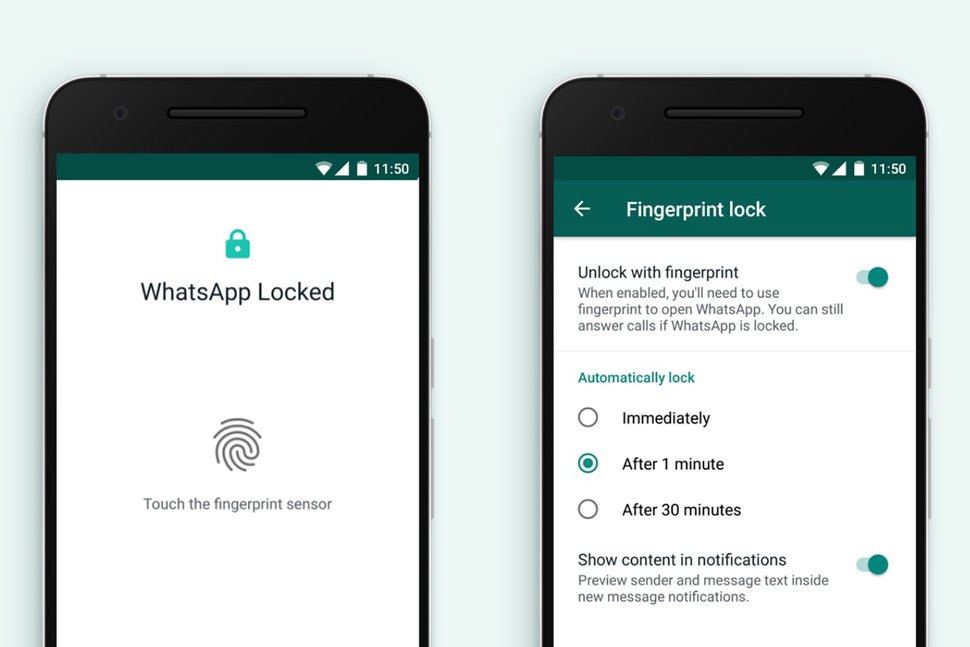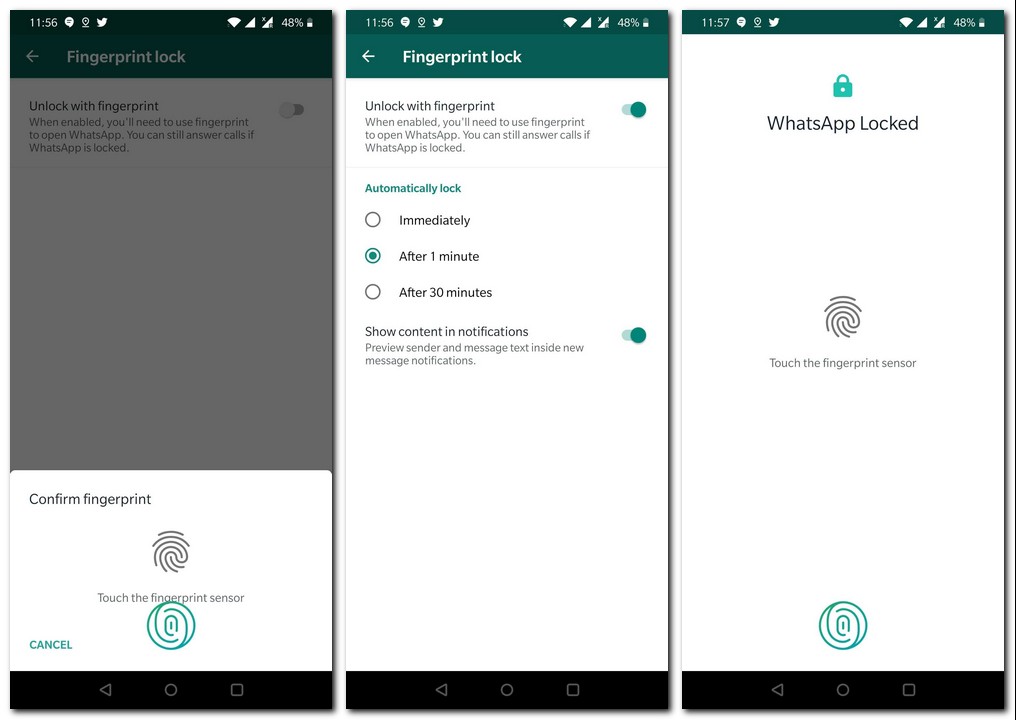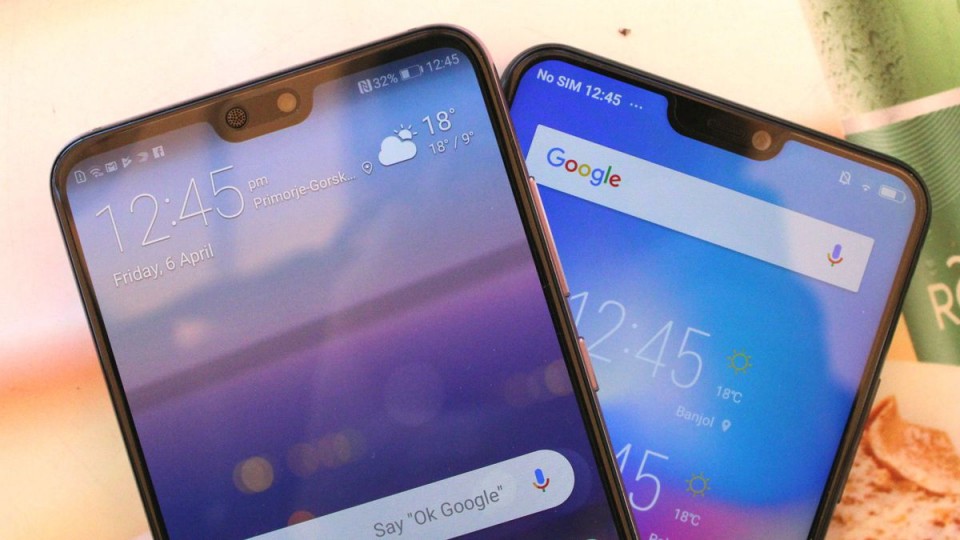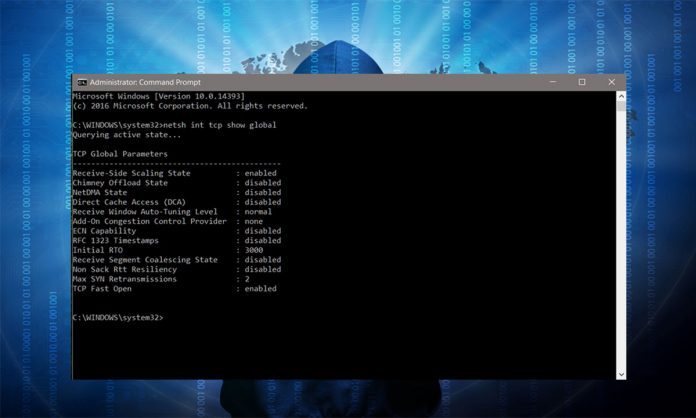Right now WhatsApp is the most popular and one of the most used instant messaging app by millions of users around the globe who they do use it to send text messages or make voice/video calls. Also if you want more features, WhatsApp has also an business app which offers features like creating reply templates, scheduling messages, etc. So for whatever case you use it, for personal or business purposes, its always a great idea to save or backup your WhatsApp Chat or WhatsApp Conversation. Today, in the article below, you are going to share to you the best method to export your WhatsApp Chat as PDF. To do so, you will need to download an install the app known as WPS Office which is one of the best office suite for Android available on PlayStore. So follow the guide below on how to backup/restore of your Whatsapp chats.
How To Export WhatsApp Chat as PDF (Backup & Recover Whatsapp Chats)
You probably have used WhatsApp for a long time and you may have noted that the app allows its users to export chats as .txt file, but not as a PDF file. So if you need to save your chats for your needs or business purposes, than its better to save then in PDF format. eSign PDF Online – Free Electronic Signature
> Check Out: How To Enable Fingerprint Lock on WhatsApp For Android Devices
Export WhatsApp Chat as PDF using WPS Office
It’s a really easy process exporting WhatsApp Chat as PDF , all you need is to install an well-known third-party app called “WPS Office”, so follow the steps below to now how to export your WhatsApp chats as a PDF file.
- Step 1. First, download & install the WPS Office app on your Android smartphone from Google Play Store.
- Step 2. Next, open WhatsApp Android app, then open go to the chat which you want to export.
- Step 3. Next tap on the three-dotted menu icon at the top-right corner of the WhatsApp app, select “More” then ‘Export Chat’
- Step 4. In the “popup” window, select ‘Without Media’
- Step 5. From the share menu options , select ‘Gmail’
- Step 6. There you just need to send the exported chat to a recipient. Note: Enter your own email on the ‘To’ field of Gmail so you will receive the email on your inbox.
- Step 7. When downloaded, open the exported chat with “WPS Office” app.
> Read Next: What to do when you lose your Android phone? Follow the tips below!
So that’s all! Hope that this article on how to export your WhatsApp chat as PDF on android helped you. Let us know your thoughts in the comments section below, follow us on twitter and facebook for more news and updates.