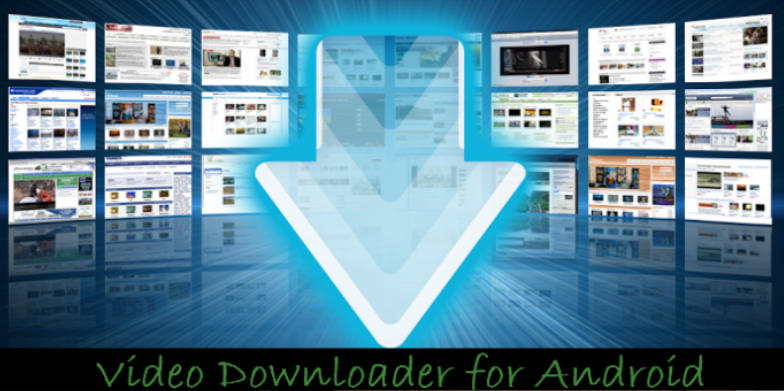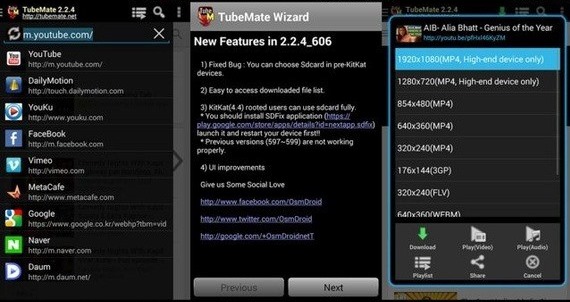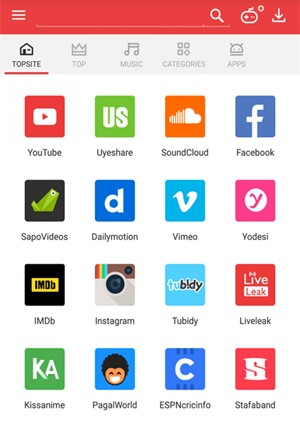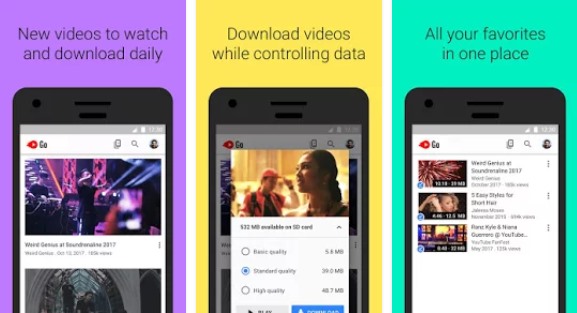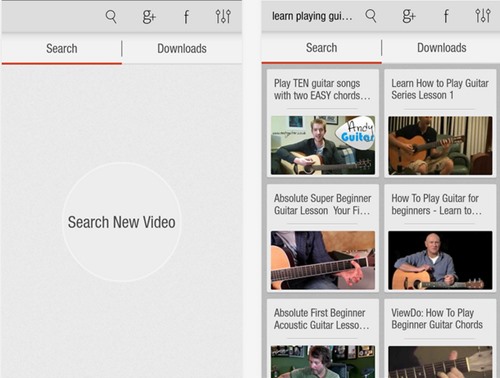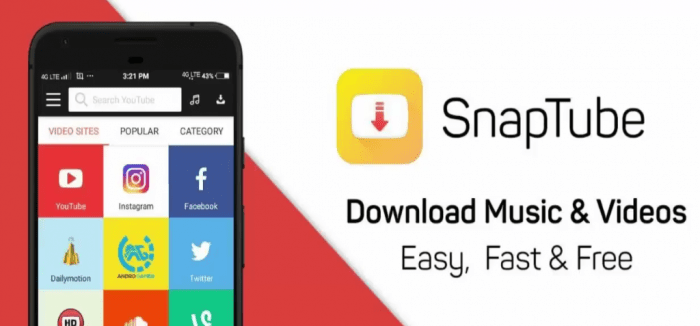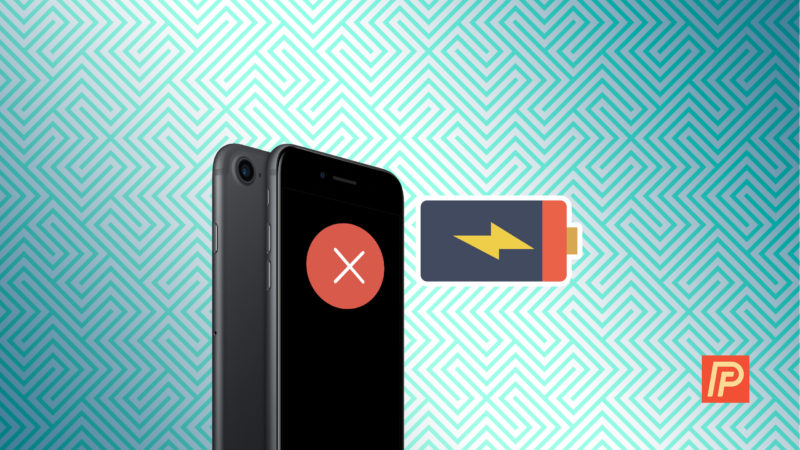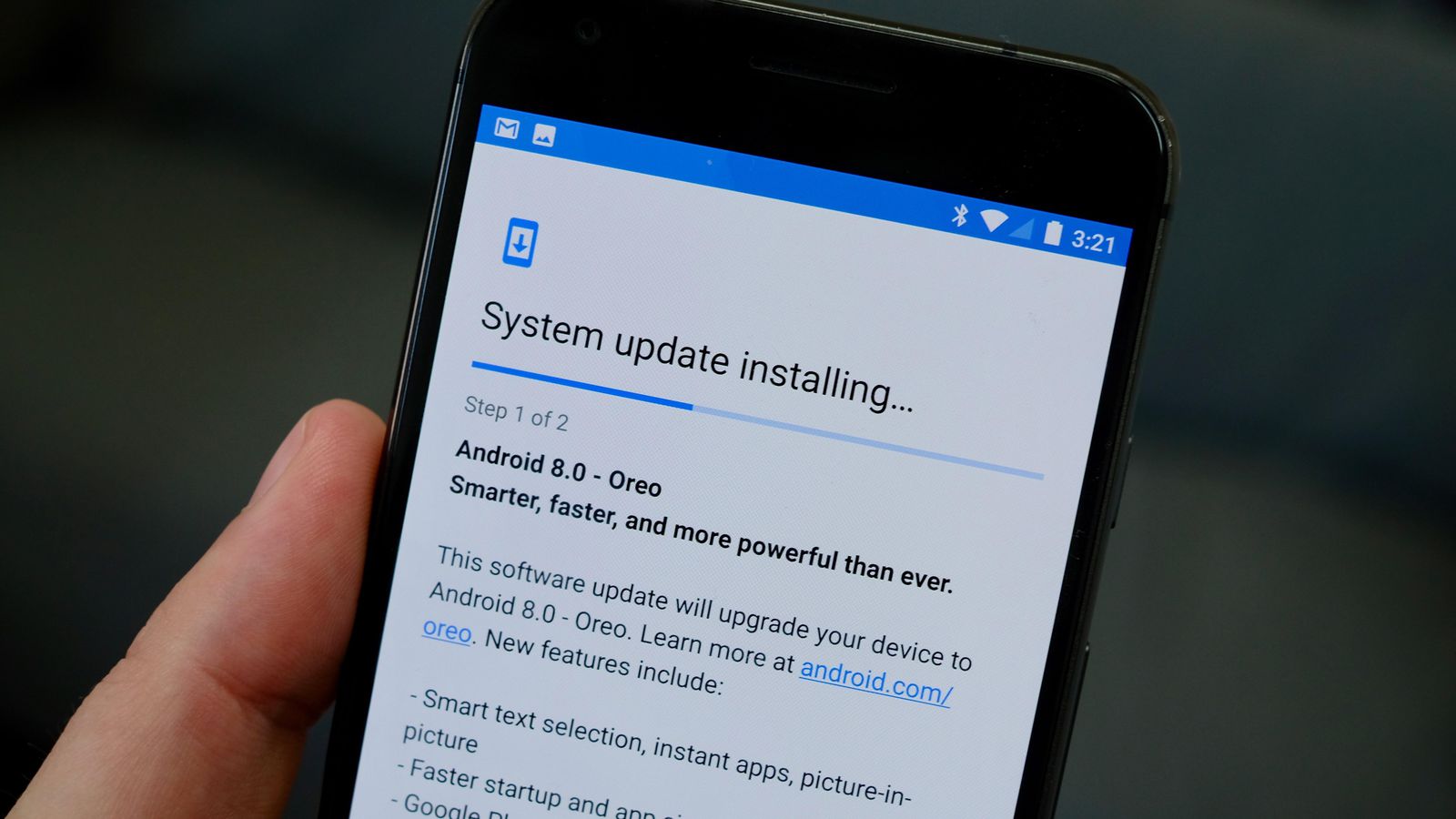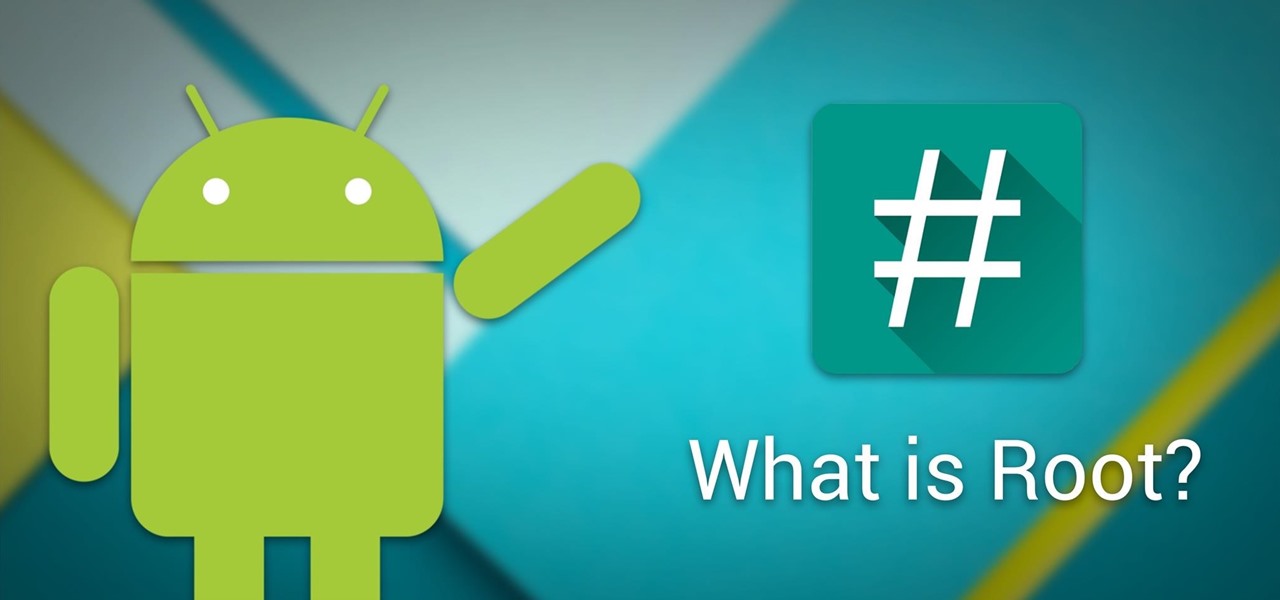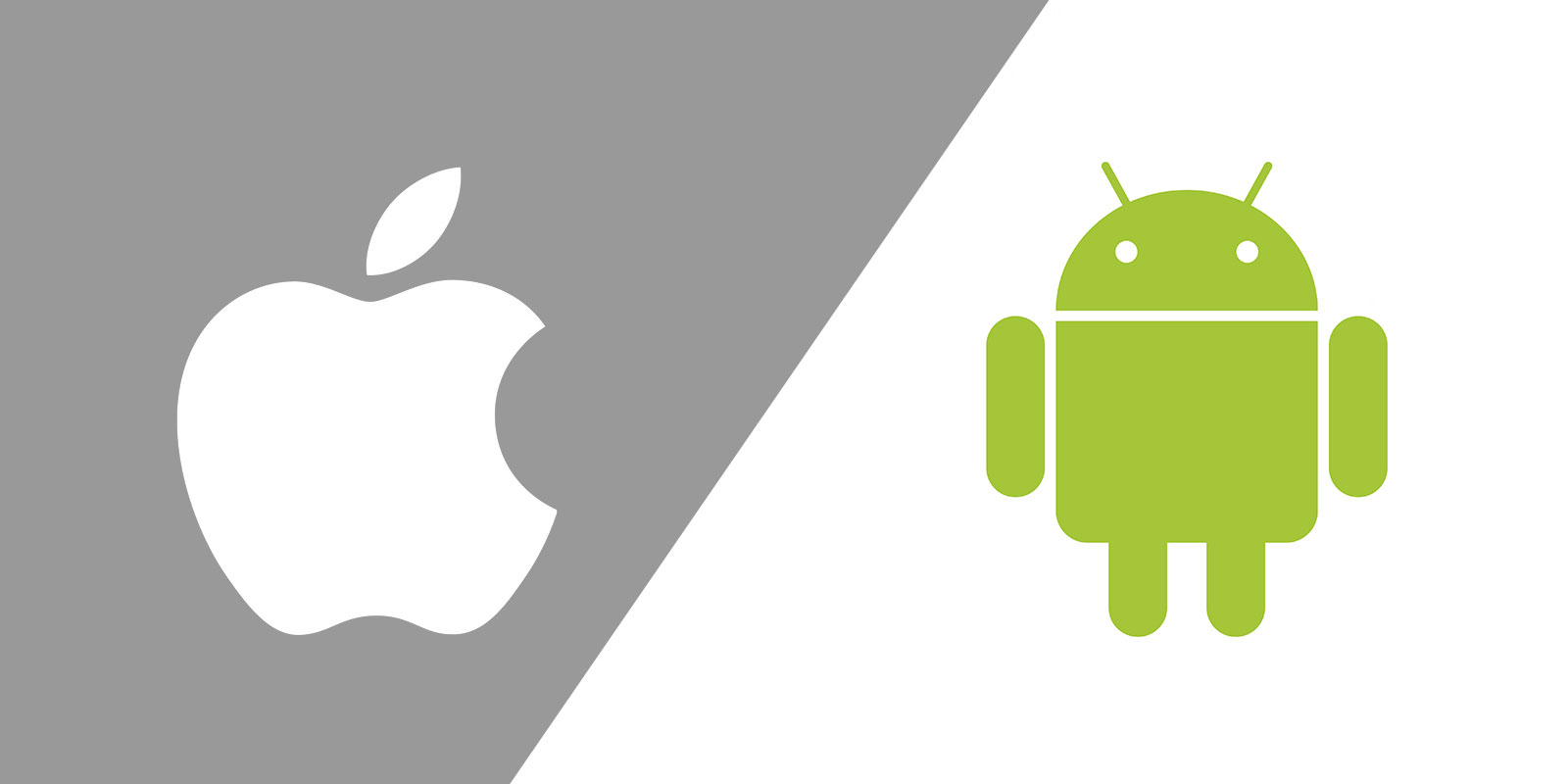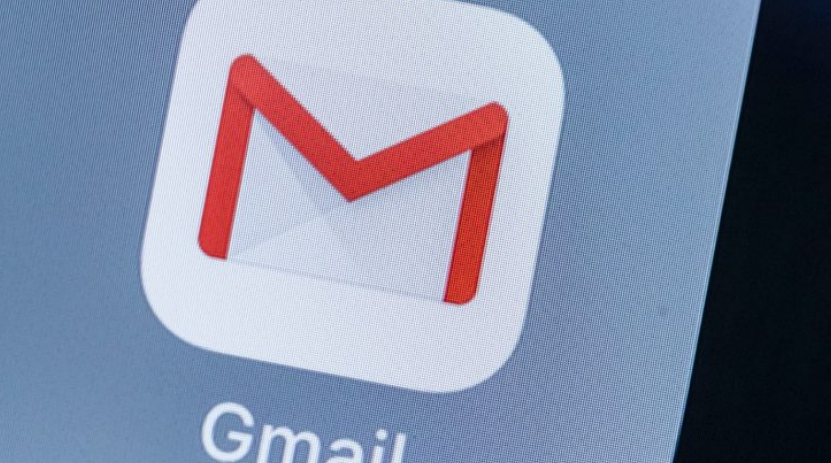In the article today we will have a look at Top 5 Best Explainer Video Creator Software selected based on reviews, user ratings and our personal experience.
To other who view that, videos are a great to convey all messages or emotions. Going through many transitions and added audio clips you can reach an exceptional art. The whole world spend millions on making videos for movies Tv shows, etc.
Top 5 Best Explainer Video Creator Software
> Check Out: Top 5 Best Video Downloading Apps for Android
Its not that really easy to make good looking videos, and even making simple looking videos you will go through an tech savvy techniques. But now, all of you that are searching for an easy way to make great looking videos, you can do it now.
Mysimpleshow is one of the best drag and drop explainer video creator to create an huge video editing automatically by giving you a professional video output.
Here, in the article today we are going to share Top 5 Best Explainer Video Creator Software and discusses some of they’r features.
Best Explainer Video Creator Software
Below we will share top 5 best apps according to download rating, user rating and of course of our personal experience.
#1. Biteable
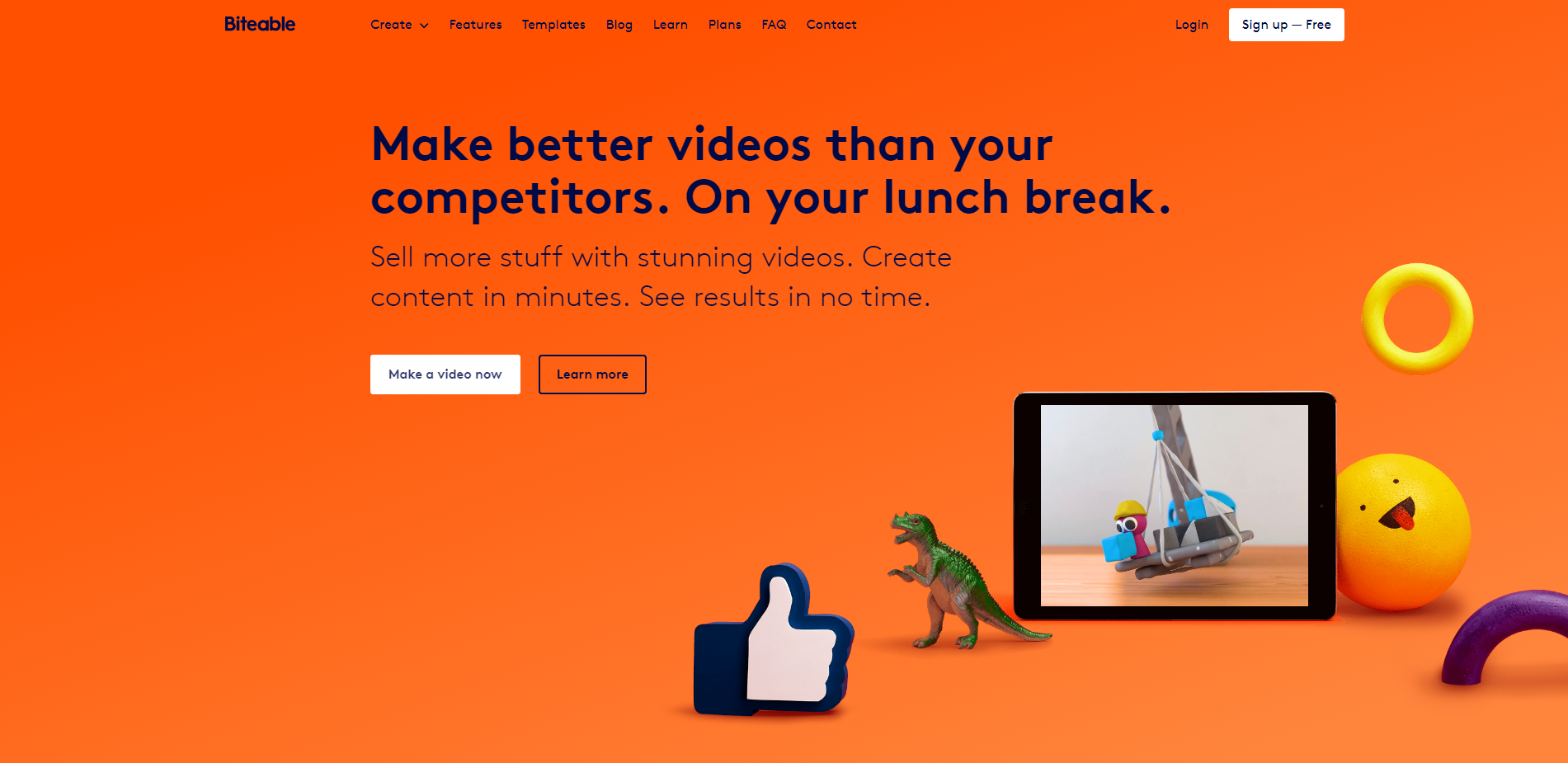
The app asks users some questions and craft than in an amazing story line to make an amazing story based on the answers given. So you just put in the fields your answers and submit than in order to reveal the storyline for your videos.
#2. RawShorts
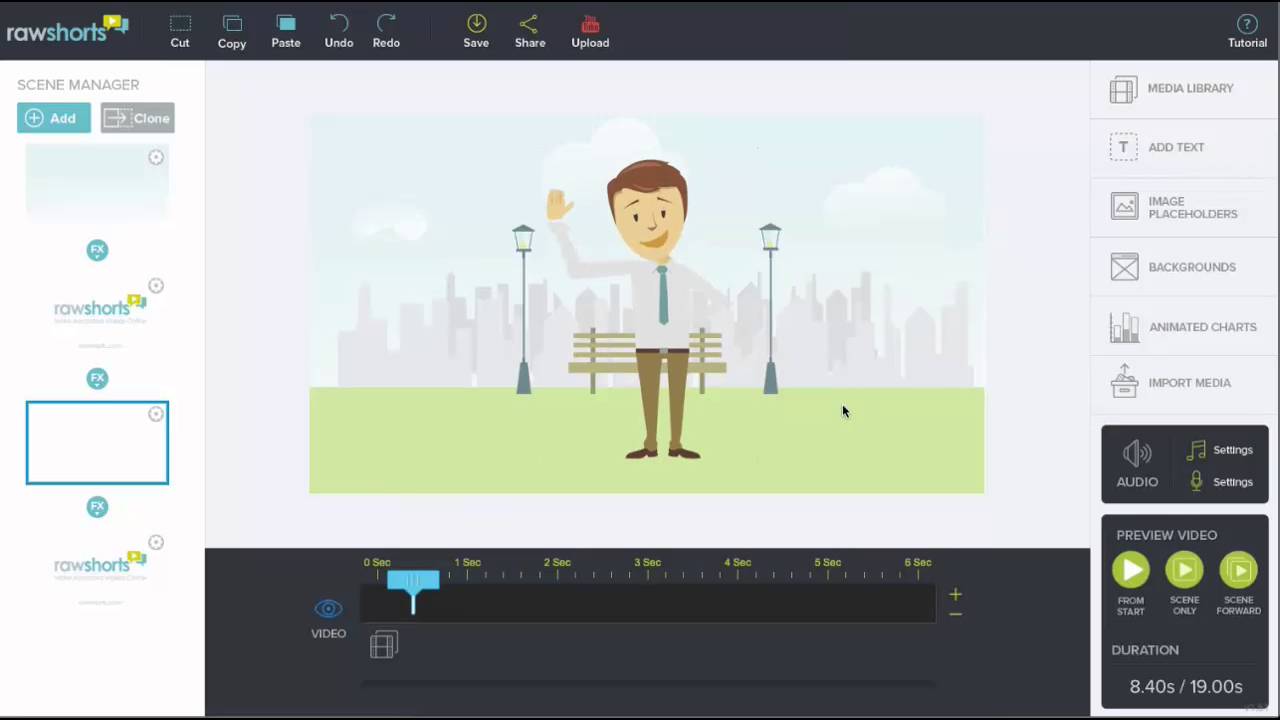
I have personally used this app to create some pro videos by myself. You can completely create your own videos by using this Explainer Video Creator Software app. You will need to write your story inside the fields only.
#3. MySimpleShow
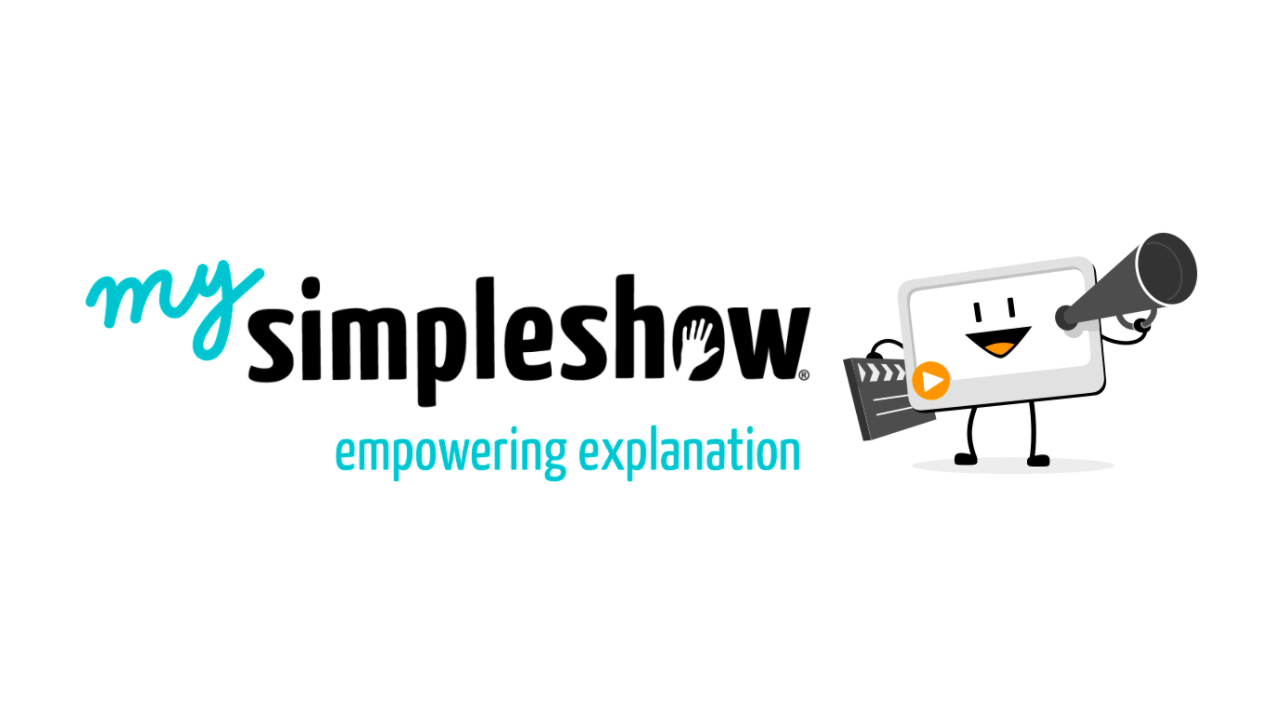
It works as simply as the name! After you are done writing your own script, the mysimpleshow Explainer Engine uses Artificial Intelligence to automatically create a video from your text! Simply the fastest tool on the market! You can edit your video by uploading images, changing the font, adding a watermark, your own voiceover and much more! The possibilities are endless.
> Check Out: How To Take Scrolling Screenshot Of A Website Using Firefox Quantum?
#4. Powtoon
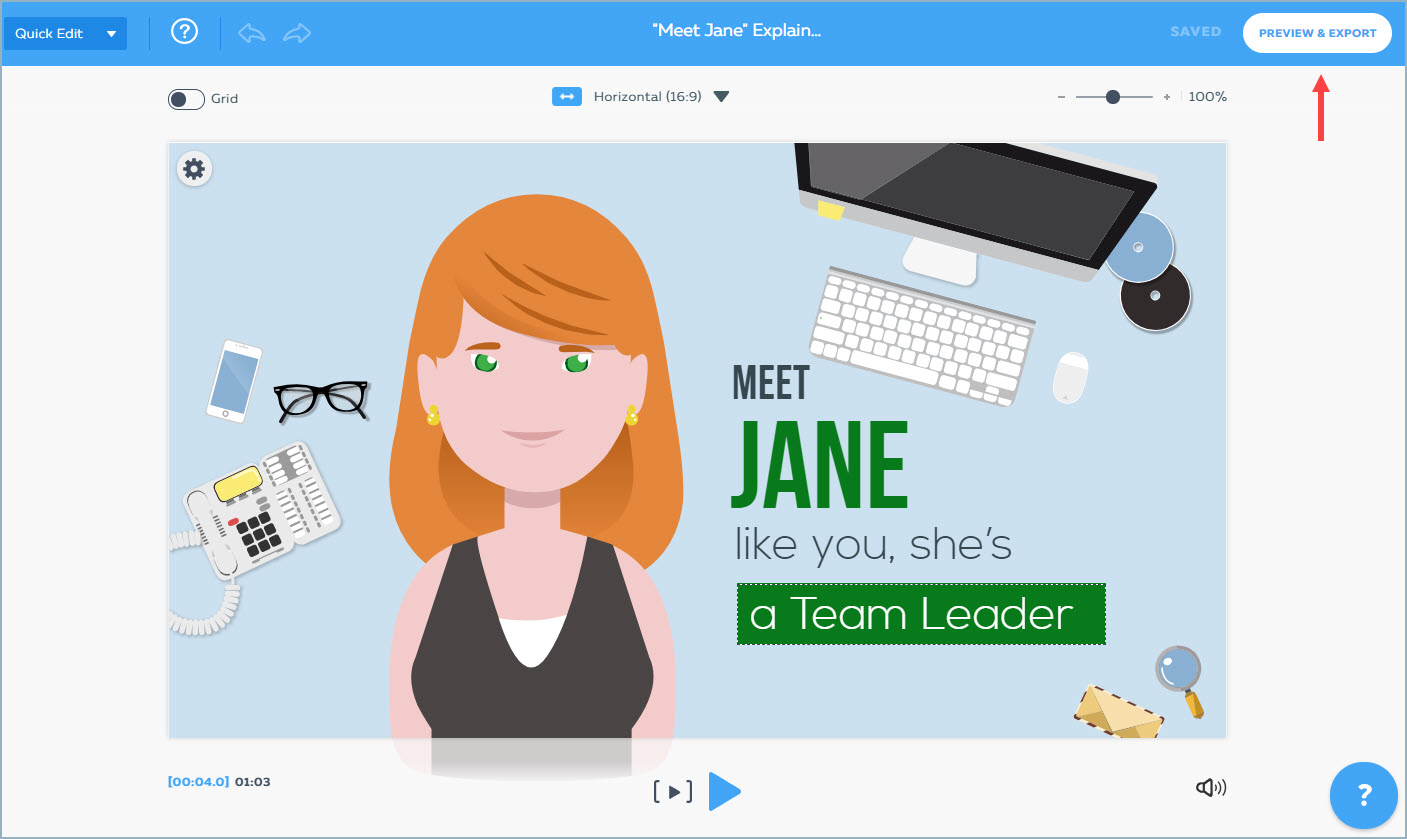
Yet another popular app for making explainer videos that you will definitely love than. You ca use they’r Powtoon (cartoony explainer videos) ready made template to create your own high-quality videos.
#5. Wideo
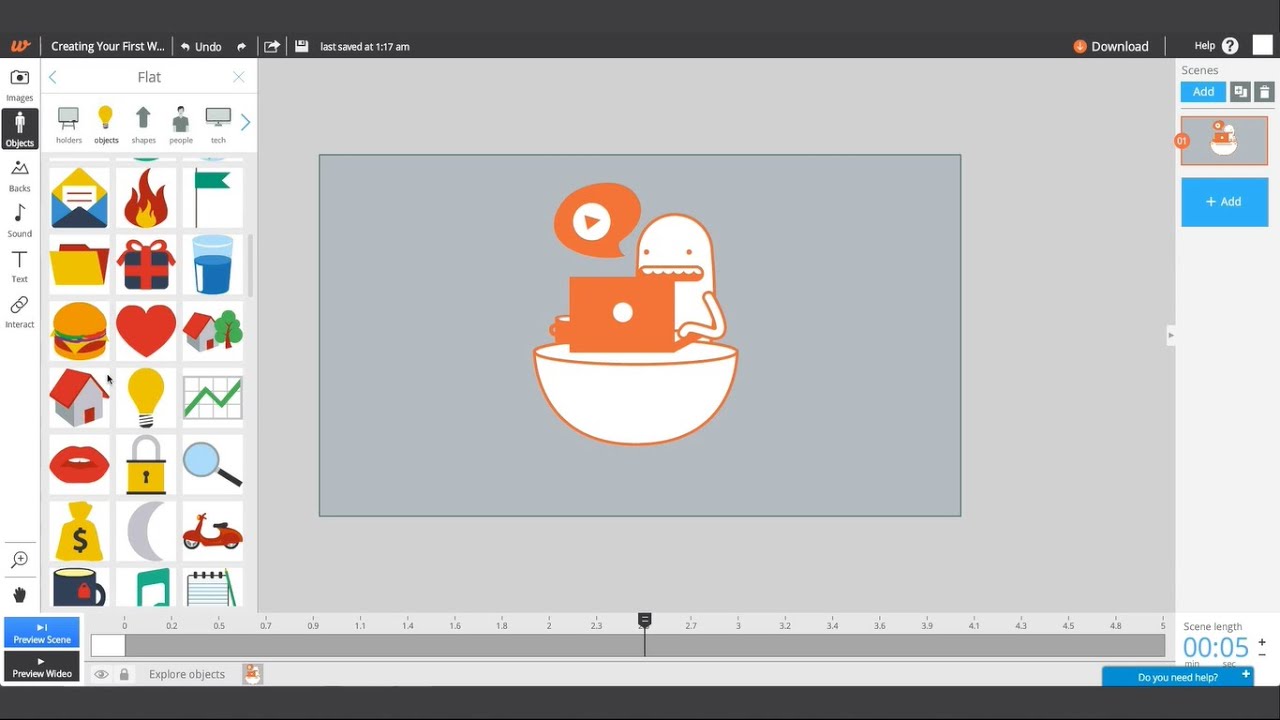
One of the best Explainer Video Creator online with about +80 ready Templates to make your Promo, Marketing and Explainer videos easily. You have to try this app now!
> Read Next: Aptoide: How Was Born, How It Works And Is It Safe?
That’s all about Top 5 Best Explainer Video Creator Software. Using these apps you will be able to create awesome and high-quality explainer videos. Hope you find this article useful. Please let us know your thoughts in the comment section below, follow us on twitter and facebook for more news and updates.



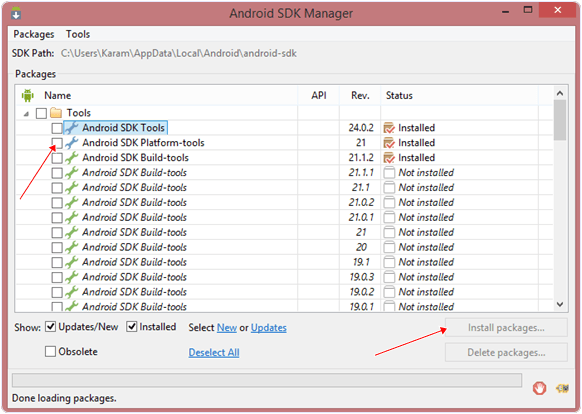


 Reasons
Reasons