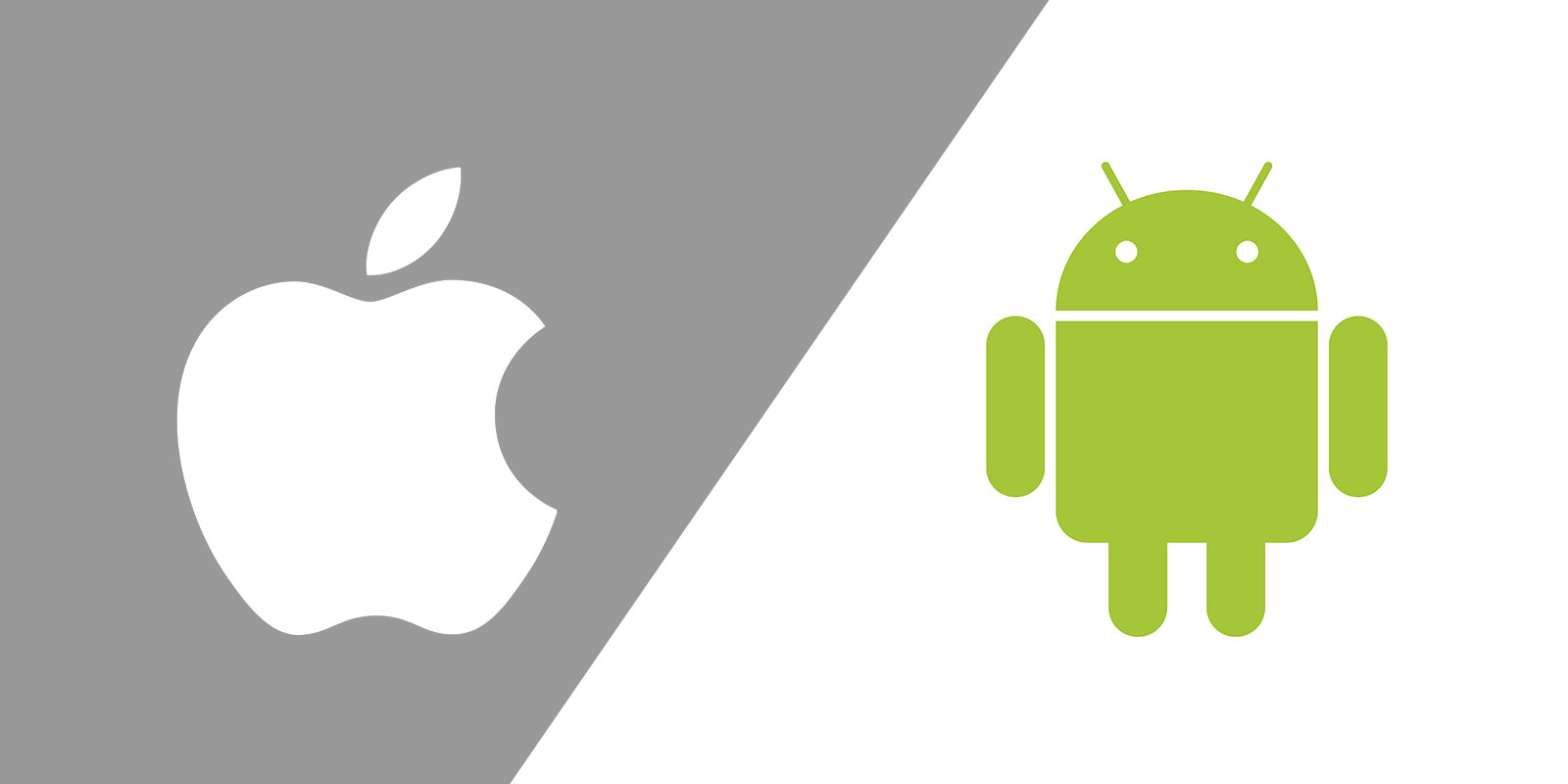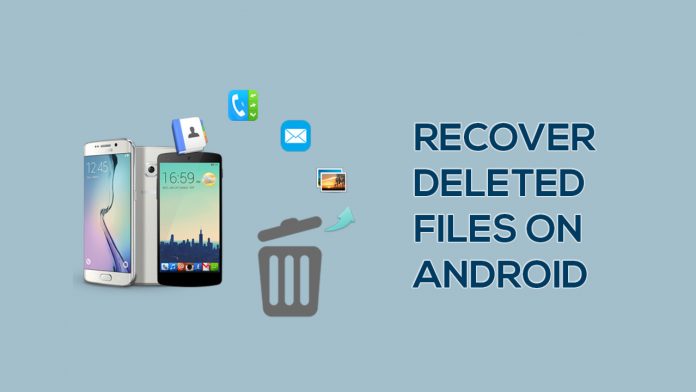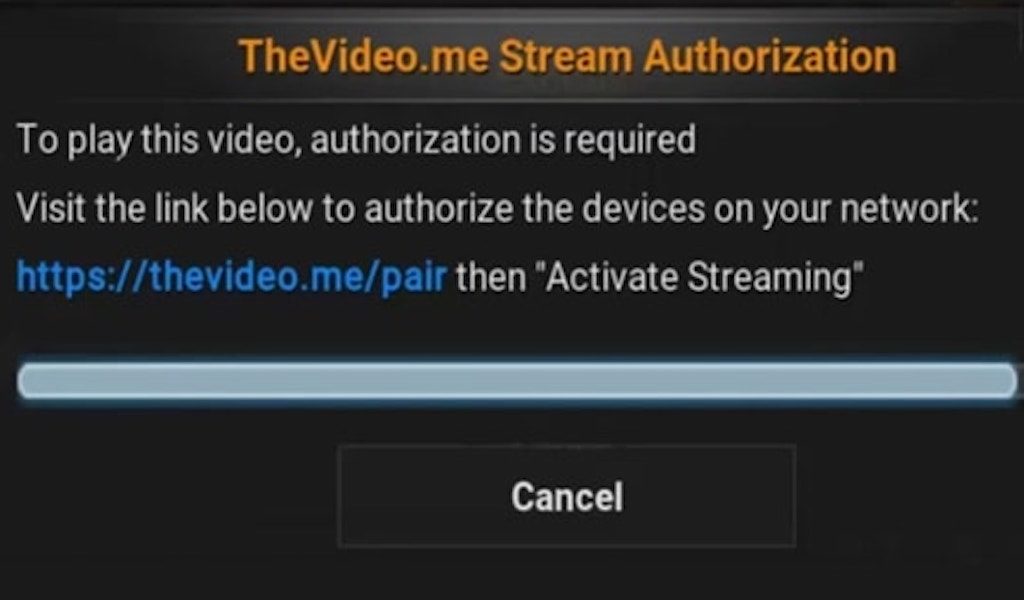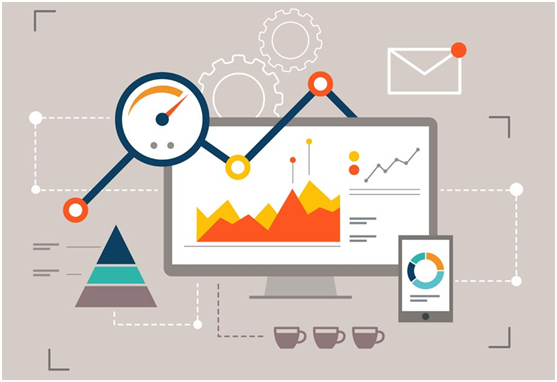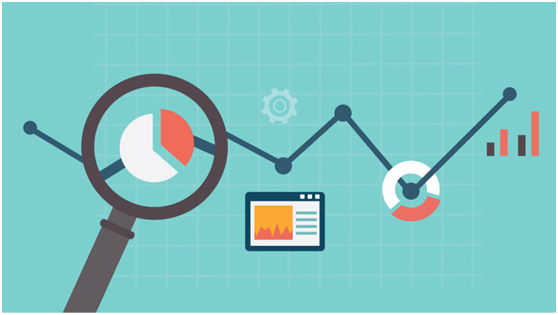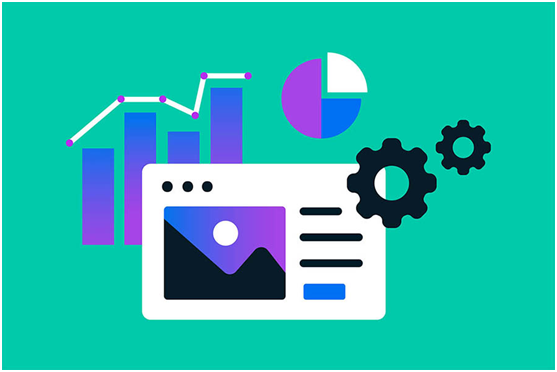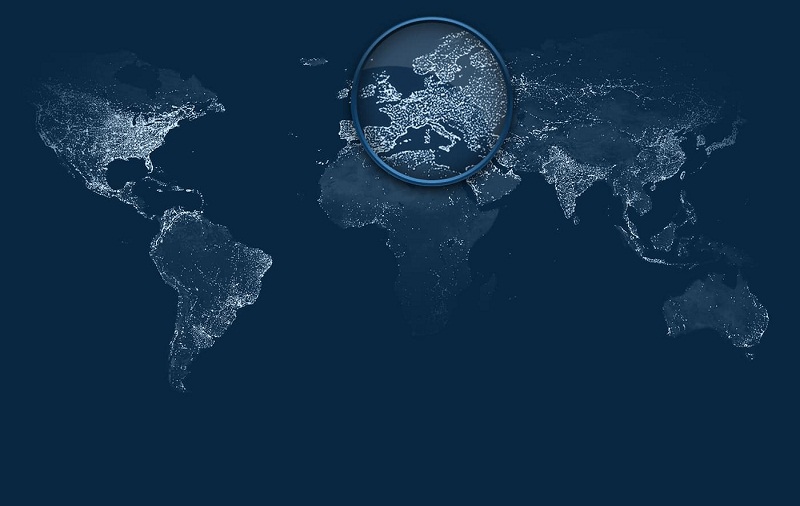The highly popular communication application purchased by Facebok in 2014 today counts 2 billion active users per month. WhatsApp is definitely one of the most used today.
Provides text, audio and video calling, as well as sending of diverse images and content.
During 2019, the application will be equipped with some wonderful functions. Some of them are like “WhatsApp Dark Mode” and new “Sticker”. These are the five new WhatsApp functions that will be released in 2019.
> Check Out: How to Download Stickers in WhatsApp
1. Lock through fingerprint scanners
There has been speculation about a fingerprint scanner application system. Each time you try to open the application and view the messages on the screen, you will be asked to place your fingertip. This feature can be disabled manually.
2. WhatsApp Dark Mode
This feature will be very useful during late night talk with your friends and family. Automatically identifies when turning off the lights and passing the darker interface. Most of this feature benefit your eyes.
3. Fantastic sticker
Users will be able to search for the latest stickers from the search panel. Also look for stickers even when writing messages.
> Check Out: Sticker Studio: Now you can convert any photo to sticker for WhatsApp.
4. Constant audio messages
This fantastic feature is useful for those who often communicate with audio. Automatically will play the next audio message after the existent has finished. So why not press the other audio message after finishing the first.
5. Displaying videos to notifications
This feature shows a brief glimpse of a video that may have been sent directly from the notification panel. The current versions of WhatsApp present only images and GIFs in the Notifications panel. The feature also applies to YouTube videos. You can also play videos directly from the WhatsApp app without going to the YouTube app.
> Read Next: The two fastest browsers in the world,Android and iOS!
Hope you found this article useful.Please feel free to let us know your thoughts in the comment section below,follow us on twitter and facebook for more news and updates.