A Comprehensive Guide on Fixing MSVCR120 DLL File Error
So your device is showing the MSVCR120 DLL file error and you don’t know what to do. Well, no worries, because you are in the right place.
In this post, we will tell you how to solve the MSVCR120 DLL file error in an easy way.
msvcr120.dll is an important file for the Windows operating system. It is needed to extract resources from third-party applications. Also, it is linked to the C++ programming language.
If you have the msvcr120.dll file missing from your device, it won’t be able to run or launch the programs linked with it. But there’s nothing to worry about as it can be fixed easily by msvcr120.dll file download. However, there are other solutions too which we are going to share in the post below.
How to fix MSVCR120 DLL File Error?
Here are some of the easiest ways to solve the msvcr120.dll file error. If your Windows device is showing this error message, then you should follow any of these methods to fix it.
Method 1: Delete any currently installed application
Here is what you need to do:
- Press Windows + R to open the run dialogue box.
- Type appwiz. cpl In the run dialogue box and then hit enter on your keyboard.
- You will be shown a new window containing the list of all the applications that are currently installed on your device.
- Right-click on the app that you want to remove and select the uninstall option.
- Once done, reboot your device and then reinstall the deleted application once again.
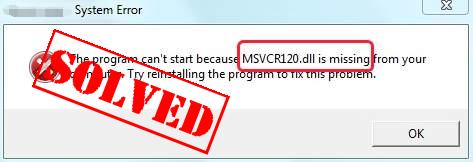
Method 2: Reinstall the visual C++ redistribute packages
The steps to be followed are:
- To download the Visual C++ redistribute packages, you need to go to the official Microsoft download site.
- Locate the program you want to download and then click on the Download option.
- You need to select the file based on your system configuration. For example, x86 for 32-bit and x64 for 64-bit. After selecting the right file, click on Next.
- Once the file is downloaded, double click on it and follow all the instructions shown on the screen. This will help you install the file on your device.
- After successful installation, reboot your PC.
This should fix the msvcr120.dll file error. If not, then you should try out some other method.
Method 3: Use a virus checker
The msvcr120.dll file can also get affected by some virus which can make them inaccessible to the operating system. If that is the issue, you need to scan your device to detect the virus. For this, you will need a professional antivirus tool. You can also rely on Windows Defender to deal with the situation.
- Press Windows + S to go to the search option.
- Search for the Windows Defender.
- Open the application and you will see the Scan option on the right side of the screen. Click on the option Full Scan and then select Scan.
- This scanning process will take some time because it scans the device deeply. If the Windows Defender detects any virus or malware, it will delete the infection right away.
- After the virus infection is removed from your device, you need to restart your PC.
For better results, we would suggest you get a paid antivirus program. You will find many reputable ones out there. A paid antivirus program is more effective than the Windows Defender.
msvcr120.dll file error is more common than you know. If you are facing this error with your Windows device, just follow any of these methods to resolve the issue. But make sure that you follow all the steps correctly.
Check this post –> https://www.neoadviser.com/interesting-internet-hacks-that-will-make-your-work-so-much-easier/