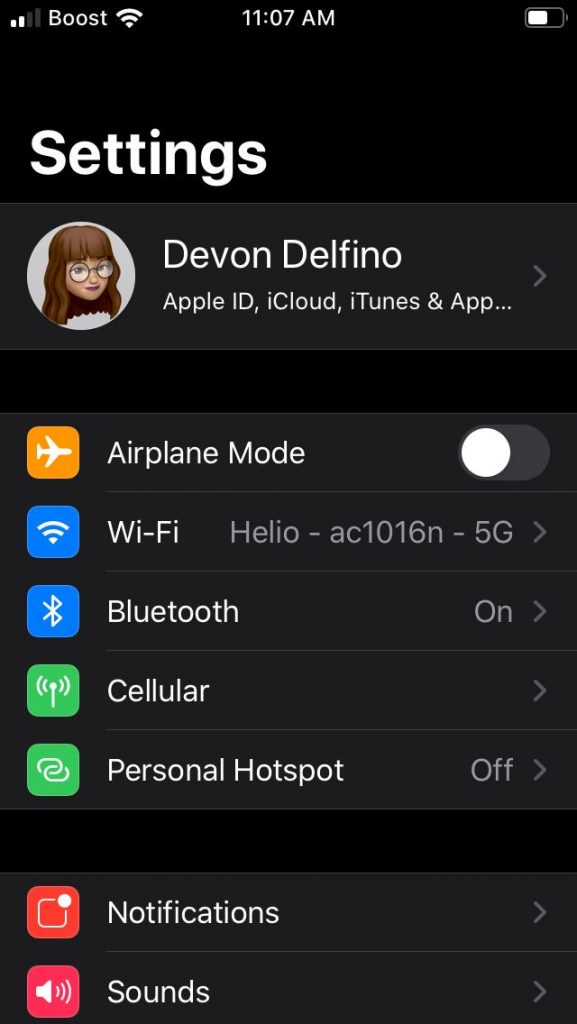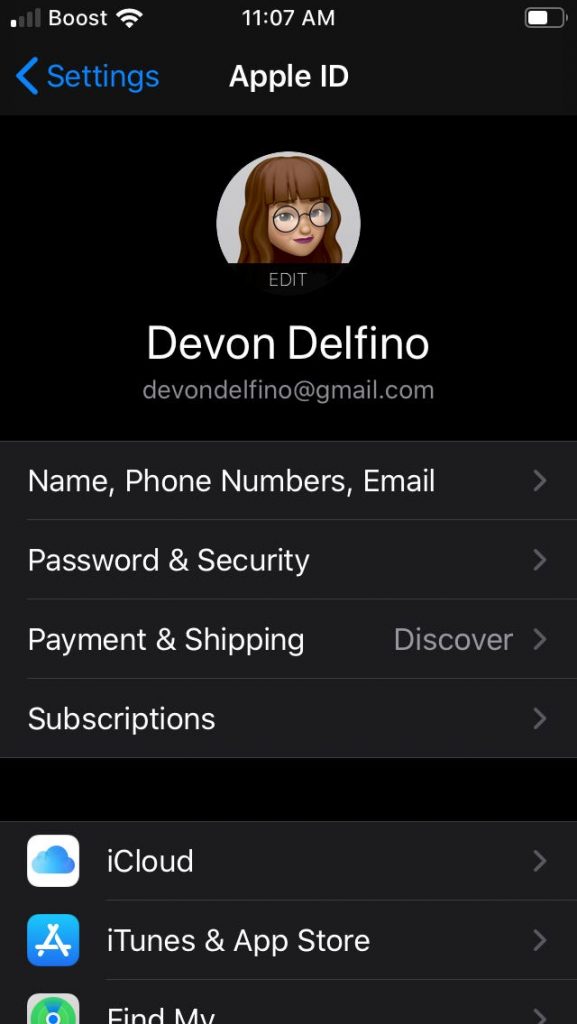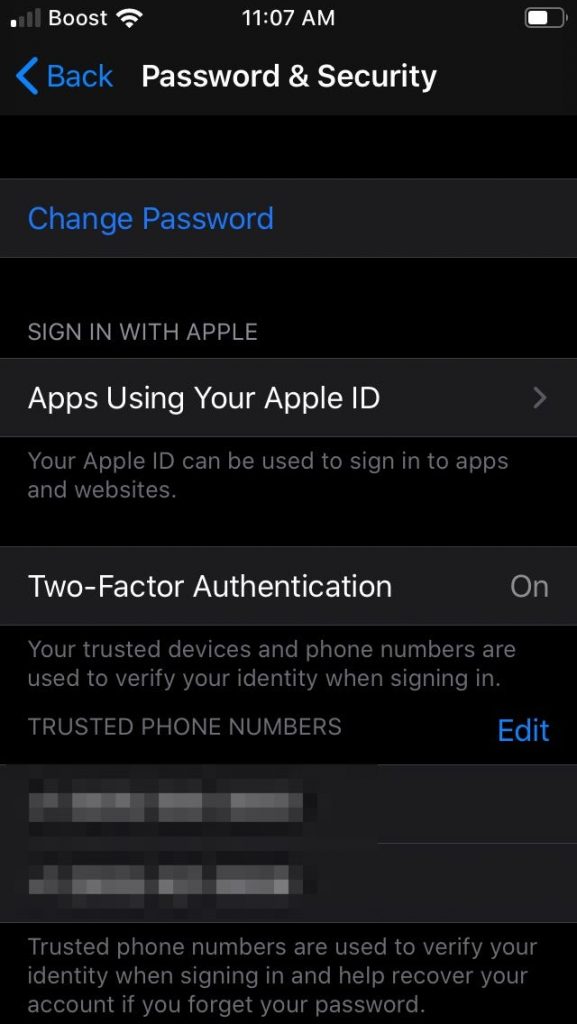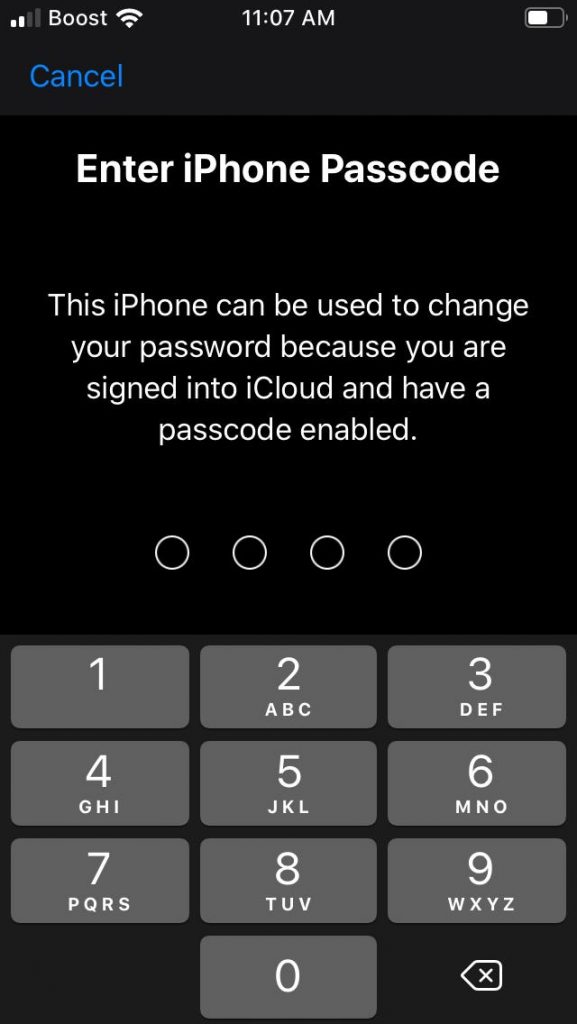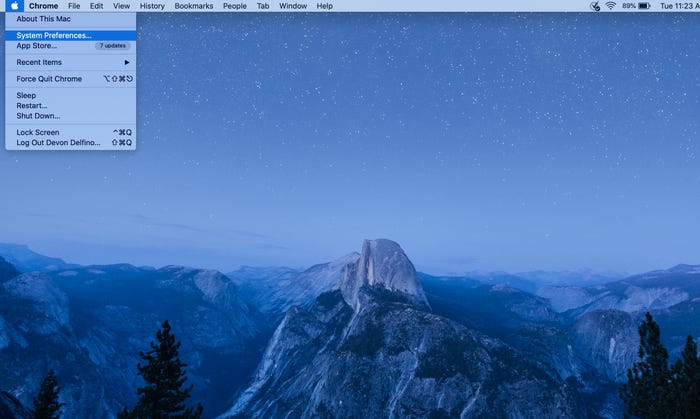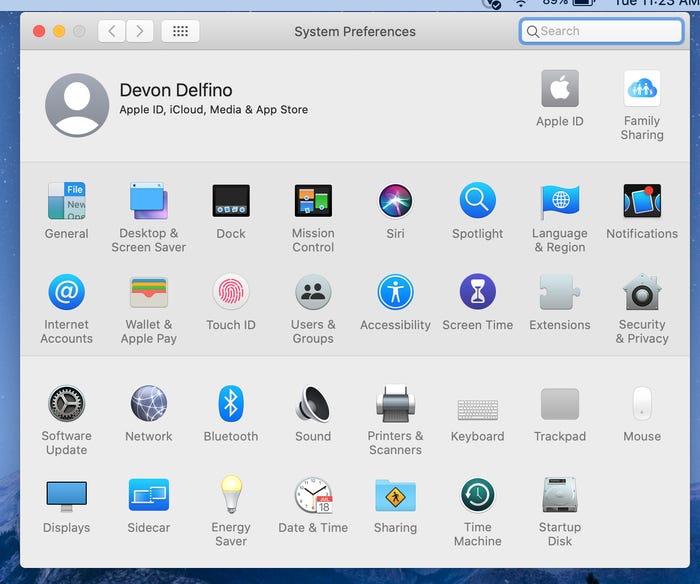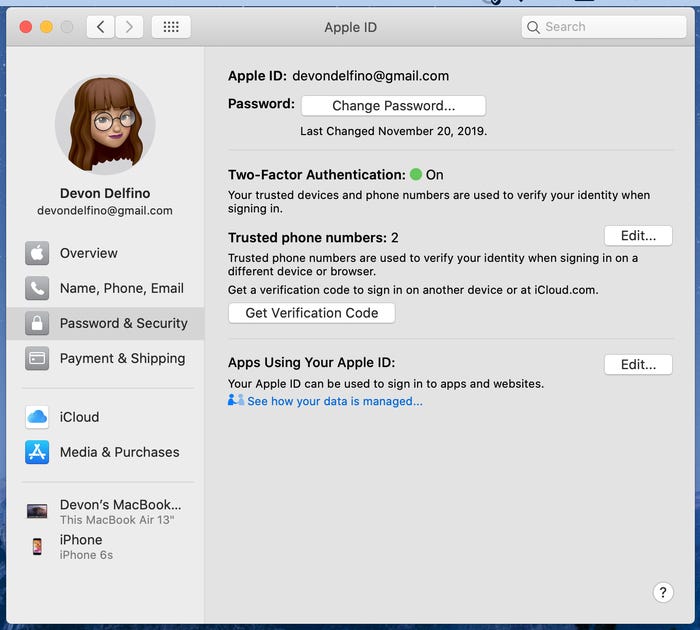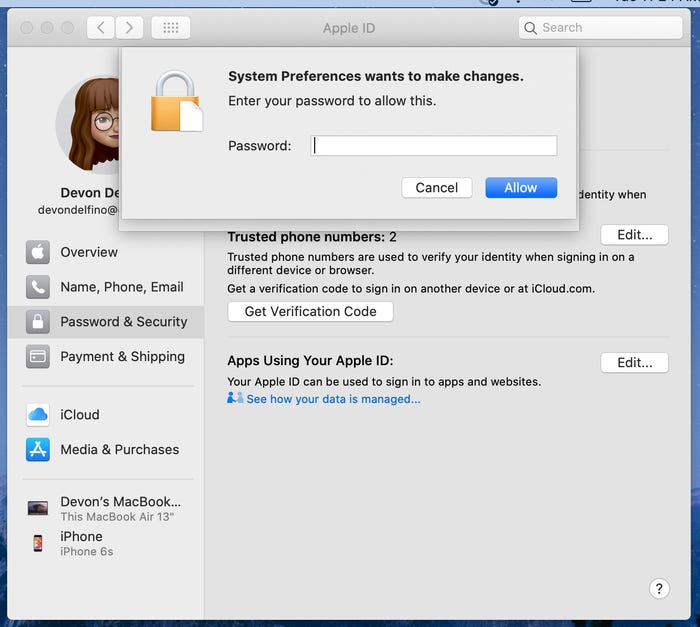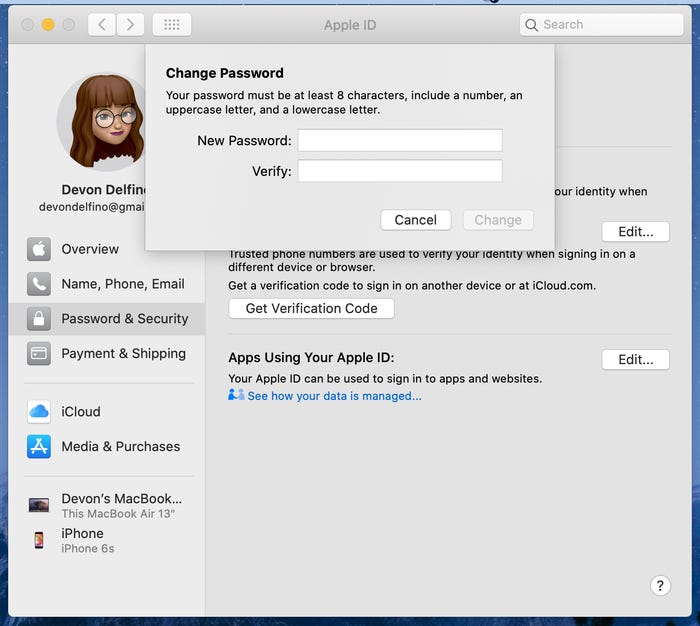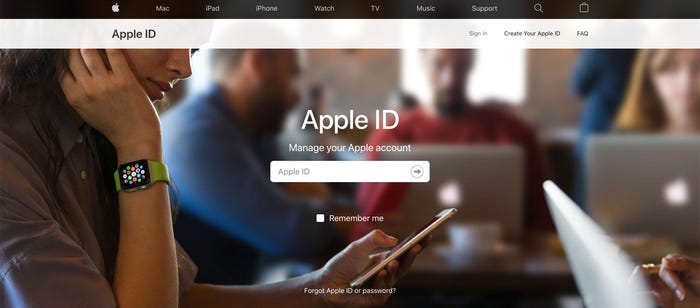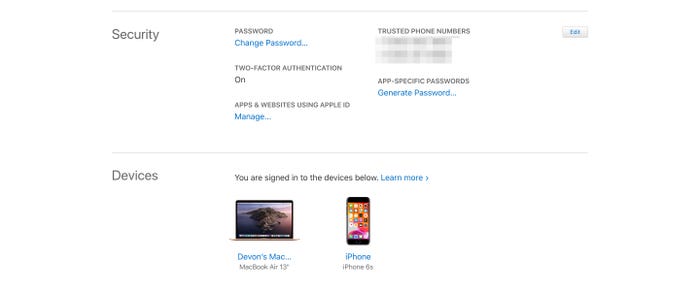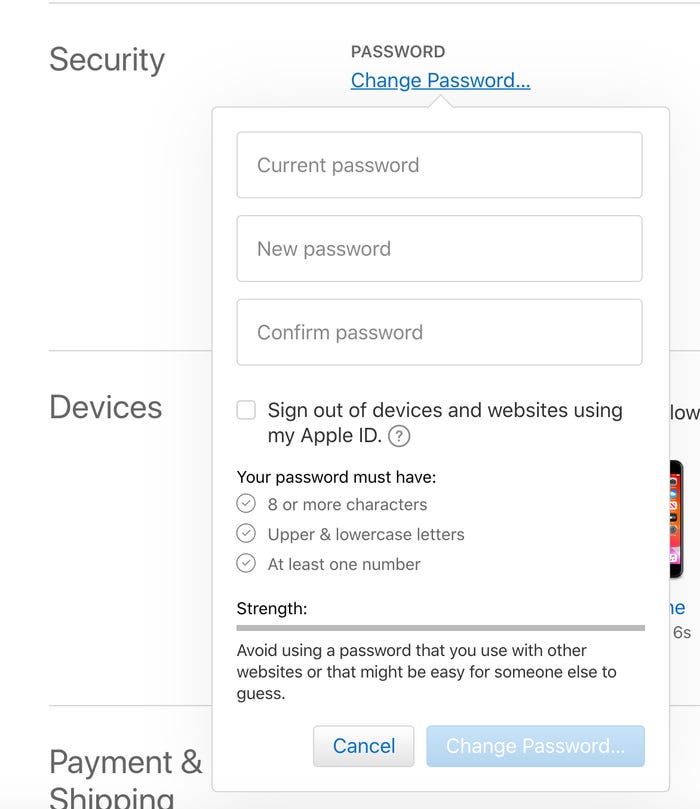Your Apple ID gives you the ability to connect to your Apple account on some devices, new and old, wherever you are. But this accessibility has a cost, security. The Apple ID password addresses this concern by asking you to set it every time you use a new device. The security measure in question can sometimes be compromised by compromising your sensitive personal data and information. If you want to make your Apple account more secure, then you can change your Apple ID password.
> Check out: How To Change/Update Your Outlook.com Account Password (Updated)
Here’s how to change the password on iOS 10.3 and up
To change the password on your iOS 10.3 and up device, just simply follow the steps below:
- Open the Settings app
- Click on your name
- Select the “Password and Security” option
- Click on “Change Password” at the top of the screen. This option has a blue hyperlink.
- Enter the new password
- Click “Change” or “Change Password“
-
Log in to your account again using the new password
> Check out: How to search for specific words in a YouTube video
How to change your MacOS Catalina password
- Click the Apple icon in the top left corner and select “System Preferences“
- Click “Apple ID“
- Select “Password & Security“
- Click “Change Password“
- Set the password you use to log in to Mac
- Double-enter the new password and click “Verify“
How to change your Apple ID password for your browser
- Open the browser and go to the Apple ID page
- Select “Change Password“
- Enter the current password
- Enter the new password twice
- Click “Change Password.”
> Check next: How to block YouTube ads quite simply
So, here’s how to change your Apple ID password. Hope you found this article useful. Let us know your thoughts in the comments sections below, follow us on Twitter and Facebook for more news and updates.