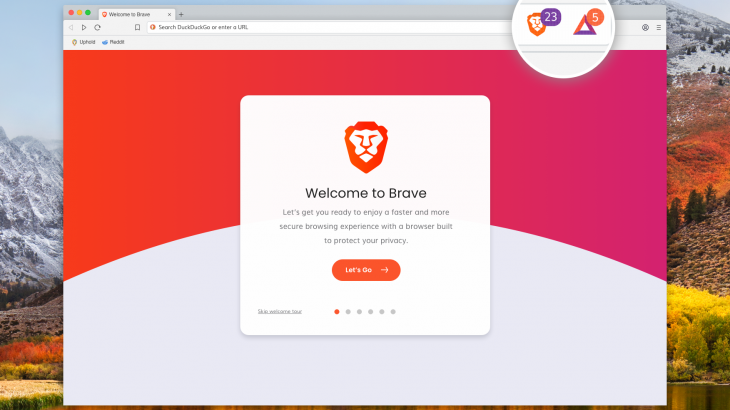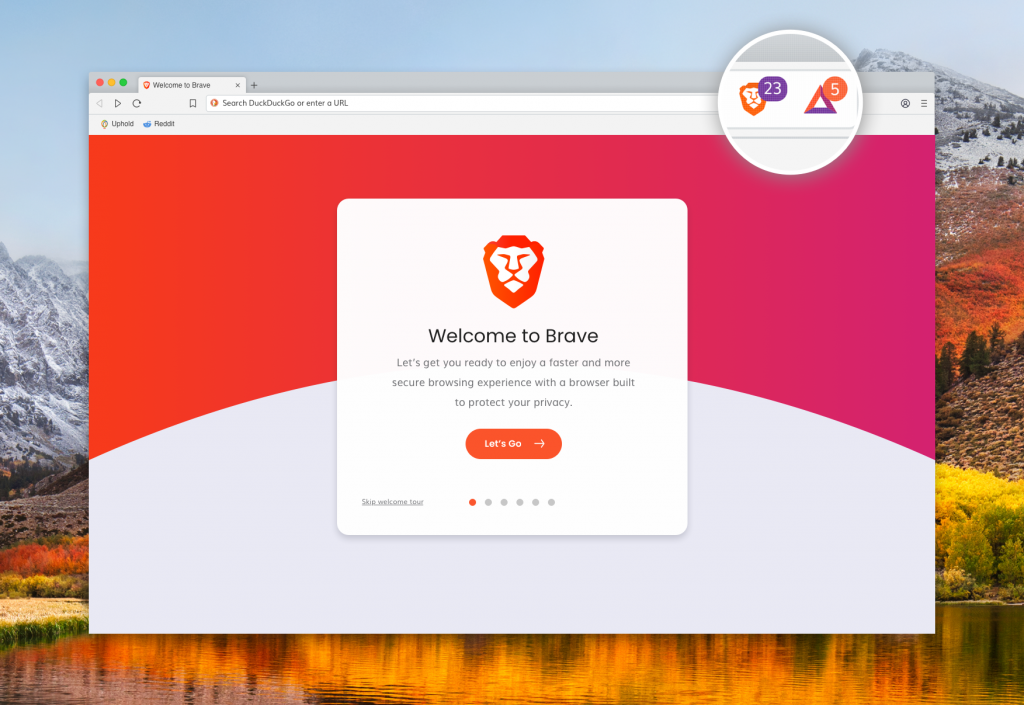If you are very concerned about your private information while browsing the web, you may need to consider the browser you are using.
Chrome and Firefox, the two leading browsers can help keep your data secure but to do this you will need to change the configuration and installing some plugins.
There is a browser that brings this whole process integrated. The Brave browser blocks third-party trackers and cookies that monitor your web activity. But what makes it special is the fact that you can check what you want to block and what not from advertising to cookies and to the buttons on the internet connection and registration from Facebook and Google.
The browser developer has realized that this strict policy may have consequences on websites because you do not see ads that help websites to create content.
To compensate for creators of content, Brave applies a creative approach where readers can make anonymous contributions to the websites they visit. Publishers then make contributions in the form of cryptocurrencies.
Otherwise, you still have to allow advertising and tracking in the Brave configuration panel, but is it worth sacrificing your privacy?
Available on Windows, MacOS, Android and iOS, the Brave browser is built on the same Chrome foundation, which means it works with Chrome plug-ins. In fact, if you click on finding attachments and topics in the Brave Configuration panel, you’ll be directed to the Chrome Web Store.
Check what Brave blocks
Automatically Brave blocks all commercials, trackers, and third-party cookies. However, you can adjust these options.
- From the Brave menu, click Preferences
2. In the Settings panel on the left, click Shields
3. From the pop-up menu that appears, select the level of protection you want
4. Click Social media blocking if you want to allow the Google and Facebook connection buttons on the websites
5. If you require more control under Additional Settings, click Privacy and security.
6. Here you can change and check the services that the browser uses to automatically search and retrieve URLs
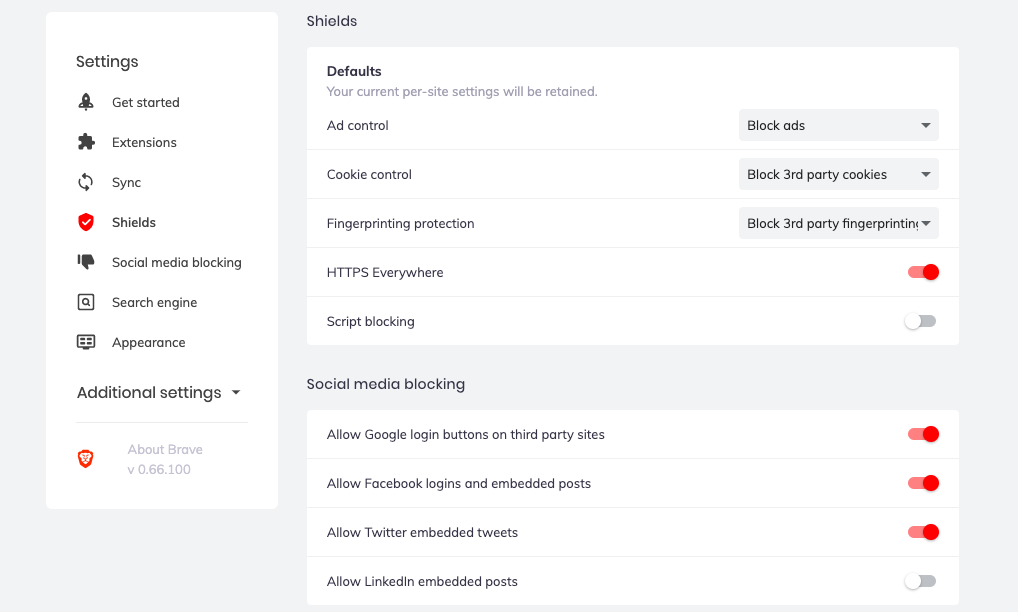
Contribute to websites and content creators
The Brave Access Restriction approach to advertising has a cost: websites do not get the job they are doing. As a way of contributing to the websites you visit without being traced, Brave has developed a program called Brave Rewards. Seeing some ads selected by Brave, the generic amounts go in the form of cryptocurrencies for the websites you visit.
Here’s how you join the program.
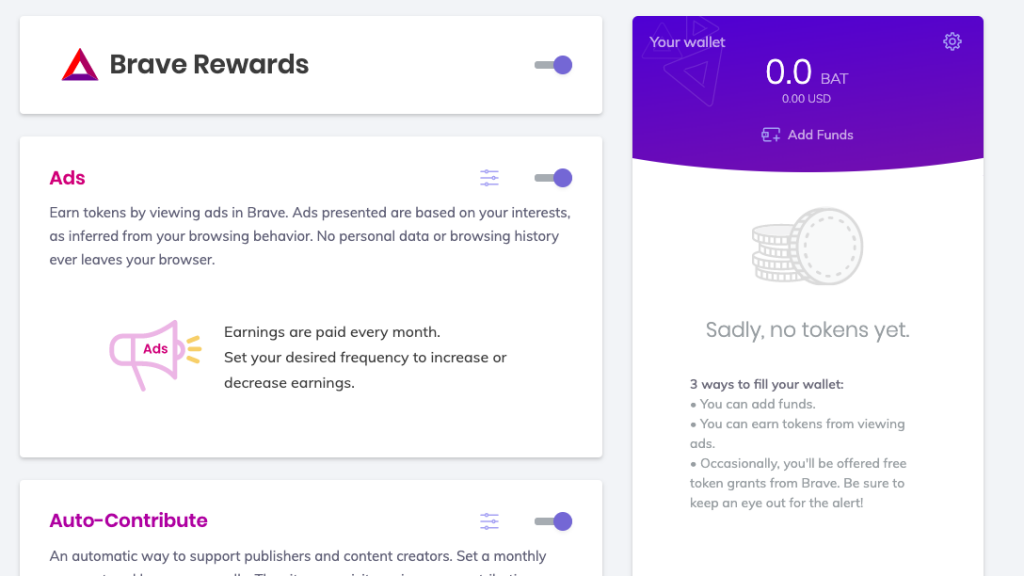
-
- Click the three parallel striped hamburger menu and select Brave Rewards
- Click Yes, I’m In.
- On the Brave Rewards page you can change and adjust your participation in this program
- For ads you can change how many ads look in an hour
- For your automatic contributions you can check how much you want to contribute per month with a minimum amount
-
In addition to advertising, you can add the cryptomoney to Brave Rewards and contribute to the websites.
Synchronize phone and desktop saved connections
Brave has a synchronization tool to manage websites – bookmarks – on desktop as well as mobile. It’s in beta and you have to follow the instructions below to successfully complete the process.

- Click the hamburger menu and select the Sync option
- Click Start a new Sync Chain and then select whether you want to sync on a mobile or desktop platform
- If you select Computer you will see some word circles that Brave calls Chain Sync Code. Go to the desktop you want to sync, navigate to the Sync option in Brave and click I have a Sync Code and place the code from the first device.
- If you choose a phone or tablet you will notice a QR code. On the phone, navigate to Sync in Brave and select Scan Sync Code
> Read Next: Motorola Moto E6: A very good phone for that price tag!
So what do you think about this? Let us know your thoughts in the comments section below, follow us on twitter and facebook for more news and updates.