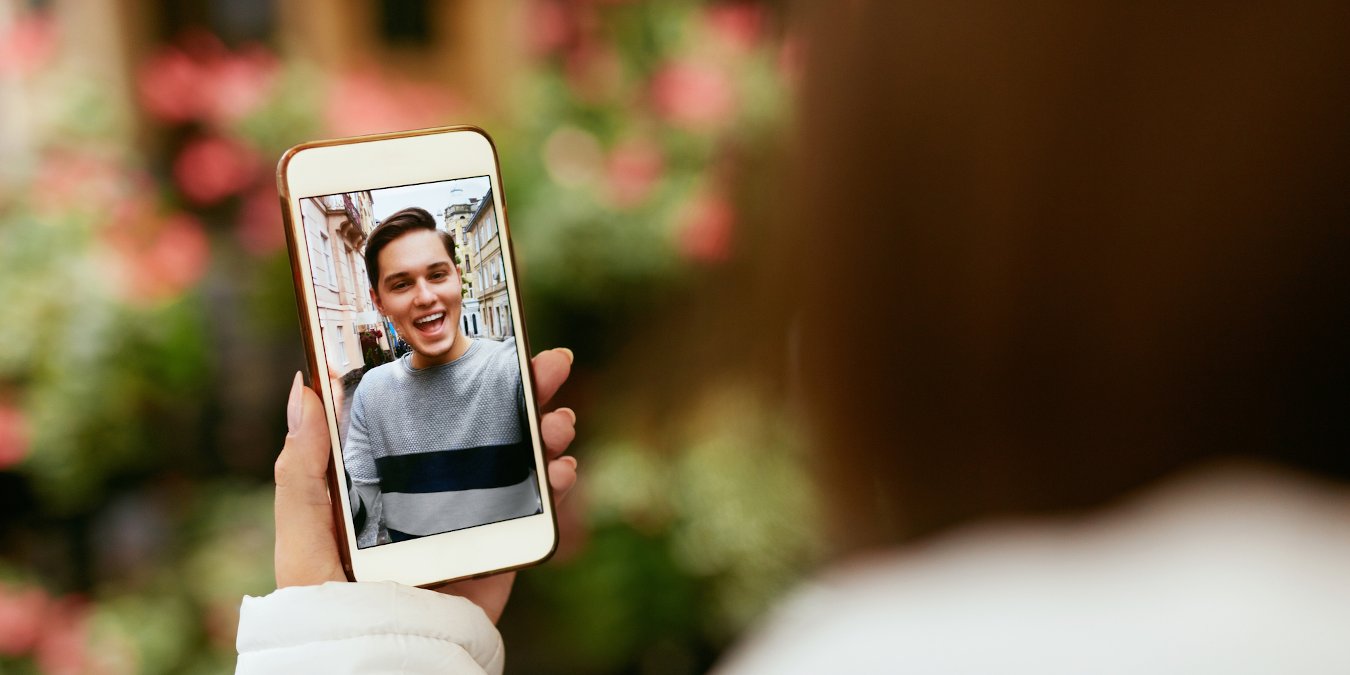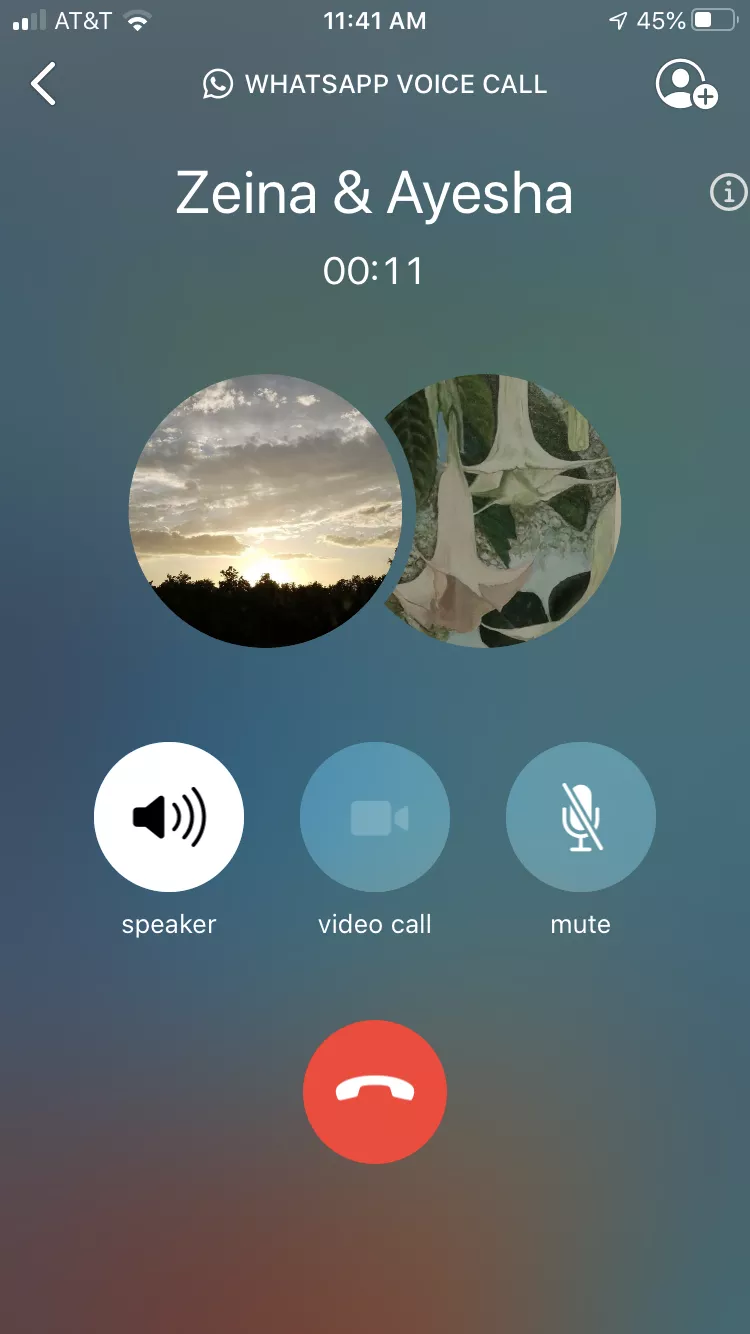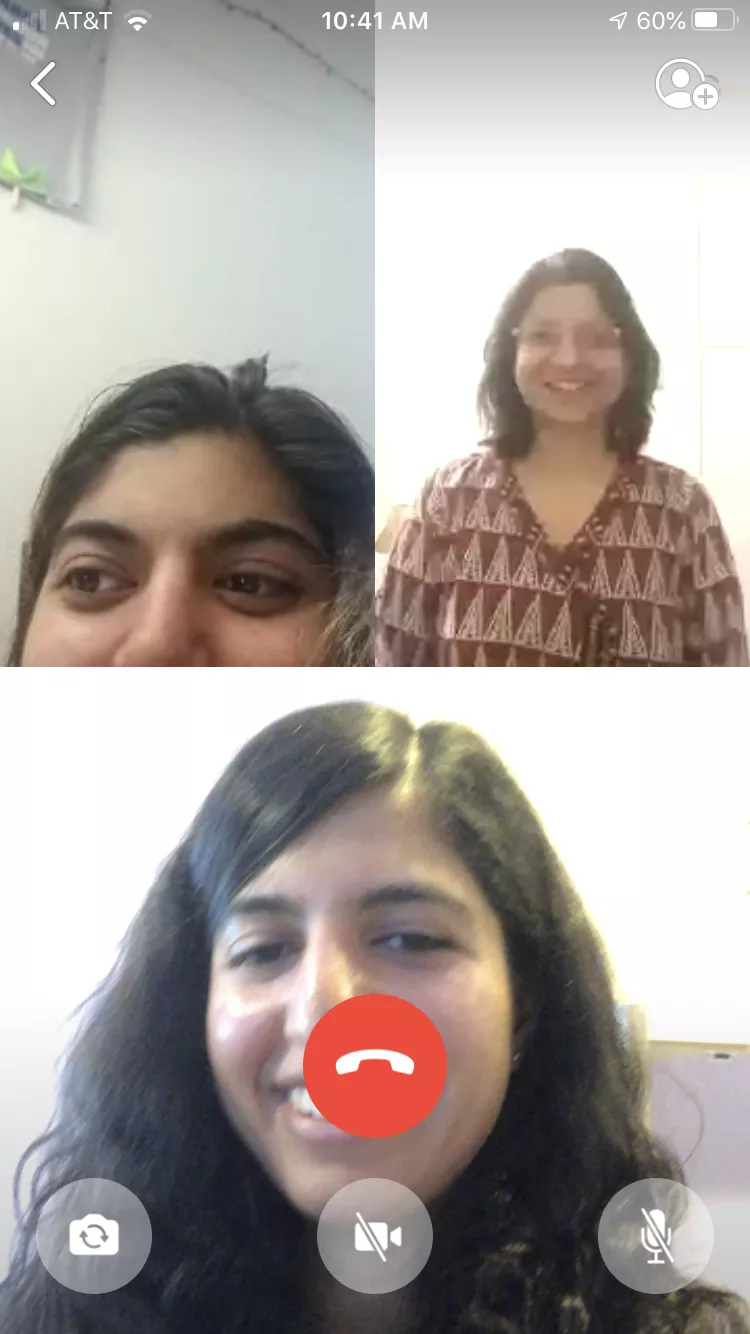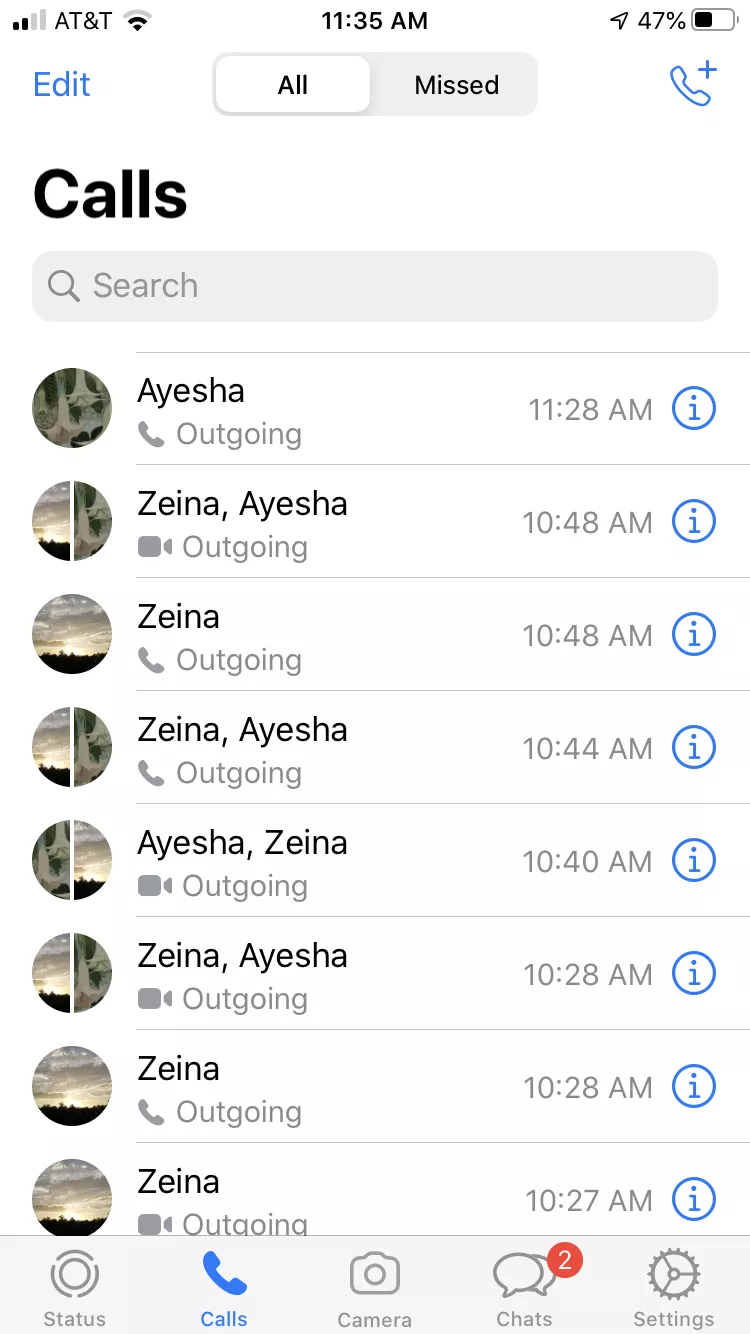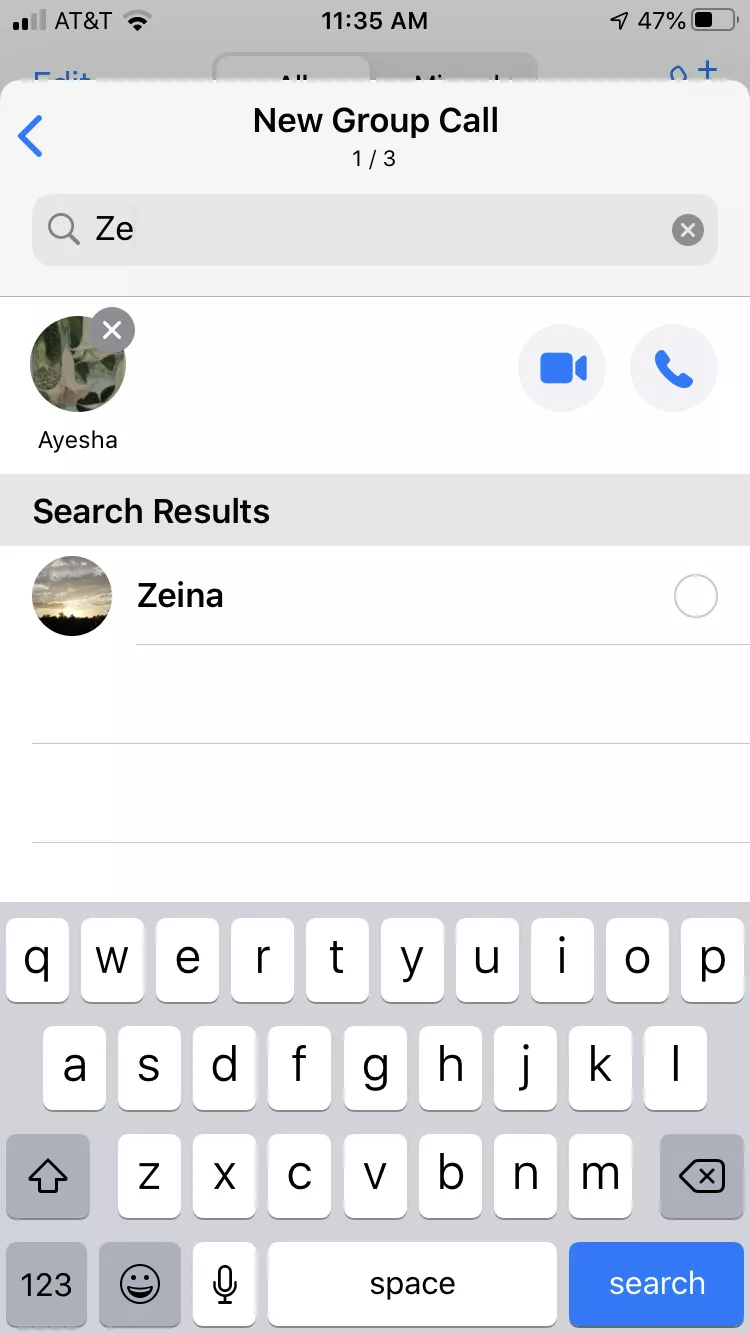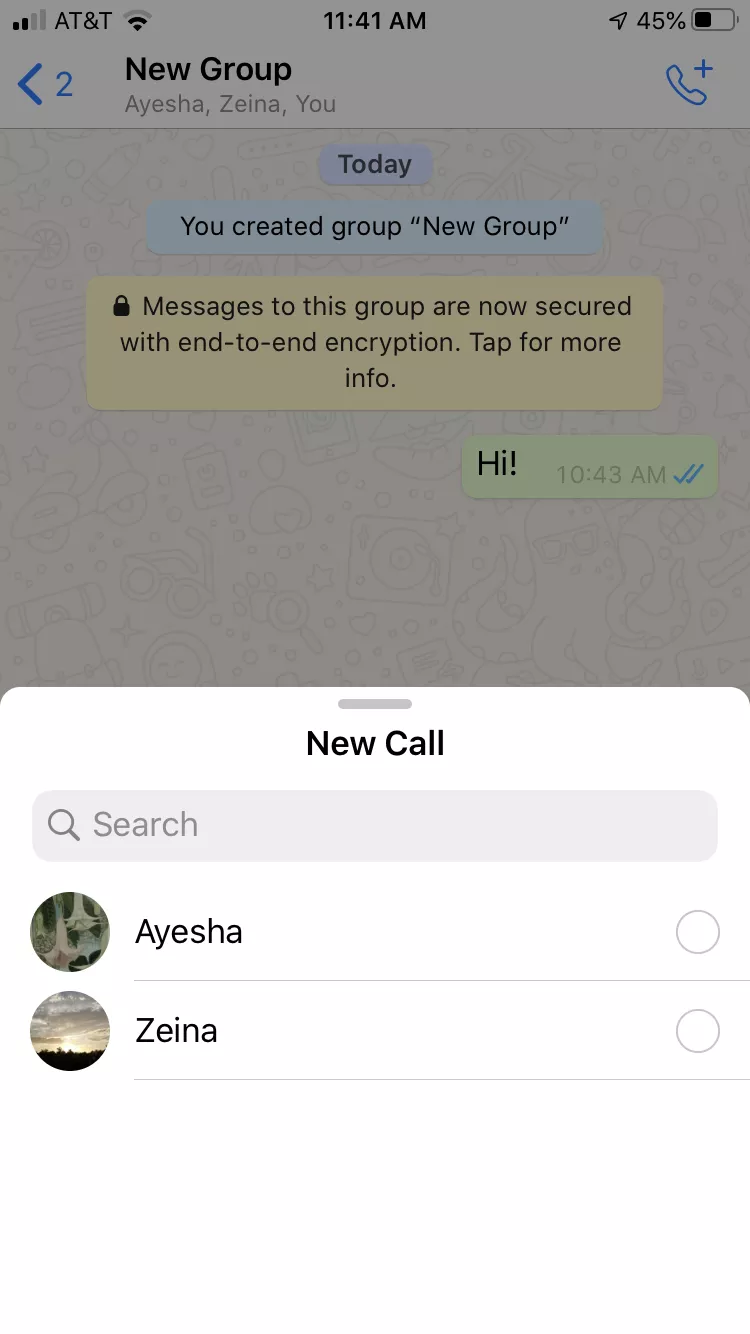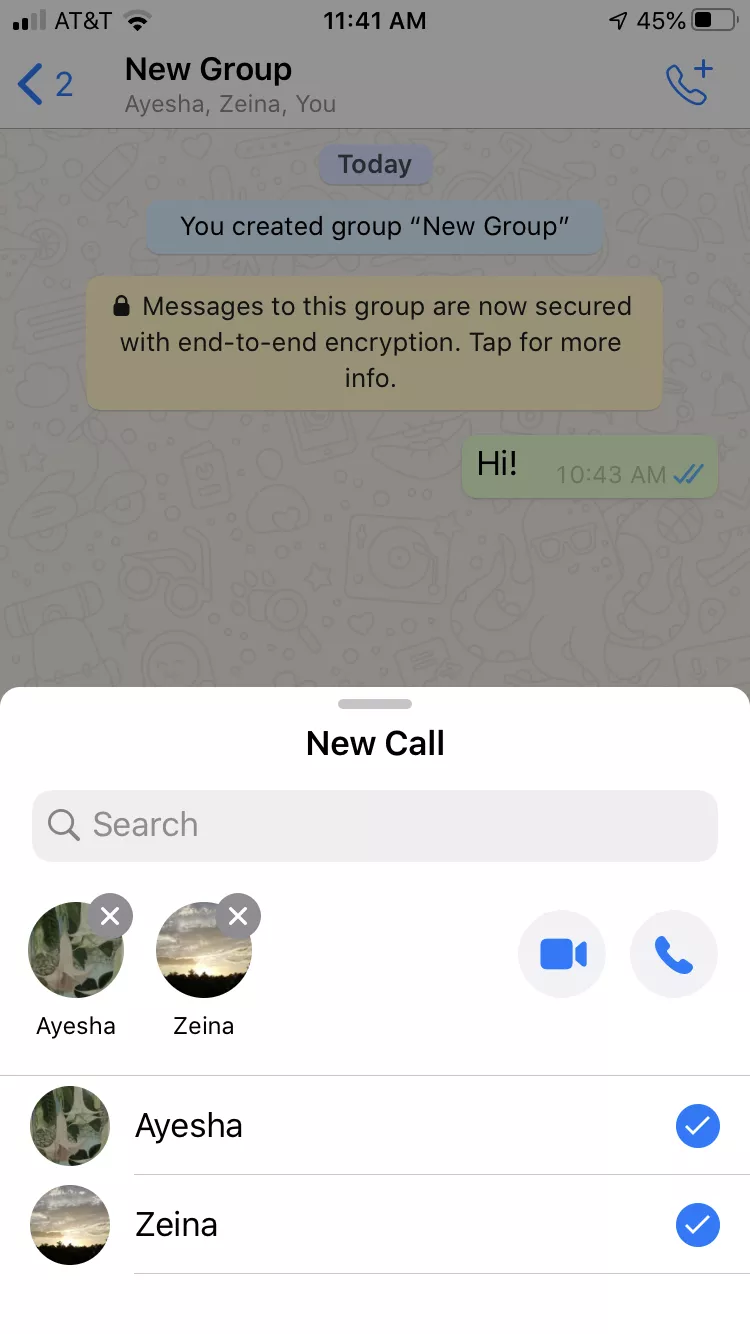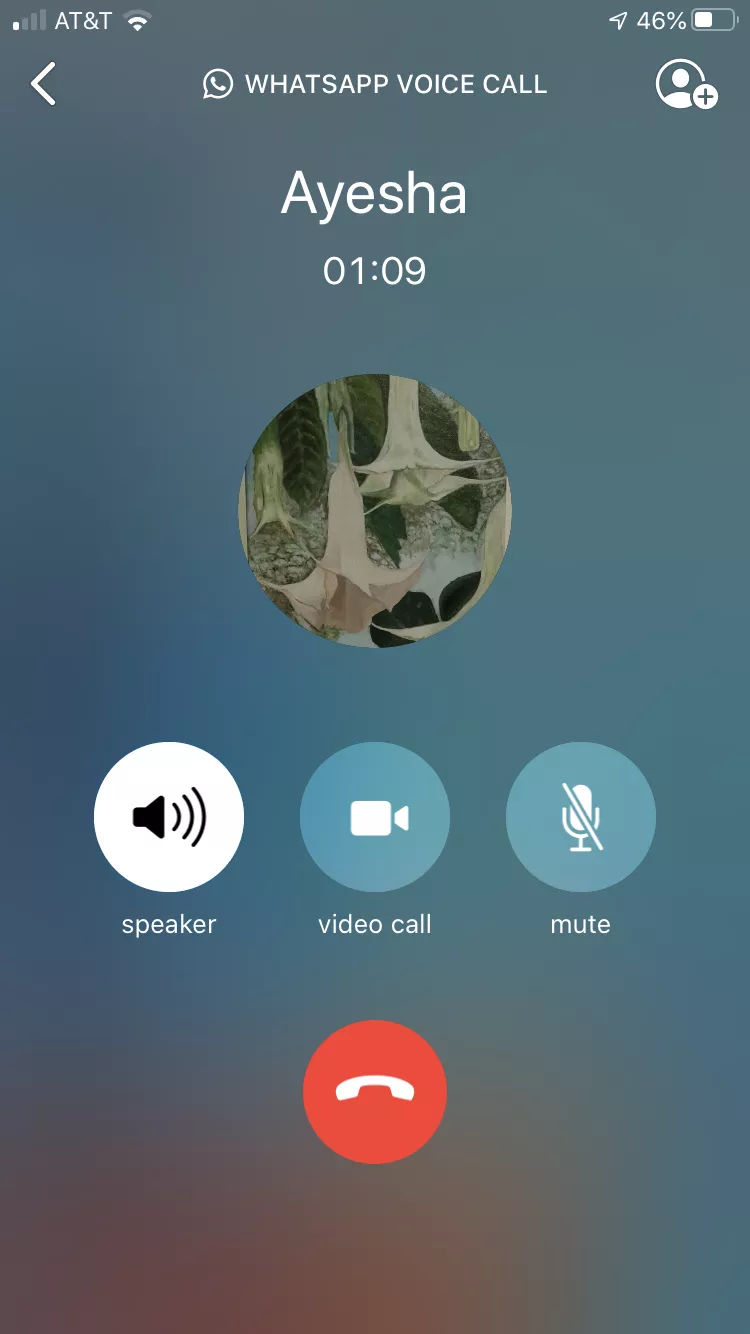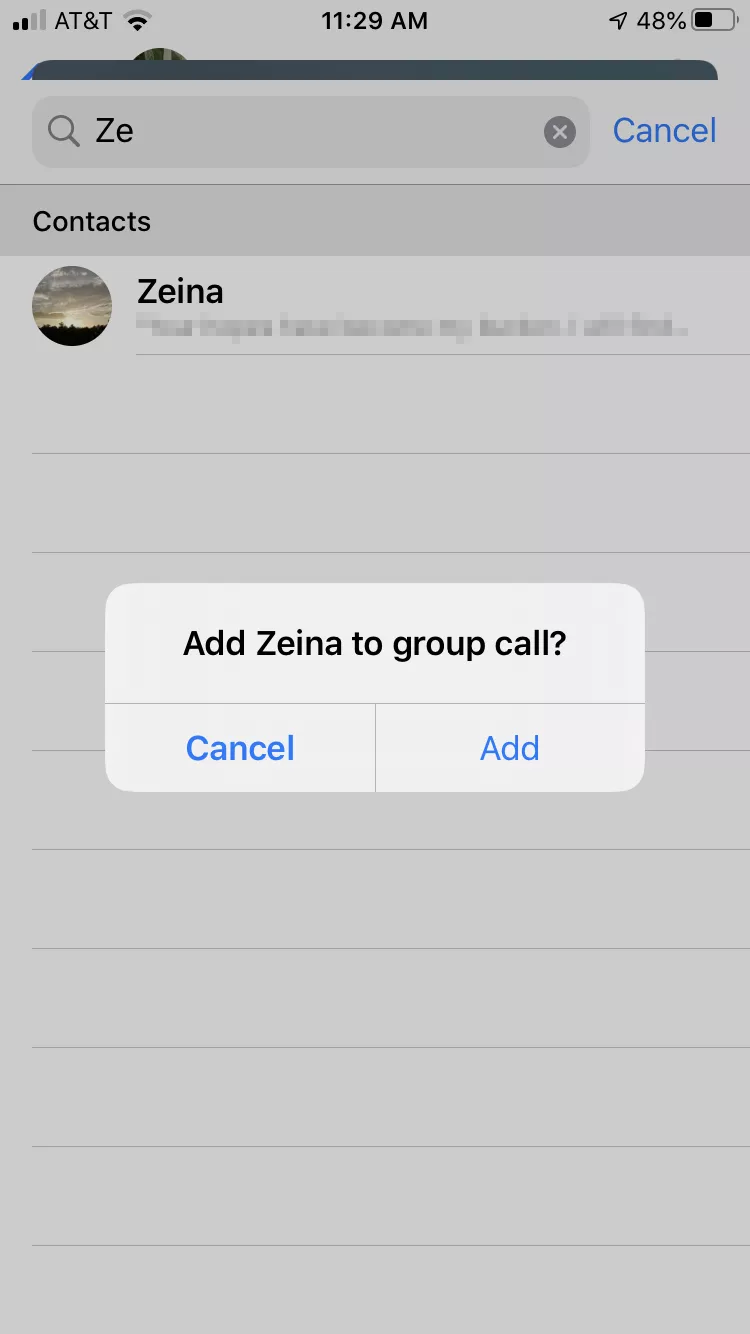Note: Finally in the latest update, Whatsapp has announced that the limit of participants in a group call is now extended at 8 people instead of four people. The extension of the limit is announced for both audio and video calls.
Staying in touch while in distance is very important and that’s why using apps to make group calls may come in help. WhatsApp is a very popular app used not only as an alternative to texting but also to make Video or Audio calls. Not only, but you can also do audio or video group call on WhatsApp with up to 8 peoples. The WhatsApp app is available for both iOS and Android devices, so despite the type of device you or your friends use, you can easily use group calls on WhatsApp. You are going to share two methods for making group calls on WhatsApp.The GB WhatsApp Download App is available for both iOS and Android devices, so despite the type of device you or your friends use, you can easily use group calls on WhatsApp.
> Check Out: How to play YouTube in Background (Android & iOS)
How to Make Group Calls on WhatsApp (Android & iOS)
WhatsApp is an very popular video and audio messaging app used worldwide buy over 2 billion peoples. Group call is an really great feature to stay in contact with your friends and family and WhatsApp make it very straightforward to do so
On Android the UI (User Interface) may look a bit different, but the steps to make group calls are still the same. The only drawback of WhatsApp group calls is that you are unable to switch a group call form audio-only and video once you start the call, you will need to hang up and start again the call. So here are the steps on hot to make group calls on WhatsAapp:
At the “Call” section:
- Click “Calls” at the bottom of your screen
- Next tap the icon with a phone and a “+” sign at the top-right of your screen
- Click “New Group Call“
- It will open a list of your contacts. You can search but typing they name in the search bar and add then by clicking the circle next to the name.
- After you finished adding then, tap the phone button for starting you video or audio group call.
At the group chat:
- Tap “Chats” at the bottom of the screen an select a group conversation to open
- Tap on the button with a phone and a “+” sign at the top-right of your screen
- All the name of members from the group chat will pop up. Choose who to add by tapping the circles next to the names.
- Next, type the video button to start a video call or the phone button to start an audio call.
> Check Out: How to create email lists in Gmail to send group emails
Add More Peoples in an One-on-One Call on WhatsApp
From an one-on-one call you can also add more peoples. You will need to place an one-on-one voice or audio call and then add more participants. Here’s how to:
- Click “Chats” on your bottom-right corner and open a conversation
- Tap the hone button to start an audio call or the video button to start an video call
- After you started the conversation and the person picked up, now to add another person in the chat tap the button with a person and an “+” sing your top right corner
- A list of your contact will show up. tap the name of the person in the search bar at the top and next click on the name you want to add.
- An pop-up may be displayed asking if you want to add it, tap “Add” so it will join the call
- Follow these steps to ad more participants at you call. You can add up to four peoples simultaneously
> Check Next: Netflix Party: How to watch movies with your friends at the same time
So here is an step-by-step guide on how to make group call on WhatsApp. The process is the same on both Android and iOS devices. We have also showed a way on how to add more peoples in an one-on-one conversation. Using this WhatsApp Feature you can make group video or audio calls with up to 8 peoples and the best part is that all the participants are not required to have the same type of device (Android or iOS). Hope you found this article useful. Let us know your thoughts in the comments section below, follow us on twitter and facebook for more news and updates.