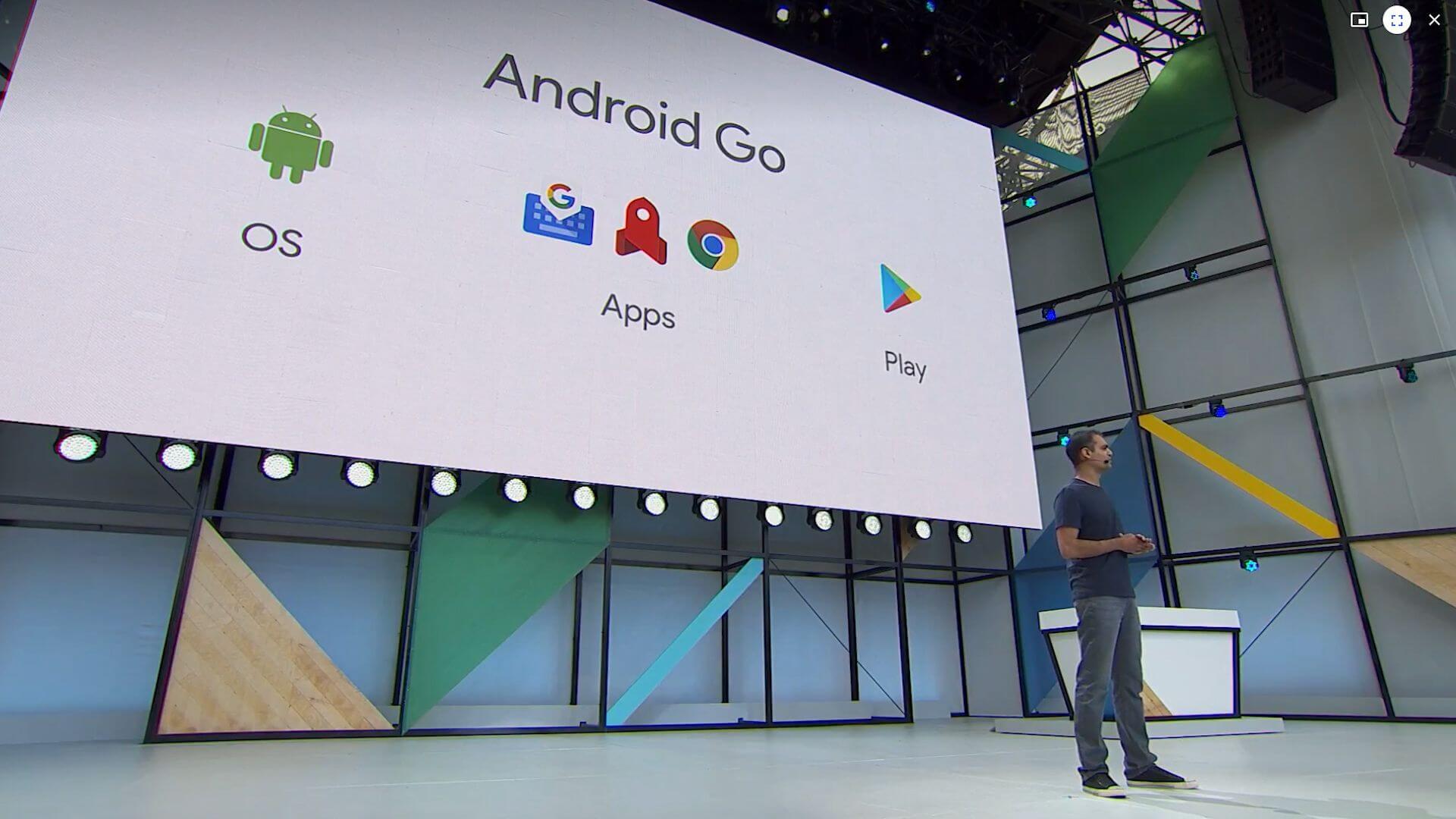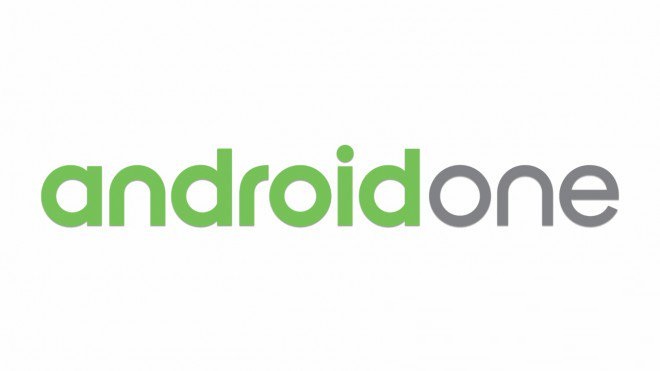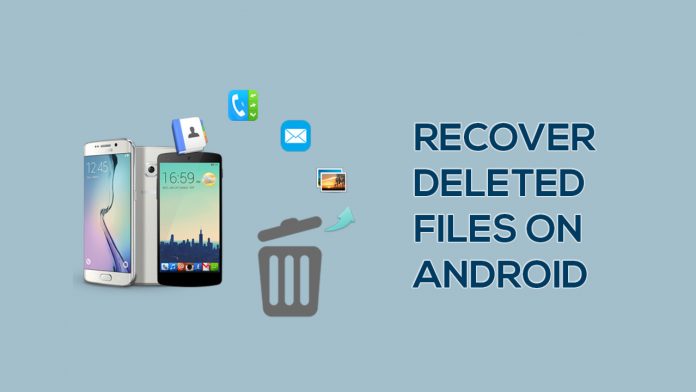After Developer Preview of Android 11, we now know more of what to expect specifically from the latest version of the operating system. It is not yet advisable to install it on a smartphone as it is still very unstable. However, it is not bad to learn what innovations we will enjoy after the update officially arrives.
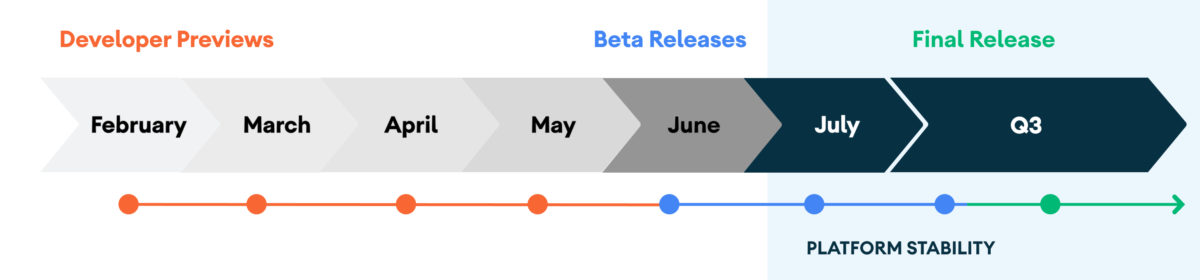
So, here’s what to expect from Android 11
- Screen recorder Google has been playing with this feature for some time and an icon is already present in the Quick Settings window. This time we expect a finalized version with even more specific options.
- Chat bubbles: More or less like Messenger, the chat circles with another contact which float across the screen over any application will be available for all chat programs. Telegram and WhatsApp work best with it.
- Menu distribution: The distribution window will allow you to select 4 favorite apps. So when you want to share something you won’t have to waste time with other apps. Also the most frequent contacts.
- Stop notifications during registration: When you are taking a picture or video, the sound or vibration of a message can be annoying. Android 11 will allow you to restrict both.
- Airplane Mode no longer shuts down Bluetooth: Up to Android 10, the Airplane mode also turned off Bluetooth, at 11 this will no longer be a problem. It can be used without restrictions even when the waves are closed.
- Notification story: Android does not allow you to view notifications once you have removed them. The new system will allow you to see them all in the new notification history option.
- Removal of permissions for unused applications: In the “App Permissions” section of each application, a new function will be found, which will deny all the permissions given for accessing that application. If an app has received your authorization for location, photos, or other data, if you have not used it for a long time you may deny this right.
- One-time permission: Android 10 allows apps to retrieve your location data, microphone, or camera only when open. Now with Android 11 you will be able to give them permission only once and then the system will take away their right.
- Support for curved screens: The latter are a trend among Android devices, developers will now have the opportunity to better manage these spaces by defining them as interactive areas.
- New technology: Android 11 will be better suited to folding devices technologies and 5G. It will also include low-latency video decoding for gaming services such as Google Stadia.
- Windows inside windows: Multitasking has always been a priority and feature of Android and this time the small window will be able to be enlarged or reduced more easily. Just like on a PC, just grab one of the 4 corners of the window and redefine it.
We have already entered the second phase of the launch, which will be finalized in August, where the official update of Android 11 will begin.
> Check next: Realme X3 SuperZoom: A super smartphone with a super camera
So what do you think about this? Let us know your thoughts in the comments section below, follow us on Twitter and Facebook for more news and updates.
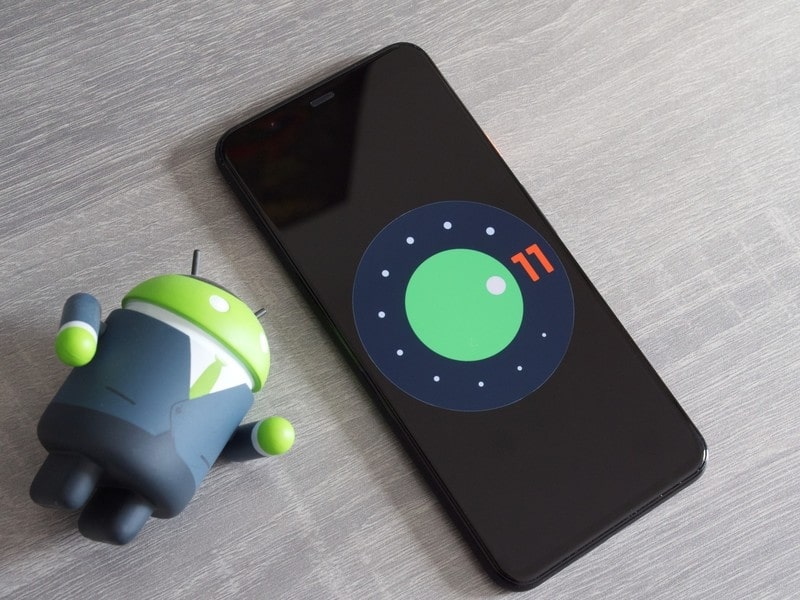

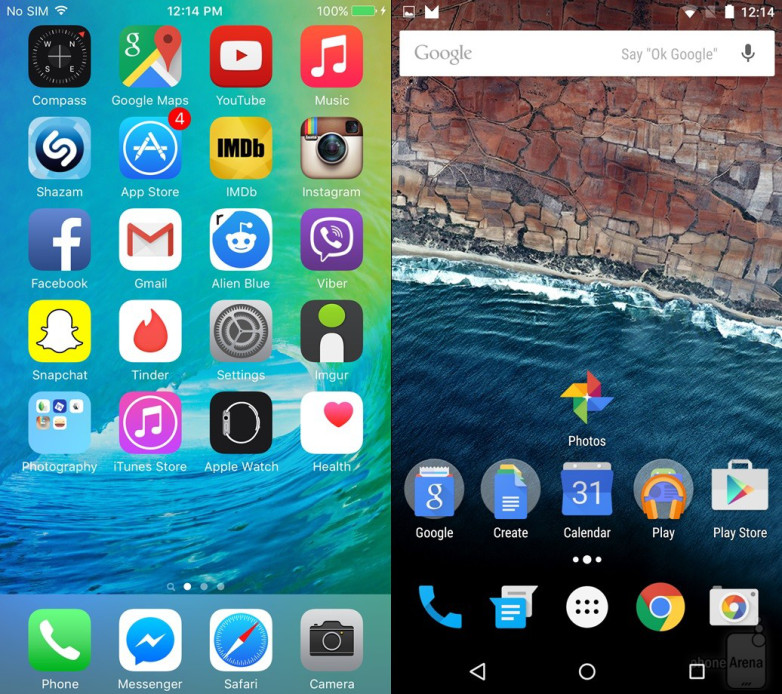
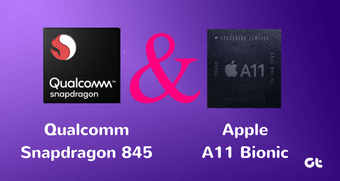
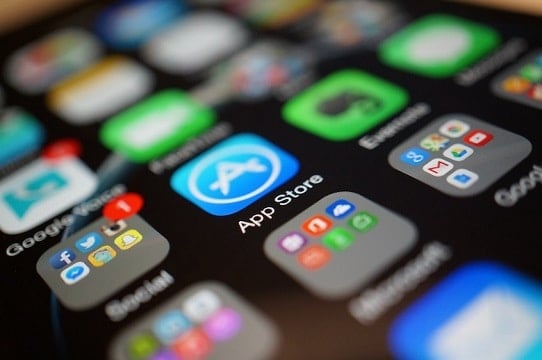

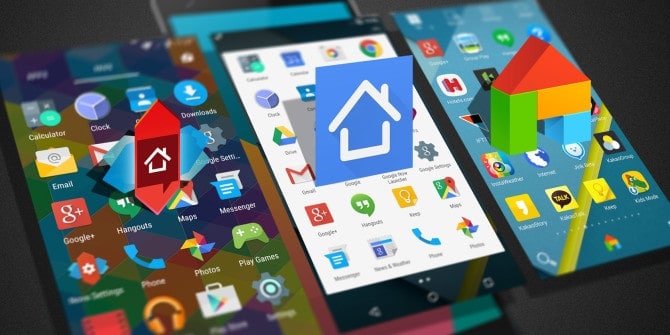
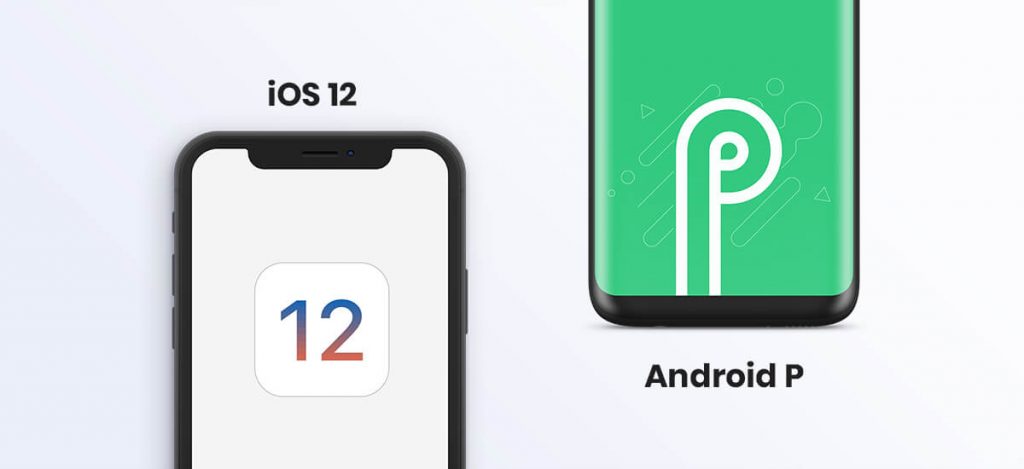
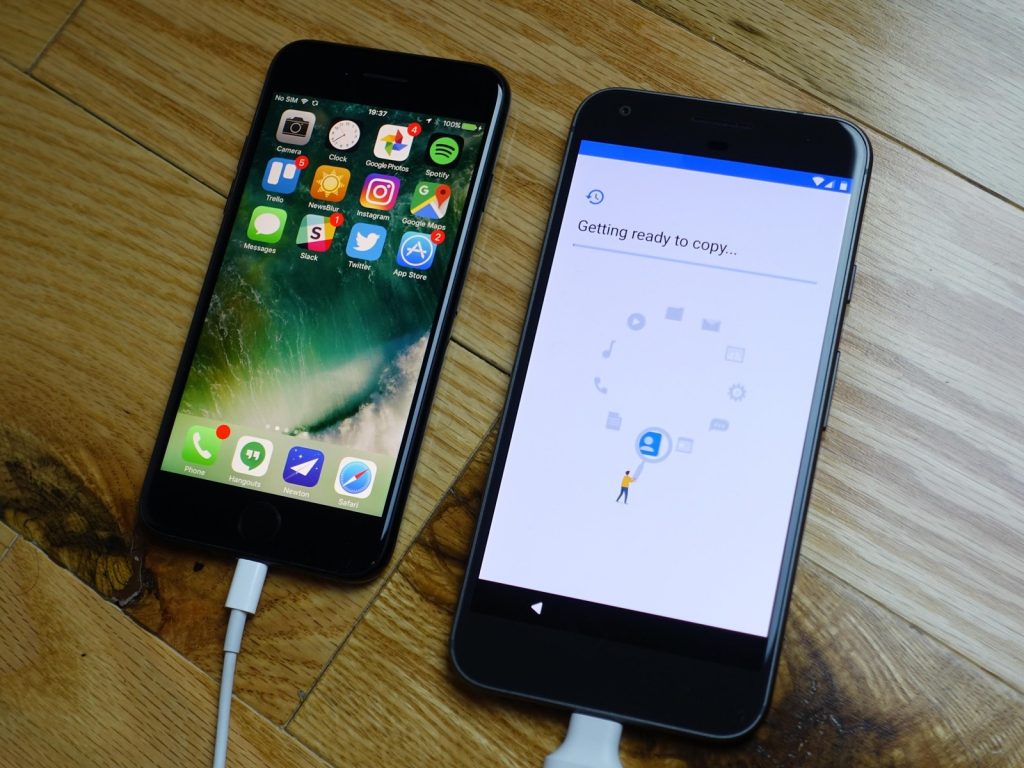
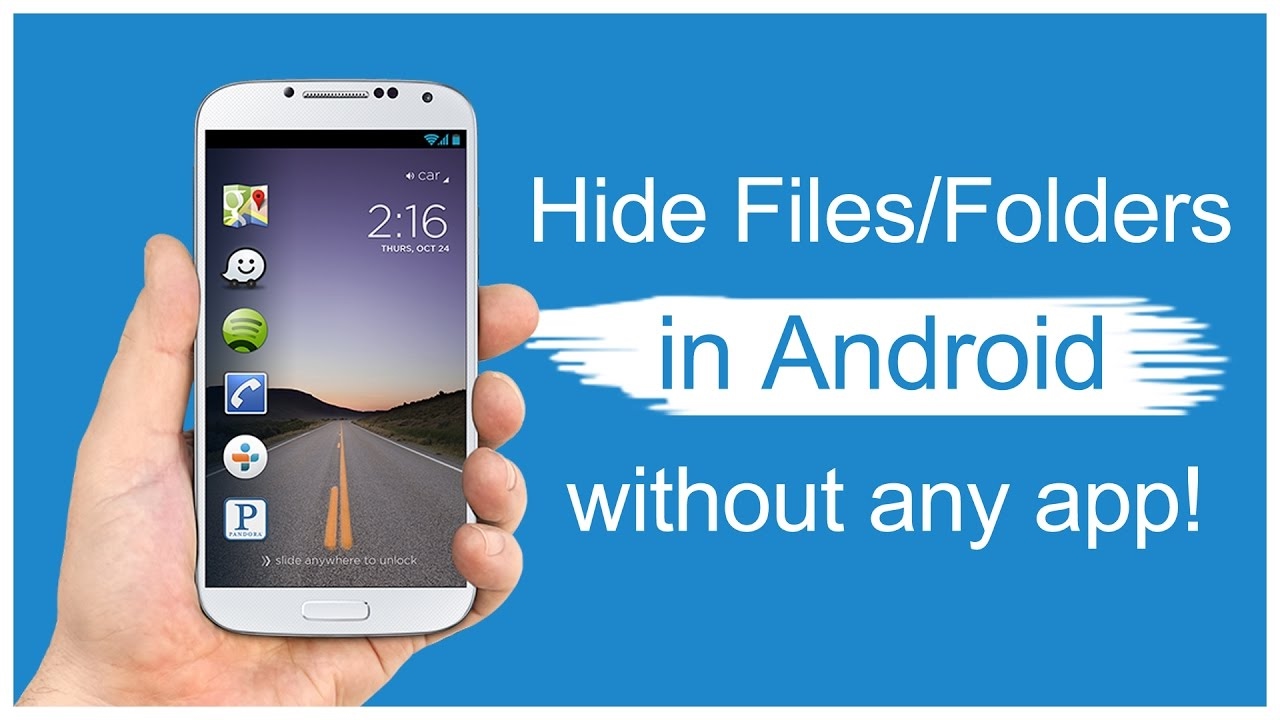
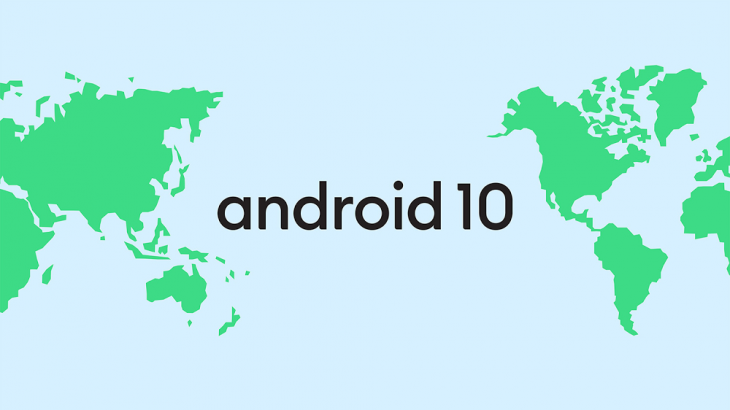



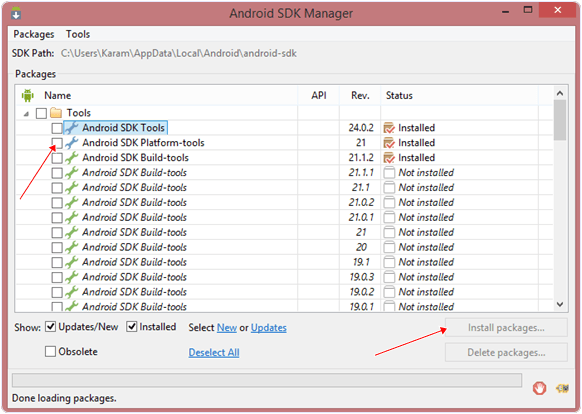


 Reasons
Reasons