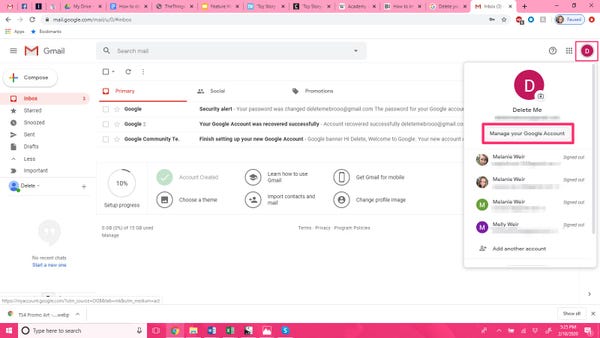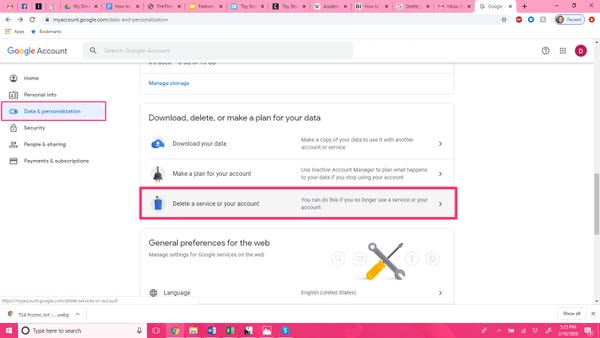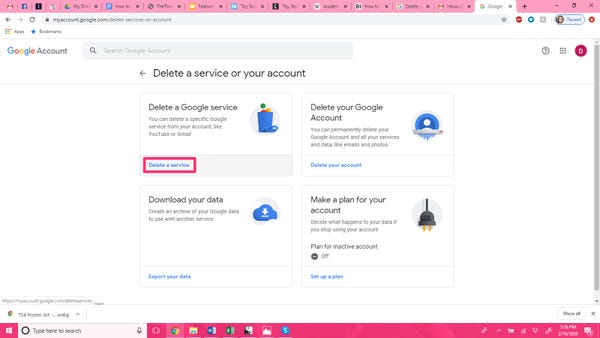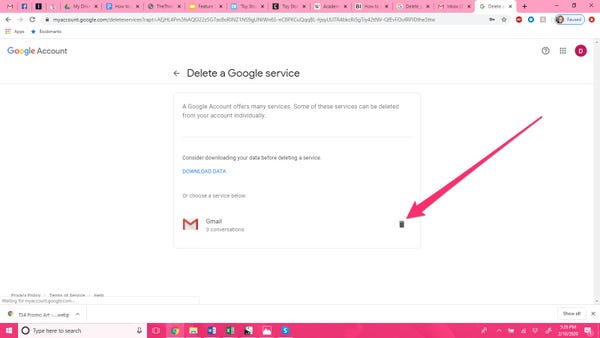If you’ve created a Gmail account you no longer want, you probably plan to delete it but you need the emails. When you delete a Gmail address, you do not delete your Google Account. But on the other hand, it means that you can neither send e-mails with that nor receive e-mails from others. So make sure before you make the decision to delete your Gmail account.
> Check Out: How to Change my Facebook Profile Name Before 60 Days Limit (2 Methods)
How to delete a Gmail address and Download the Data
If you’re sure, then follow the steps below to delete a Gmail account.
Here’s how to delete your Gmail account:
- Open the Gmail account you want to delete
- Click on the profile icon in the upper right corner
- From the Account menu, click the “Google Account” option
- Open the email you provided and click the link sent inside it to complete the deletion process
> Read Next: How to find out if someone has opened the email you sent through Gmail
That’s all! You have now successfully deleted your Gmail account. Hope you found this article useful, follow us on twitter and facebook for more news and updates.