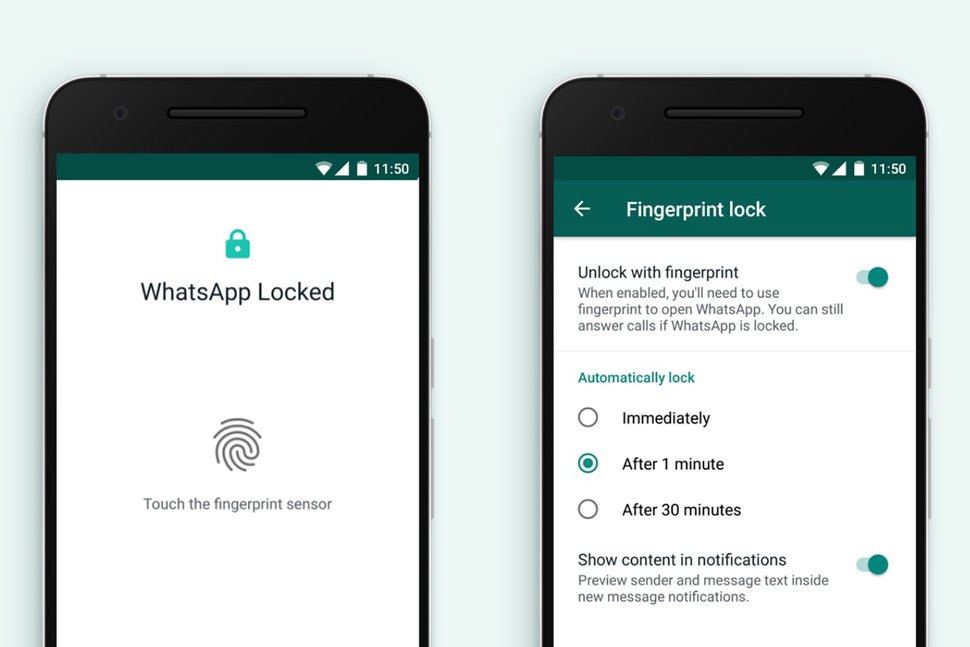WhatsApp messenger is definitely used by hundreds of people everyday to chat between each other and they loved ones. But nowdays users are more and more taking care of they privacy and often they want to keep they conversation secret and hidden from they’re friends or family.
How To Enable Fingerprint Lock on WhatsApp For Android Devices
Facebook-owned company seems now that is focusing more on its user’s privacy by adding another security feature like the Fingerprint Lock. The feature was first released for iOS users, and now Android users may also enable Fingerprint Lock on WhatsApp. Fingerprint Lock adds another barrier of protection that makes more harder the life of hackers and stalkers. In they latest blog post they stated that the Face ID and Touch ID feature are now available for WatsApp on Android users.
> Check Out: Do You Want to Know Where Your Mobile Was Made? It’s Very Easy!
Steps to Enable Fingerprint Lock on WhatsApp For Android Devices
NOTE: Before going through the steps to Enable Fingerprint Lock on WhatsApp you need to update your Whatsapp to the latest version. By doing that, go through the steps below.
Step #1. Open your WhatsApp on your android phone
Step #2. Go to Setting section
Step #3. Next, go to Account section, than to Privacy
Step #4. Here you will se “Unlock with fingerprint” option, just turn it ON
Step #5. Next confirm your fingerprint and choose Automatically lock option from the 3 option: Immediately, After 1 minute or After 30 minutes.
Step #6. This is also the option to Show Content in Notification which you can turn it on/of.
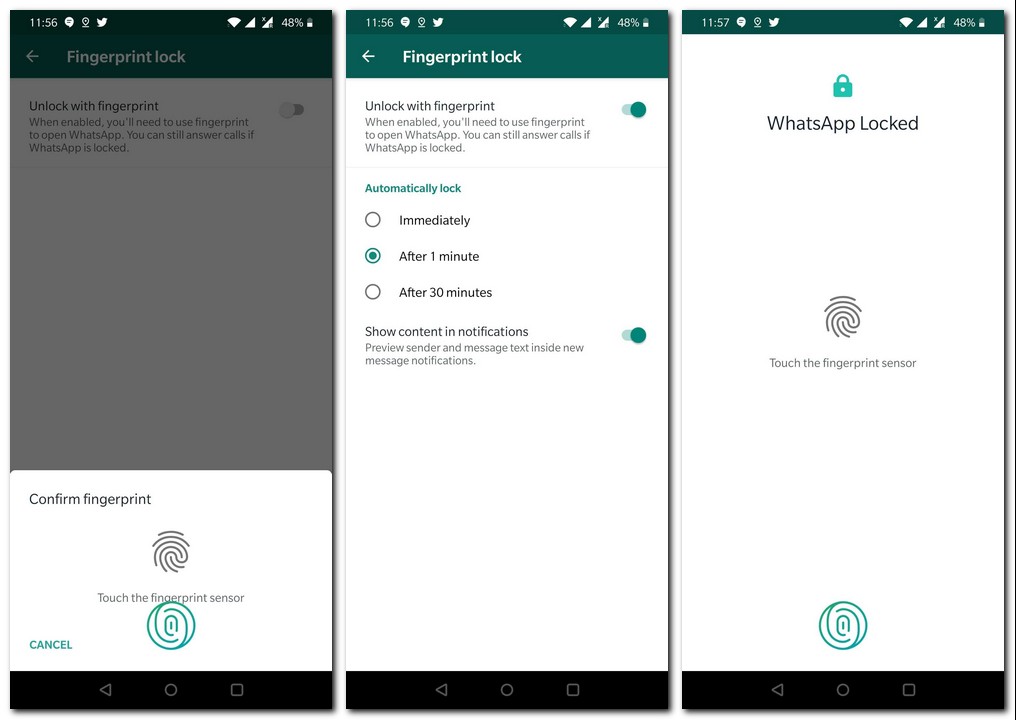
Once Fingerprint Lock feature is turned ON on your WhatsApp, you will access you’re chats only by using your fingerprint. But even with the fingerprint lock enabled, other users can still answers to the calls or they can reply to some of your messages from the notification shade.
> Read Next: Do you need an antivirus on Android? What about on the iPhone?
Final words
Previously users on WhatsApp on Android used to download some third party app to add this layer of protection. Now, with the latest update, you can active fingerprint lock on WhatsApp on Android directly through the app settings. Like it? Let us know you thoughts in the comment section below, follow us on twitter and facebook for more news and updates.