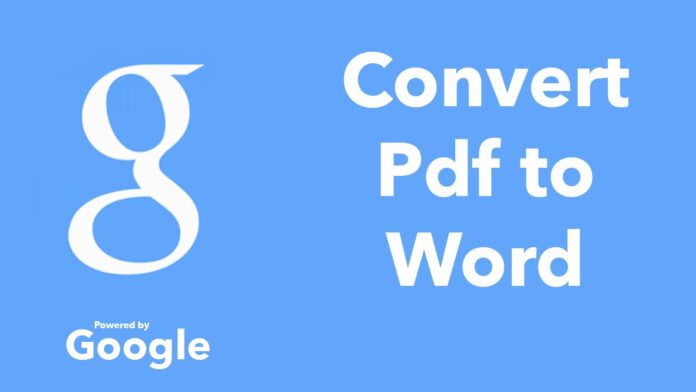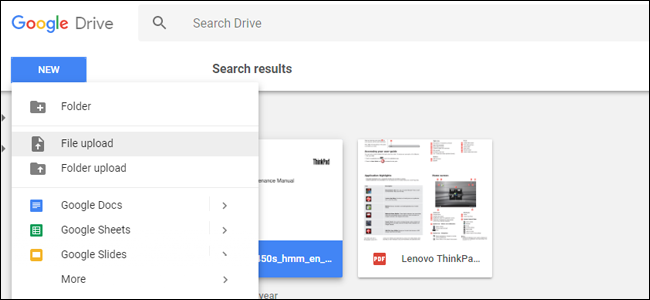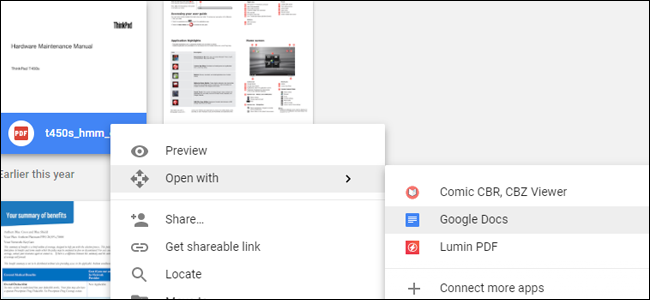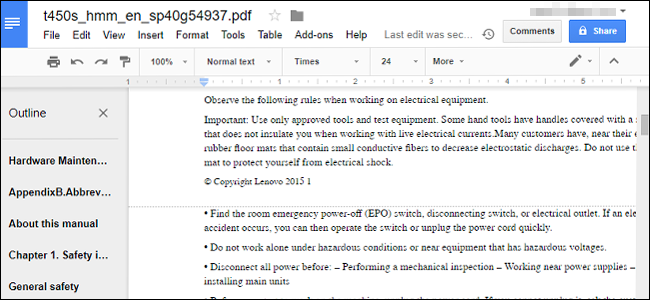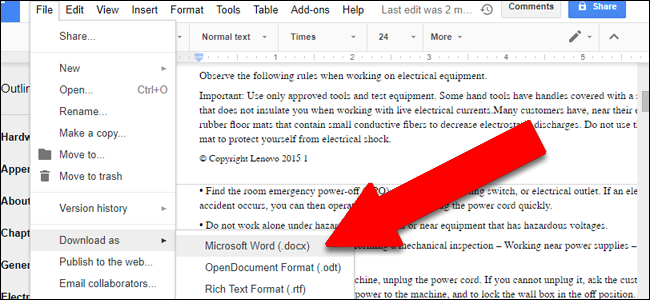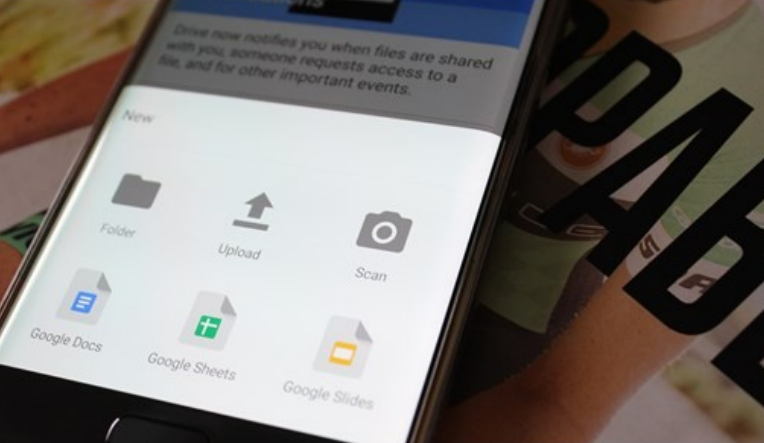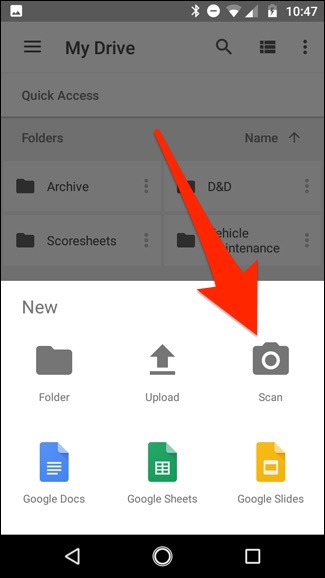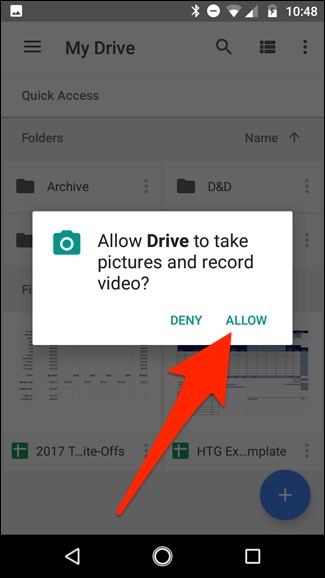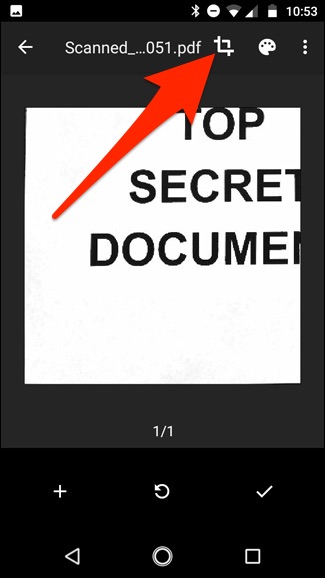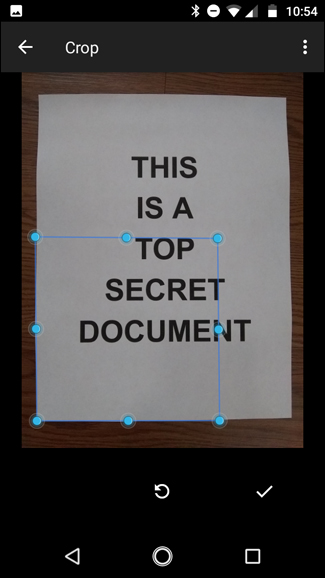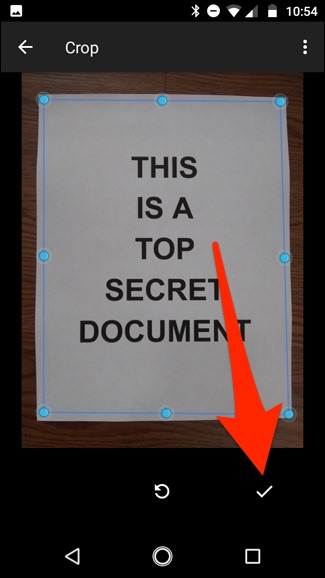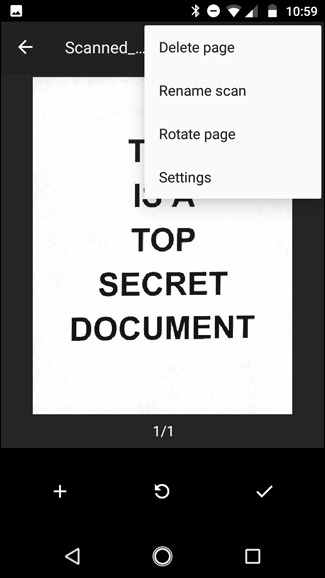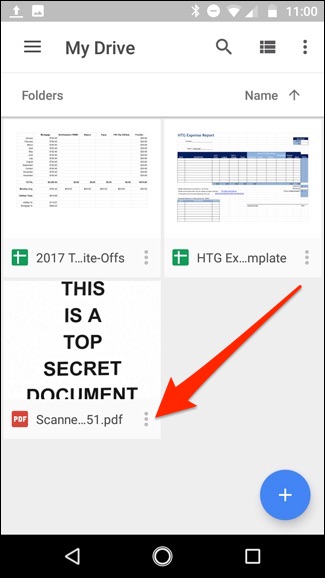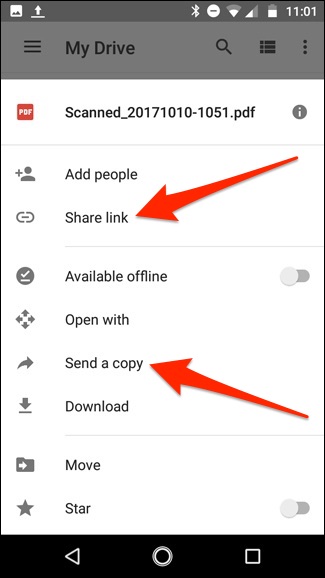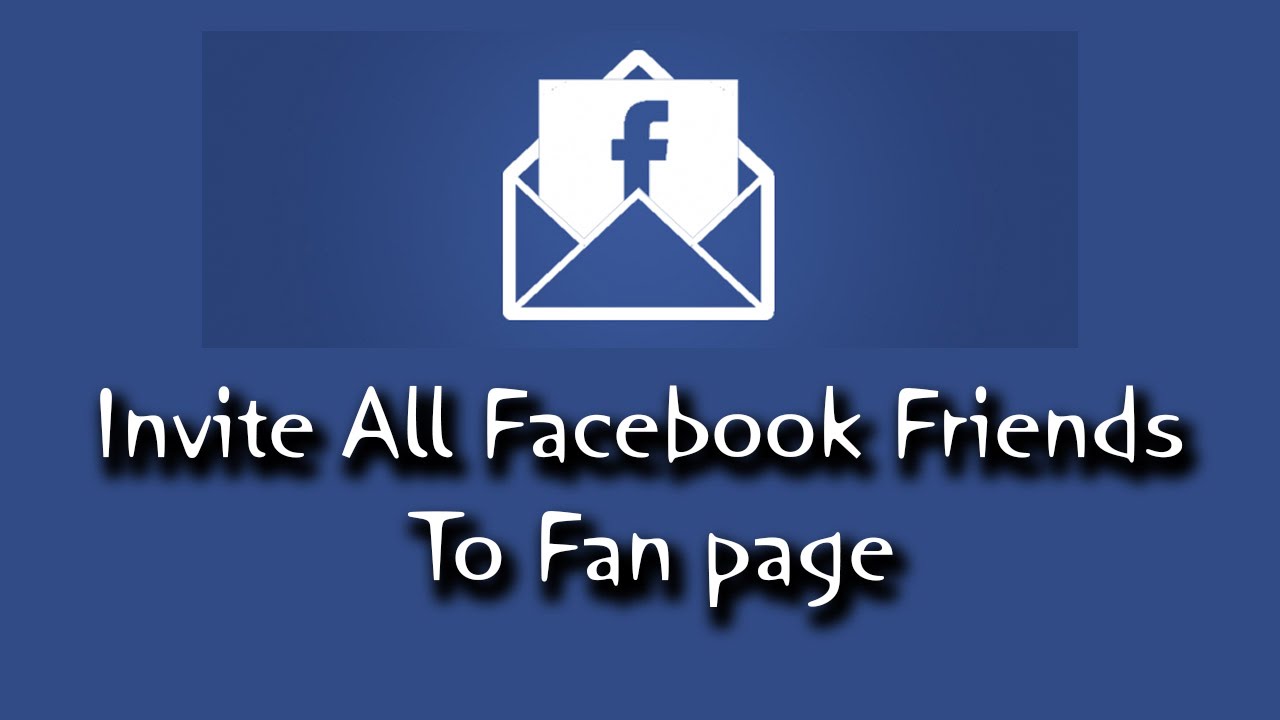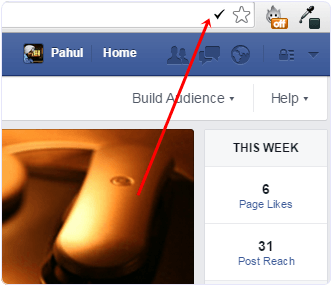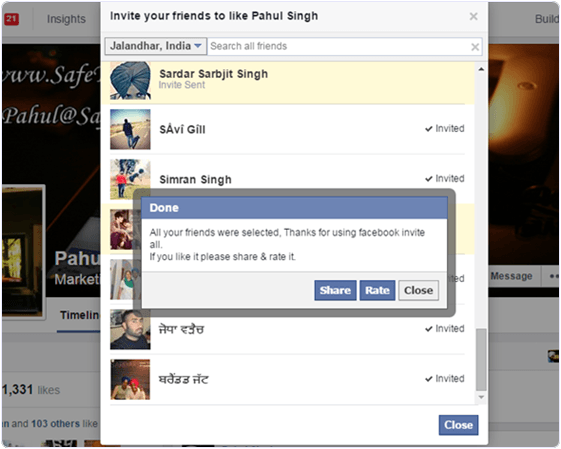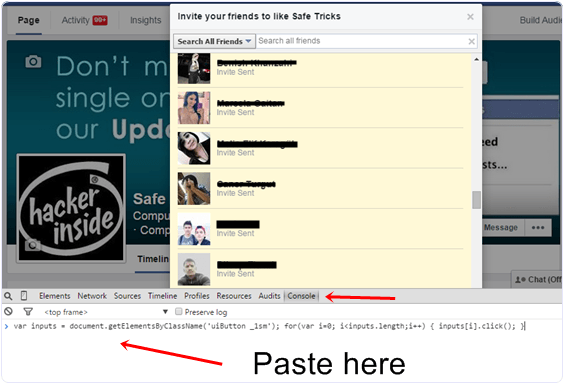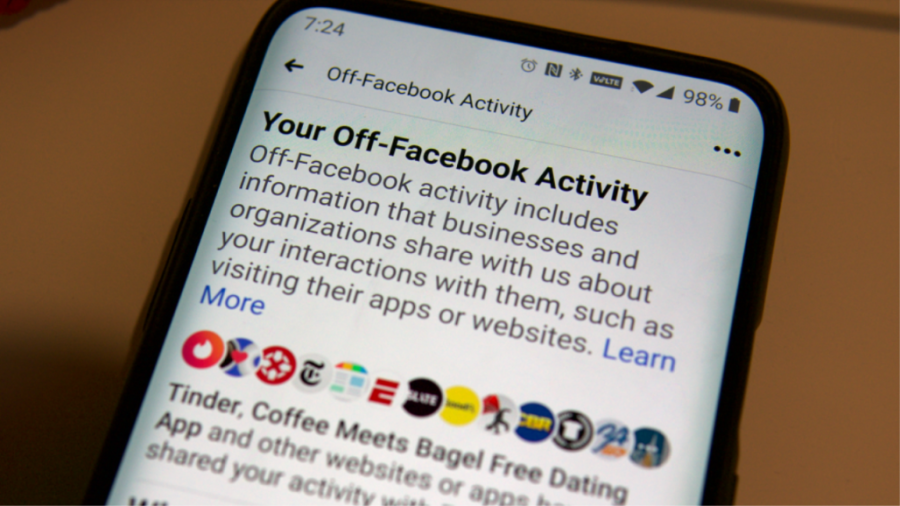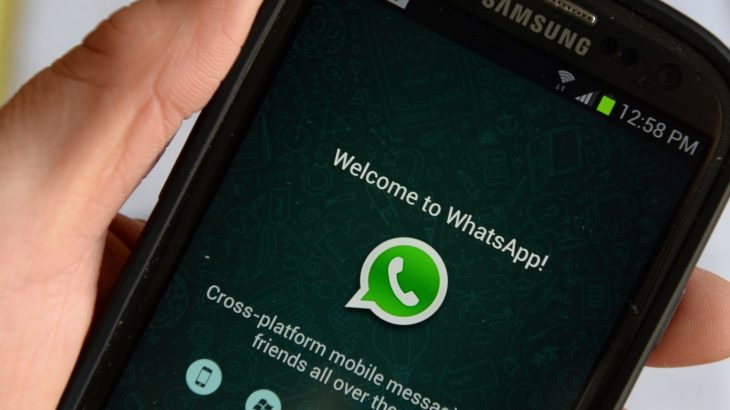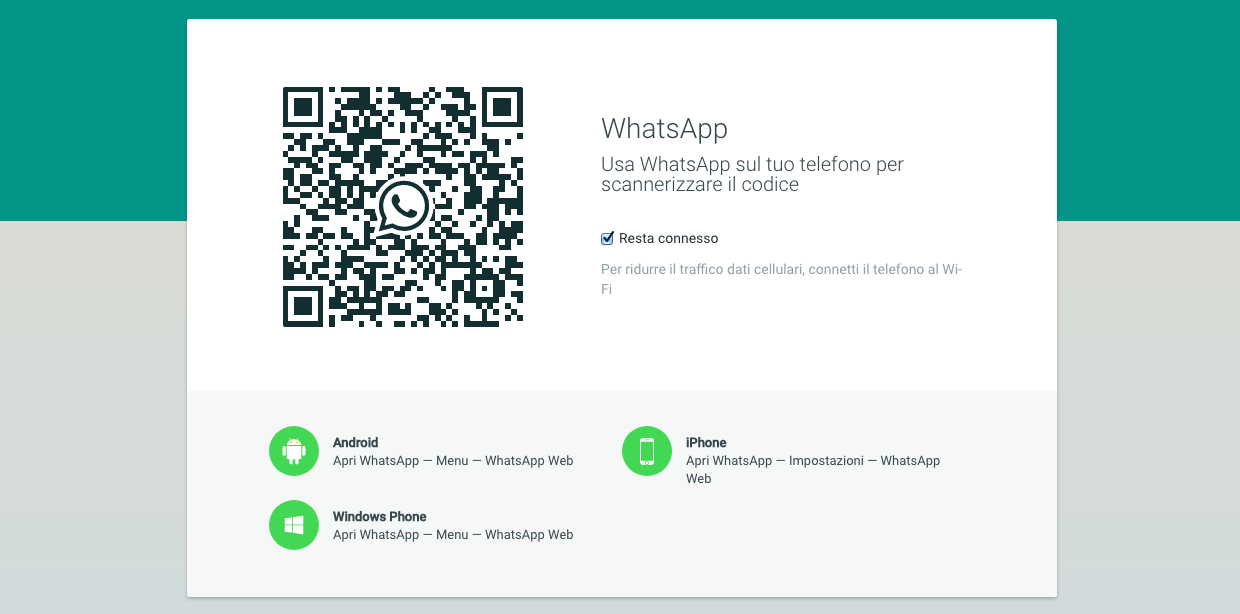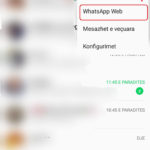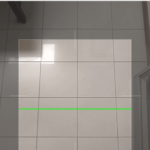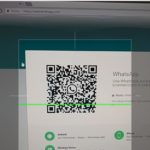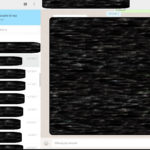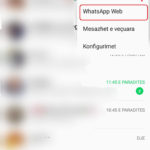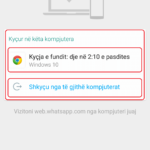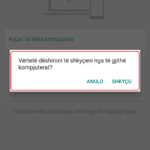The battery of your loyal Android phone after a few months does not last longer than the beginning and ends soon enough? Not always the autonomy drop is due to an actual damage to the internal battery. Sometimes the Android operating system is mistaken in reading the maximum battery capacity, leading to battery fatigue faster than in the first few days after factory production.
THIS GUIDE SHOW ALL YOUR STEPS YOU WILL NEED TO CALIBRATE ANDROID BATTERIES EFFECTIVELY.
We’ve realized a final section dedicated to the best advice to keep your cell phone’s battery in good health.
> Check Out: How to Download Stickers in WhatsApp
Cell Phone Battery – Why Battery Calibration?
The battery periodically needs calibration when it is subjected to the wrong charging cycles over a long period of time (at least 1 month). When this happens, Android is no longer in a position to read the maximum battery value, marking a wrong value (error rate ranges from 1% to 30% and more).
You can notice it if your smartphone battery requires calibration when you turn off your phone to a certain level (50%) and you find yourself at a different level since you turn it on (55%), often with many differences big. In these cases it is necessary to re-calibrate the battery on Android as soon as possible.
Mobile Phone Battery – How to calibrate the battery on Android?
To accurately calibrate the battery on Android, we suggest that you carefully follow the steps below. By performing this calibration cycle, the reading of the battery load value should return to normal levels.
#1. The discharge full of the battery
In order to achieve a correct battery level reading you will need to discharge your entire Android device until the battery is 0% – the charge level.
#2. Try to turn on with 0%
If the battery load reading is incorrect, there may be a residual burden that allows your smartphone to be activated even if it is automatically turned off at 0%. If it lights up again, wait for it to finish again until it shows any sign of life. Repeat until it does not turn on.
#3. Connect it to the original charger
Now connect your mobile charger (preferably the original) and latch it until the display shows 100% of the charge level. Do not disconnect the charger for any reason until you complete the entire procedure.
> Check Out: How To Protect Your Eyes From Your Mobile – (5 Tips)
#4. Turn on the device with the charger connected
With the charger still connected, turn on the device and wait until you reach the operating system home screen. Wait a few minutes (4 minutes should suffice) then finally pull the charger out of the wall.
ONCE YOU HAVE COMPLETED A CALIBRATION CYCLE, NOW YOU WILL FIND A CELLULAR ANDROID WITH THE INITIAL BATTERY.
#5. The most useful tips to follow:
USUALLY AFTER 2 YEARS BATTERY CAPACITY (AND EXTREMELY GARAGE DURING) IS REDUCED TO MUCH.
-
- Beyond refilling, try to refill it before reaching 30% of the remaining autonomy
- Recharge the phone where it is turned on
- Try to make a lot of short and not a long recharge
- Do not charge the device for more than 8 hours
- Activate energy saving as soon as it falls below 30% of the remaining load
- If you do not need to use your smartphone for a long time, try saving it without battery or, if not possible, with a 70% charge.
- Temperature changes can reduce or increase battery life, avoid thermal exaggeration.
If, despite the calibration and advice we have proposed, the battery does not last long, consider the possibility of replacing it.
> Read Next: GUIDE 2020: How to know when the battery of the phone needs to be replaced?
So, above we have shared useful tips about How to Calibrate Mobile Phone Battery and why it in necessary. Hope you find this article useful. Please let us know your thoughts in the comment section below, follow us on twitter and facebook for more news and updates.


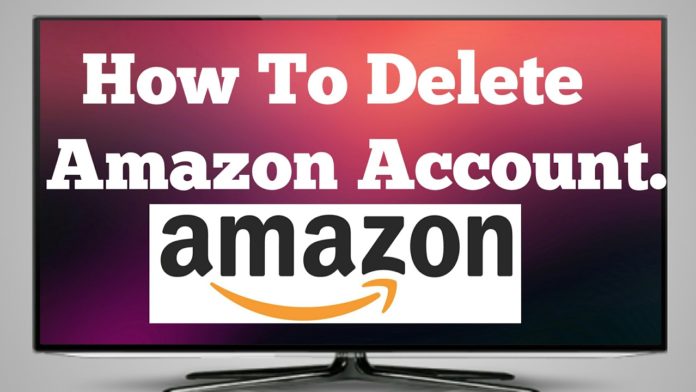
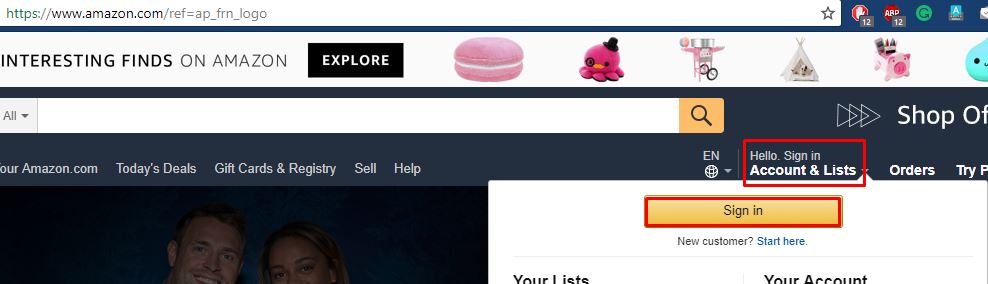
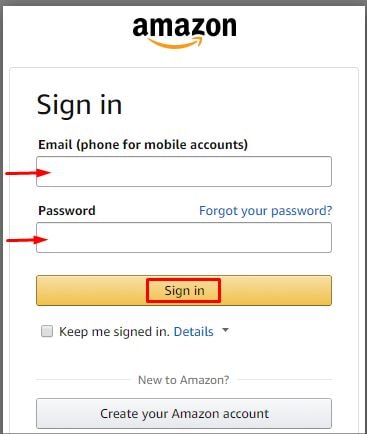
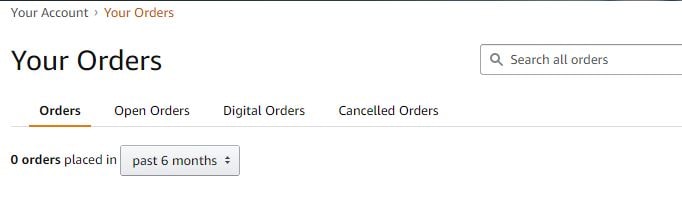
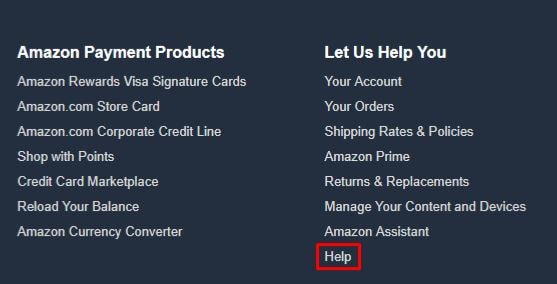
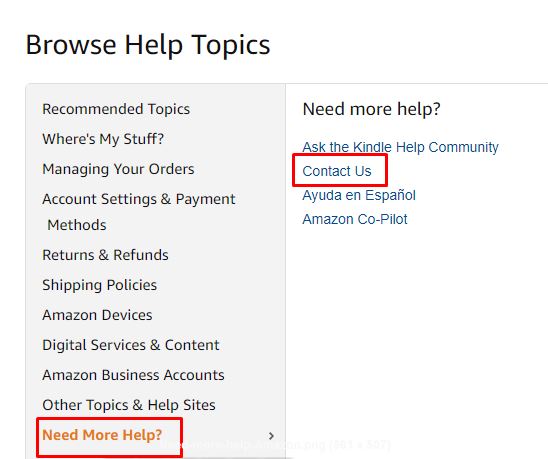
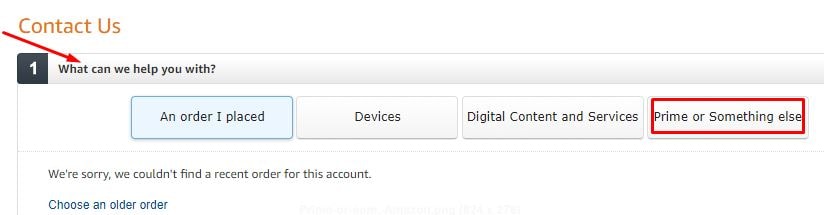
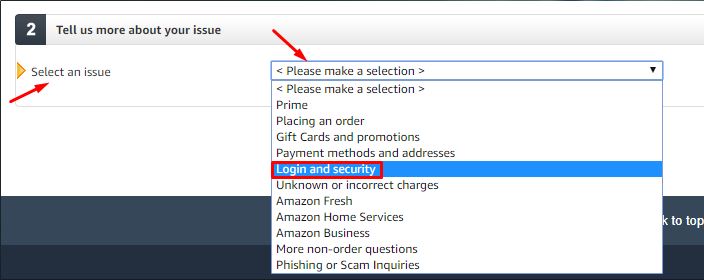
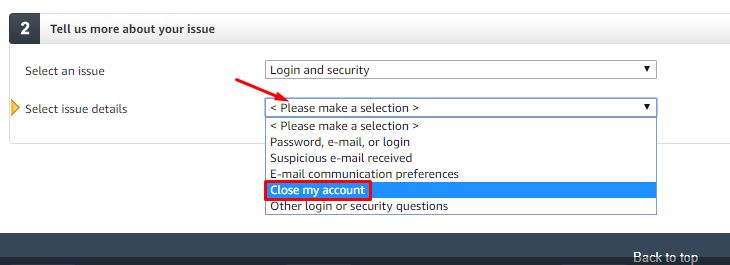
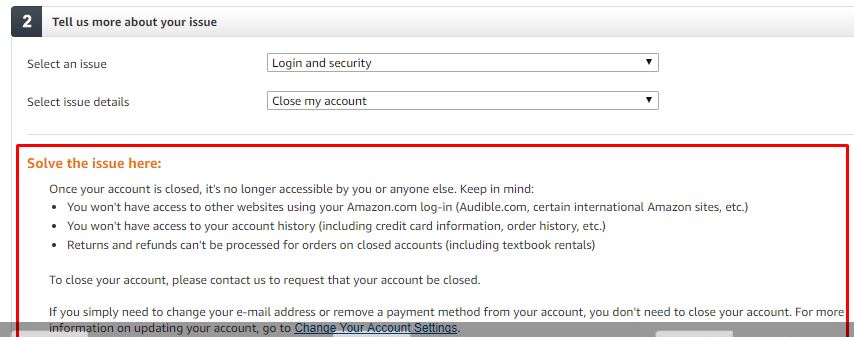

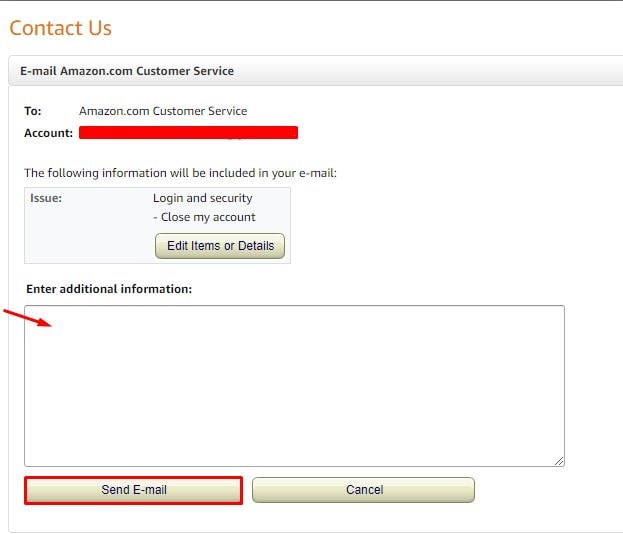 Phone: Clicking on the Phone button will open another page. Here, you will be asked to enter your contact number. After entering it and clicking on Call me now, a customer service associate will call you. You can also choose to select Call me in 5 minutes. When they call, tell them you want to delete your account. They will then give you a time frame, such as 12-24 hours, within which your account will be deleted.
Phone: Clicking on the Phone button will open another page. Here, you will be asked to enter your contact number. After entering it and clicking on Call me now, a customer service associate will call you. You can also choose to select Call me in 5 minutes. When they call, tell them you want to delete your account. They will then give you a time frame, such as 12-24 hours, within which your account will be deleted.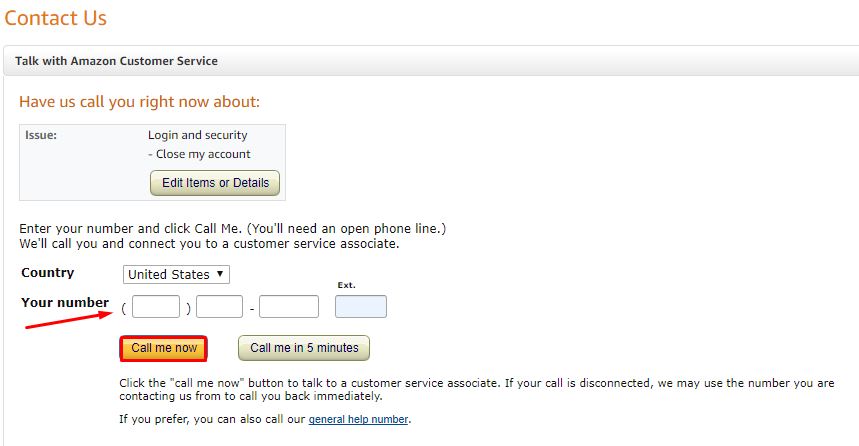 Chat: When you click on Chat, a new window will open up. Now you will have to enter your message and wait for a customer service representative to connect. After they come online, tell them that you would like to close your account. They will then give you a time frame, such as 12-24 hours, within which your account will be deleted.
Chat: When you click on Chat, a new window will open up. Now you will have to enter your message and wait for a customer service representative to connect. After they come online, tell them that you would like to close your account. They will then give you a time frame, such as 12-24 hours, within which your account will be deleted.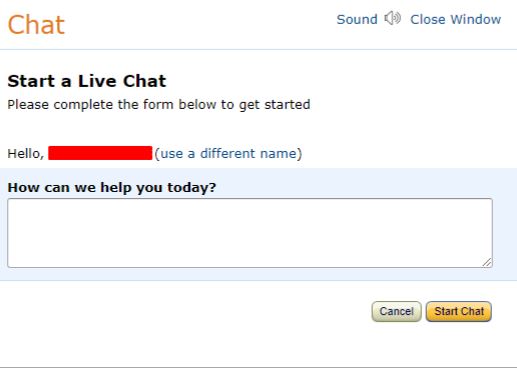 STEP 11. After completing the last step with an option, your Amazon account will be deleted permanently. You can confirm by trying to log in with your details after the time frame.
STEP 11. After completing the last step with an option, your Amazon account will be deleted permanently. You can confirm by trying to log in with your details after the time frame.