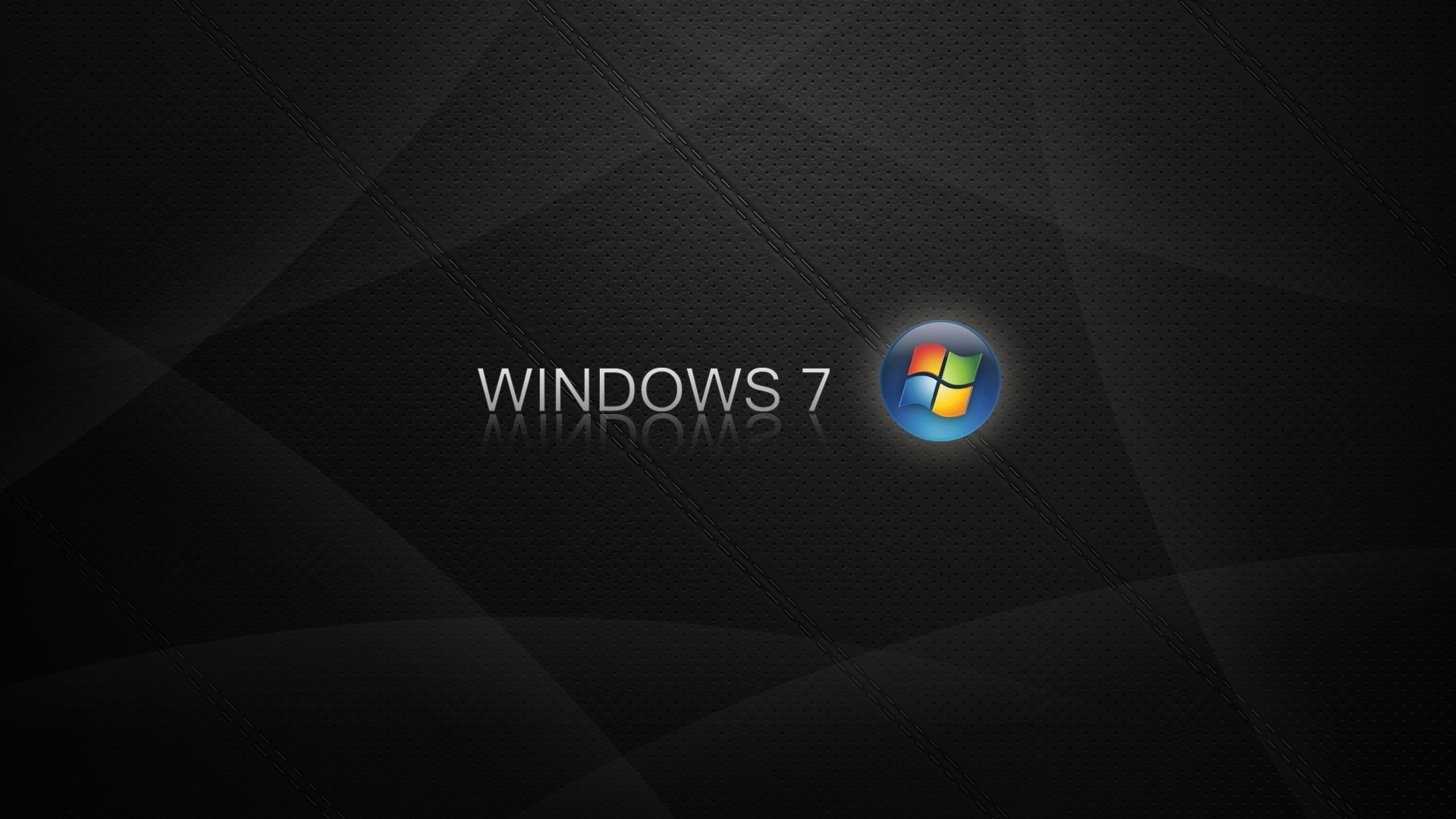The Android-iOS debate has only gotten hot with the debut of iOS 14
Ever since smartphones became part of our lives, iPhone and Android loyalists have consistently argued over who copied whom. The debate has only heated up with the debut of iOS 14. From the App Library to widgets on the Home screen, Apple iOS 14 is more like Android than ever before.
> Related: With iOS 14, Apple redesigns the iPhone screen, who will get it?
These are all features that Apple introduced with iOS 14 and that are inspired by Android:
#1. Widgets and Home screen adjustment
Widgets are nothing new for the iPhone. Even before that, you could add weather widgets or news. In iOS 14 you can add it directly to the Home screen. They can even be placed on different parts of the screen. This level of customization is standard on Android and is finally coming to the iPhone.
#2. The App Library is identical to the Android app panel
For years, when an iPhone user downloaded an app, it always lived on the Home screen. There was no way to hide apps just by deleting them or putting them in the directory. On Android you can choose which apps to display and which not. With iOS 14 Apple has brought this concept. Applications can be removed from the Home screen without deleting them.
#3. Home screen assistants
To activate Siri on iPhone, you need to launch the Siri app. But when iOS 14 arrives this fall, you can call Siri directly from the Home screen. Instead of opening an app, Siri can be opened by tapping directly on the screen, something Android has been offering for years with Google Assistant.
#4. Video with floating windows
Differently known as Picture-in-picture, screen-floating videos like those of YouTube have long been part of Android. With iOS if you’ve been watching a video and someone sends you a message and you want to read it, iMessage opens and the video closes. With iOS 14 a floating video will appear if they leave the app where you are watching it while opening another app.
#5. A new translation application
The first thing that comes to mind when you want to translate something is Google Translate. The service is the same in the application but also on the web. With iOS 14 Apple challenges Google Translate with its translation service 14 years since the debut of Google’s rival.
sources/ businessinsider.com
> Check next: (QHD+) iOS 14 Official Wallpapers Download
So what do you think about this? Let us know your thoughts in the comments section below, follow us on Twitter and Facebook for more news and updates.
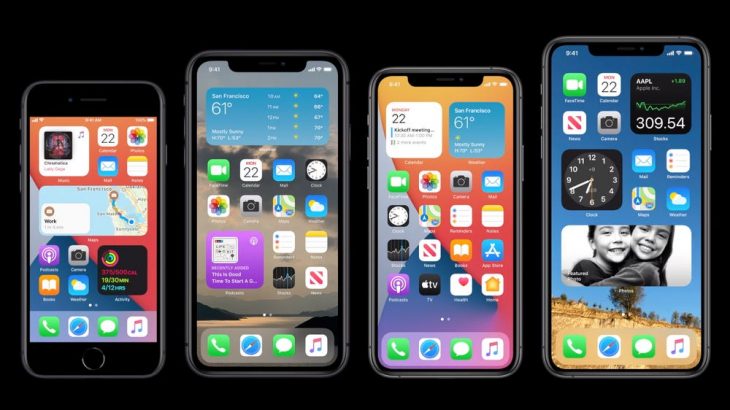
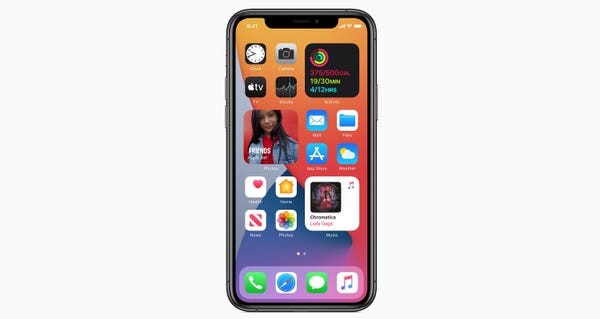
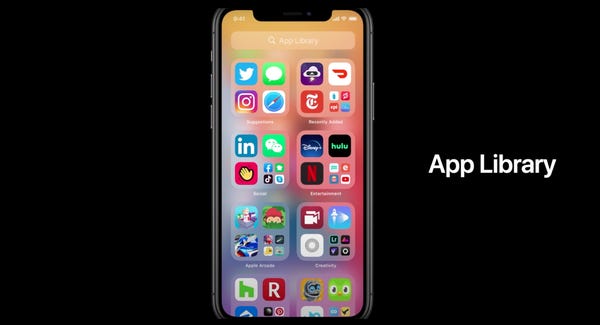


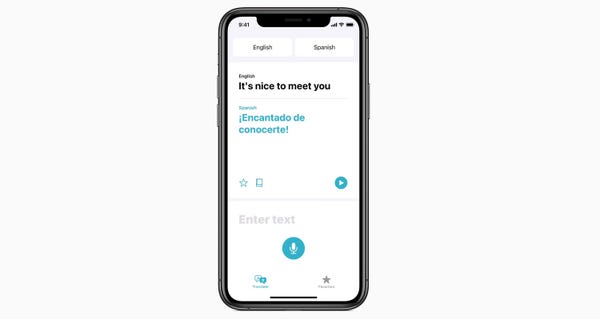
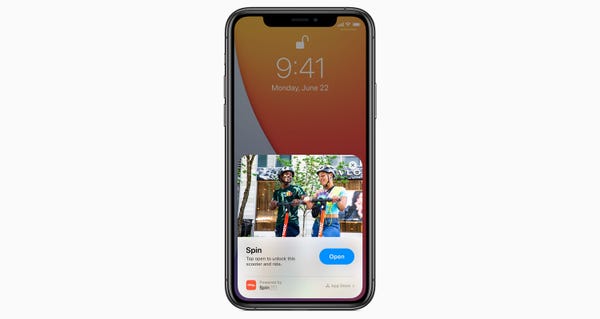



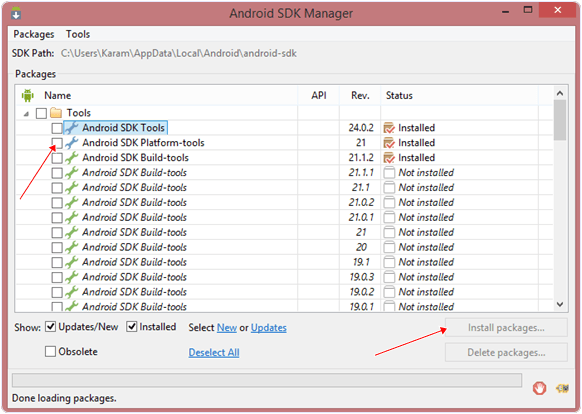


 Reasons
Reasons