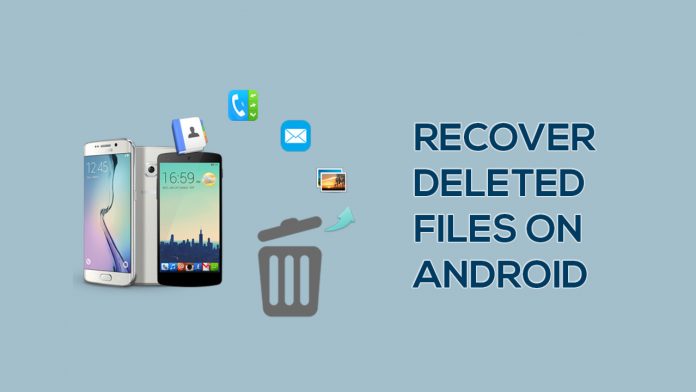Well, in times past when a scenario such as this occurs, you had no choice but to move on and accept the loss. Thanks to the advancement in mobile technology, we can now recover deleted files on android phones. It is so easy, anyone can carry out the process and recover deleted files without breaking a sweat. This article shifts attention to a tool that will allow you to recover deleted files on android (the internal memory as well as its SD card). So let’s get started.
> Check Out: Steps to Hide Files and Folders on Android Without Third Party App
How To Recover Deleted Files on Android Internal and SD CARD
This article shifts attention to a tool that will allow you to recover deleted files on android (the internal memory as well as its SD card). So let’s get started.
The tool on focus here is the FORecovery Android Data Recovery tool. It possesses the capacity to allow you to recover lost files on both the internal and SD memory of your Android smartphone. All you need to do is to follow the simple steps highlighted below and you would be fine.
Steps to Recover lost files from Android’s Internal memory
1. Synchronize your Android Phone with your PC

To begin this first step, you must have the FORecovery Android Data Recovery tool installed on your PC. Once this is done, run the toolkit and then connect your Android smartphone to your PC using a USB cable. Select the data recovery option and proceed to the next step. If you encounter any difficulty, make sure that your android phone is not locked and USB debugging is enabled.
2. Select the type of file you want to recover
This step saves you the stress of recovering every type of file since the toolkit recovers all types of files by default. All you need to do here is to identify the exact type of file that you want to be recovered and then click the “next” button. This makes sure that the recovery process is short and also effective.
3. Select Advanced or Standard Scan
Your choice of scanning technique here depends on the type file that you want to recover. Standard scanning will carry out the task faster, but may sometimes not give you the results that you desire. An advanced search, on the other hand, may take more time but should give you a higher chance of success. When you are through selecting the scanning technique that you want, proceed by clicking “start”. This commences the recovery process while you wait.
4. Recover your File!
Once the scanning is done, the recovered data are displayed and you can get a better view through the preview catalog. Once you have found your lost file, click “recover” and it will get saved on your PC. You can transfer it back to your android phone whenever you please.
Steps To RECOVER DELETED FILES FROM SD CARD
The series of steps highlighted below are vital to recovering lost data on SD cards.
- Launch your toolkit and select the Data recovery option. Click on SD card recovery at the bottom section of the program
- Connect your SD card to your PC through a card reader or your smartphone through a USB cable.
- Select the SD card icon that appears and click continue as soon as the SD card is detected.
- Select the scanning technique; standard or advanced depending on your preference. Click next to proceed.
- Once scanning is done, select a category and view its contents. This will allow you to select the files to be recovered and then you are safe to click “Recover” in order to save them.
source (1,)
> Read Next: How To Export WhatsApp Chat as PDF using WPS Office
Remember, as long as your smartphone operates the Android operating system, this toolkit will help you recover lost data from it. Enjoy your recovered files! Let us know your thoughts in the comments section below, follow us on twitter and facebook for more news and updates.