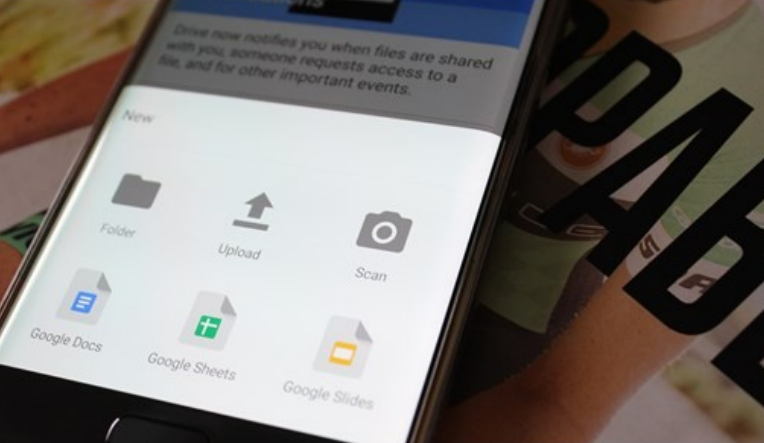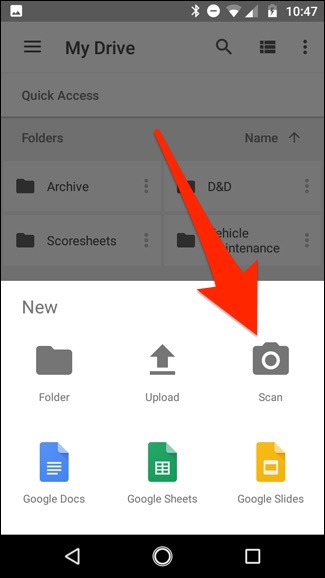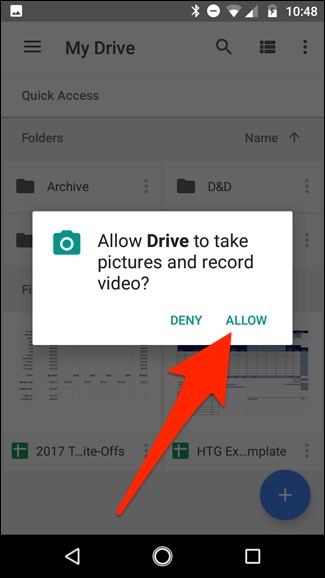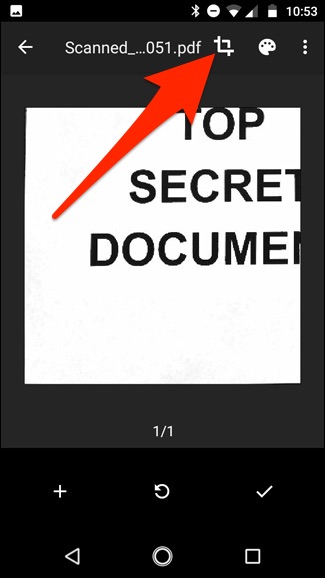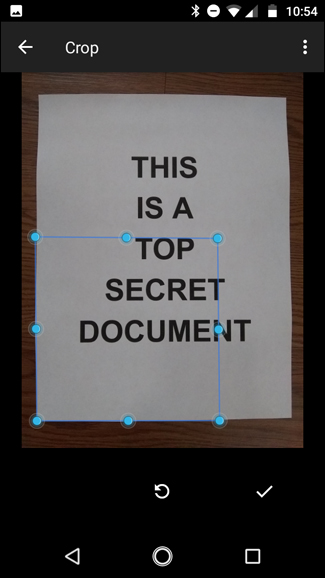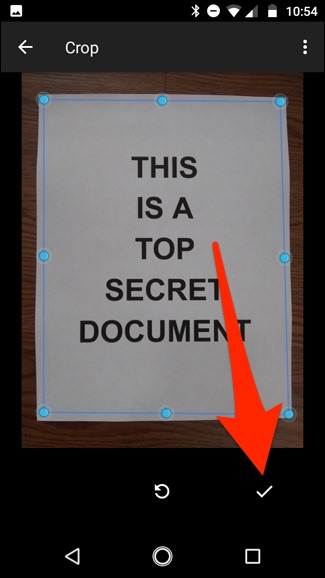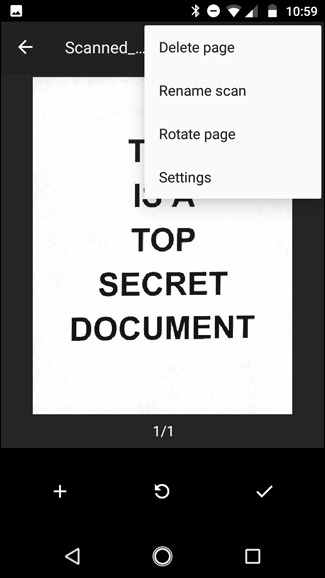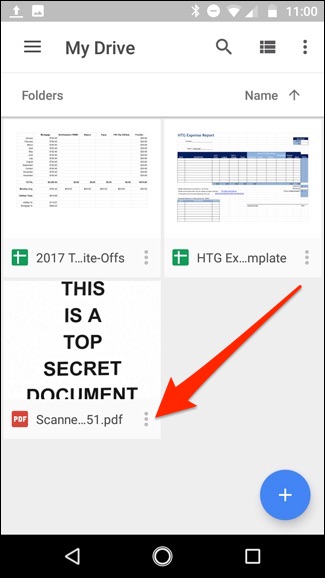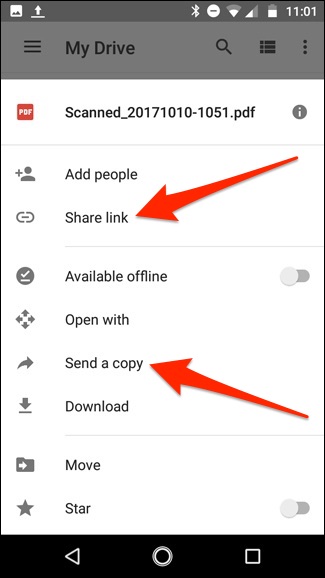Sure, “scanning” photos or documents with your tabled or phone is a mixed bag. But, to get reliably good results, there are some easy ways to scan your documents. Certainly, if you have large documents, than using a dedicated scanner if the best thing. But, if you have just a few documents, than there is what we recommend by using and Android device.
> Check Out: Convert a PDF File Into an Editable Text Document (How to)
How To Scan Documents on Android: Google Drive
The best way is using Google Drive app to scan a document, if you use and Android device, which is pre-installed almost on all devices.
- You can start scanning the document immediately by pressing “+” button in Google Drive on the Home Screen.
- Than in the slides up menu, select “Scan”.
- If it will need permission to access the camera’s phone. Just tap “Allow”.
- When you are ready to scan, position the screen of the phone in the document and tap blue capture button.You can add some light to the document by tapping the flash icon.
- After scanning, a preview of the scanned will appear.From here you can corp the document so tap corp and make your cropping adjustments.
- So change the area that is scanned by dragging on the dots.
- When finished, click the check mark
Now you will have 3 options:
- Plus icon if you want to add more pages.
- Redo a scan.
- Checkmark icon for finish and upload it to Google Drive.
> Check Out: Steps to Hide Files and Folders on Android Without Third Party App
You are also able to make some adjustments.For ex. clicking on painter’s palette you will be able to change the color selection of the scan and cater it towards a specific kind of document.
latest, tapping the three dots in the upper-right corner you will be able to delete, rename, and rotate the scan.
The scans that are uploaded are saved to Google Drive as PDFs.By clicking the 3 dots next to the document can move, rename, or delete then.
By tapping “Share Link”, from this menu, you can also share then.This will give a link to your document in Google Drive. By Clicking “Send a Copy” you will be able to share then through and email address, send it to Dropbox, and more.
> Read Next: How To Export WhatsApp Chat as PDF using WPS Office
So, that’s all about how to Scan a Document Using Your Phone or Tablet. You can also follow this guide on how to Convert a PDF File Into an Editable Text Document. Hope You found this article useful. Please let us know your thoughts in the comment section below, follow us on twitter and facebook for more news and updates.