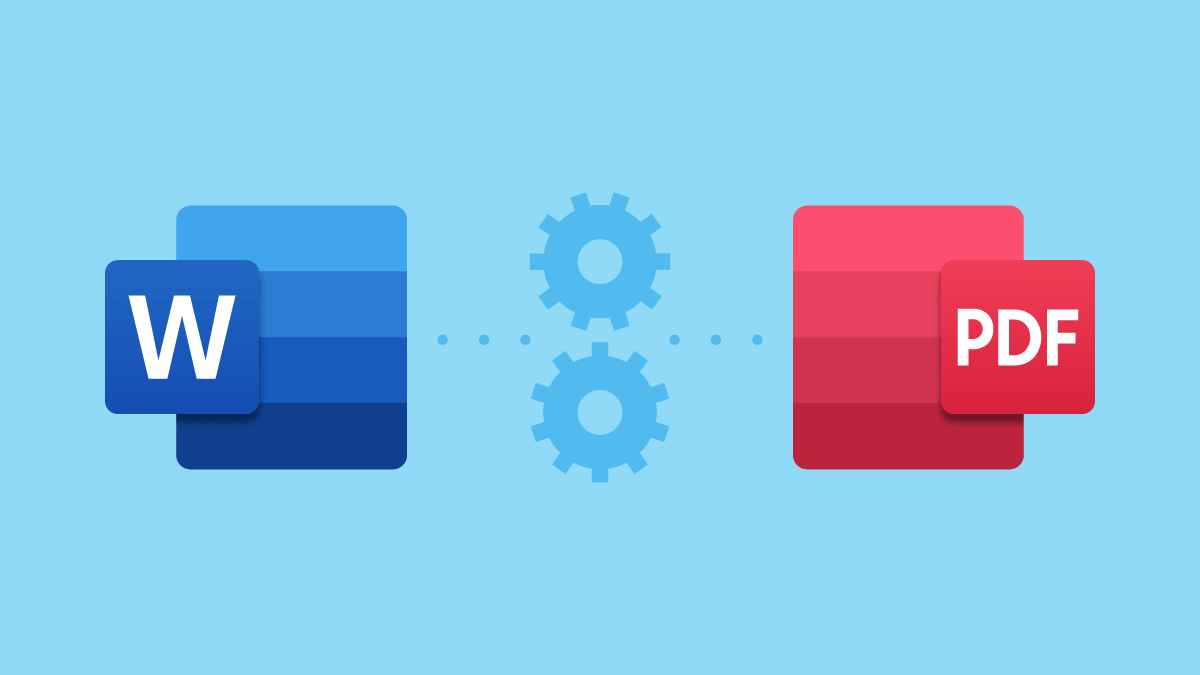Essays, reports, contracts, and all that jazz! They’re all documents. Whether you’re a student or an employee, or just someone who has to make a document, there will be a ton of Word files you’ll encounter. The problem with Word files is that you need to have the correct Word processor to read or access it in the same format that it was originally created in. You may have encountered your Word files looking different from one device to another. Sometimes, when printing Word files, you may also encounter a change in the format. It’s a hassle when you have to edit the entire file just to arrange it the way it’s supposed to be. So, the best way to avoid this hassle is to have your Word files converted to PDF format.
PDF files are the way to go
When you convert Word to PDF, you’ll be sure that the file will look the same as the original on all devices. You won’t need any downloads, plug-ins, and all those other extras just to read or access a PDF file. There are no problems with printing as PDF files maintain the format of your Word document. When you send it, you don’t need to worry about the recipient having trouble with the file because the file size is smaller compared to a Word document. So in the long run, you’ll be saving a ton of disk space. And this is why PDF files are the most preferred format for anyone dealing with any type of document. It’s just the most convenient and hassle-free format.
With a little help from PDFBear
So now that we’ve covered why PDF files are the best, let’s talk about how to convert your Word files to PDF with an awesome tool called PDFBear. PDFBear is an online software as a service (os SaaS) tool you can use to convert Word and other documents to PDF format. The beauty of PDFBear is not just with its easily navigable website that lets you find everything you need without getting lost, but it’s also free to use! You don’t need to make any payments or get monthly subscription packages to avail of their awesome features. Other than that, you can use PDFBear directly from your web browser without the need to make any prior downloads or sign-ins. It’s awesome and once you use it, you’ll be wondering how on earth have you been living without it.
How to convert your Word files to PDF format with PDFBear
We’ve already tackled the great things about using PDF files and using PDFBear, so let’s now get into the very simple process of converting your Word files to PDF. It’s easy to convert your Word to PDF with just four simple steps. Read on to find out how!
Choose your Word files
On the Word to PDF page of PDFBear, upload the Word files you want to convert to PDF. You can either click the “Select Files” button or open a folder and click, then drag and drop the files to the web browser. Uploading will only take you a few seconds, so no worries!
Scanning of the document
Once the Word files have been uploaded to the PDFBear website, these will then be scanned. The scanning process is also quick, so time is of the essence with PDFBear.
Finishing the conversion
After the documents have been scanned, just wait another few seconds for the conversion to finish. You’re practically done at this point. All you need to do now is to download the file.
Download the newly converted file
Once the files have been converted, you can now download your newly converted file. Just click the “Download” button and save the file to your device. Viola!
Easy, right?
And that’s it for converting your Word files to PDF format. It’s quick and easy with PDFBear. No fuss, no hassle! You’ll also be happy to know that PDFBear values your privacy. Once your files have been uploaded to their website, they will permanently delete them from their server within an hour so you don’t have to worry about your files getting stolen or shared without your permission. So try out PDFBear now and you won’t encounter any troubles with your documents.