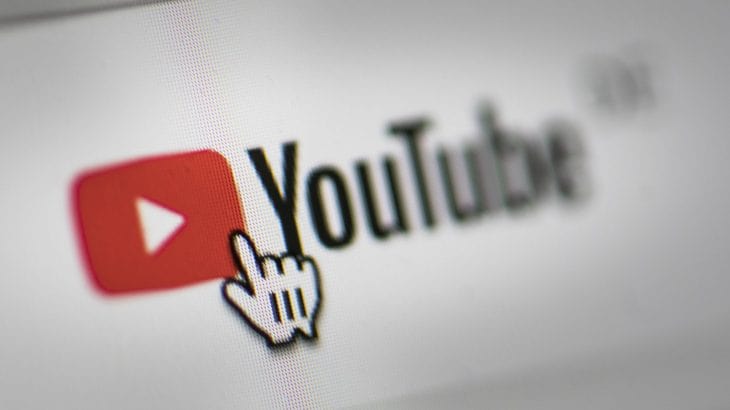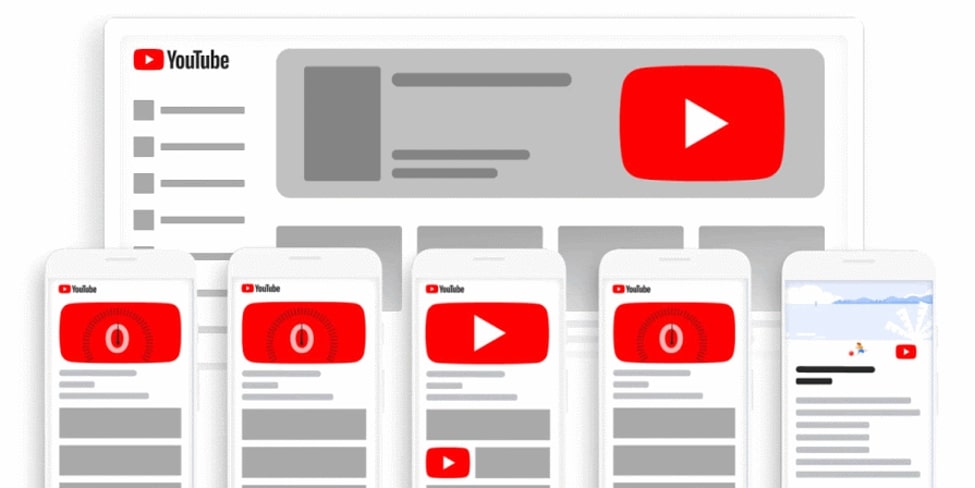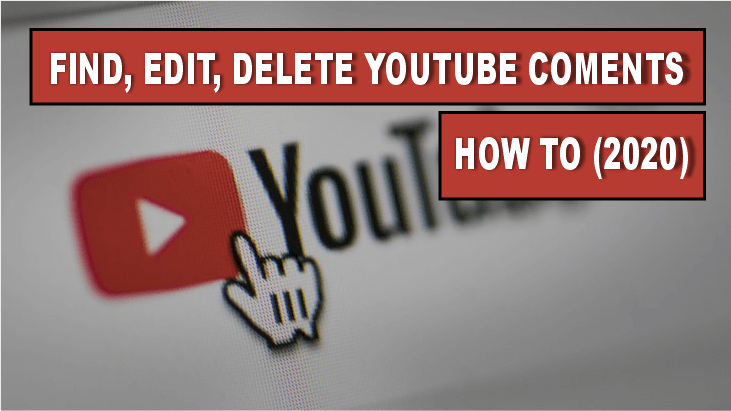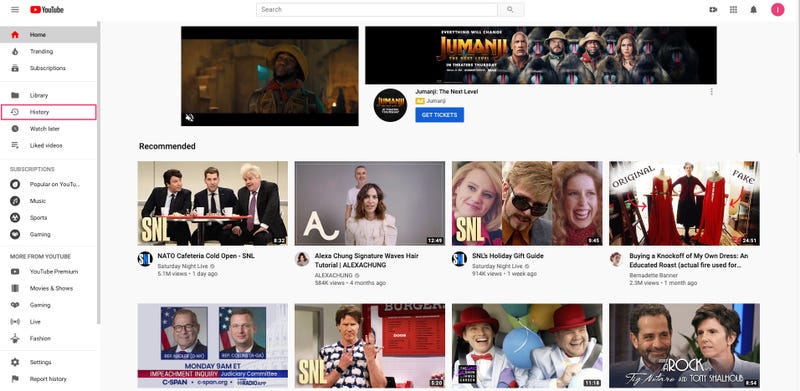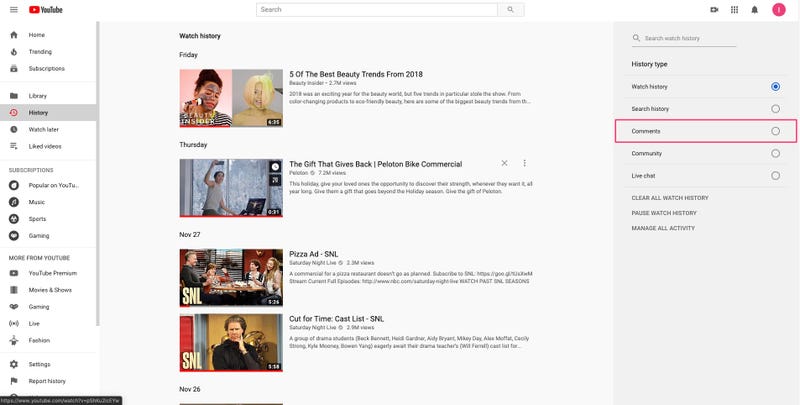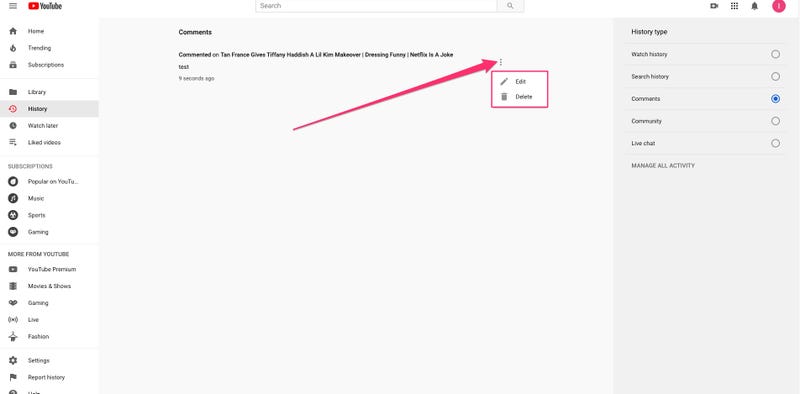In this article we show you how to search for specific words in a YouTube video
If you’ve found yourself going through a YouTube video to find a certain piece you want to watch or listen to, then this article is for you. It is a phenomenon that consumes time and nerves for users to find a specific moment in a YouTube video. But you don’t have to.
In this article, we will show you how to search for specific words in a YouTube video.
> Check out: How to block YouTube ads quite simply
Here’s how to search for specific words in a YouTube video
- Navigate to the YouTube video you want to search for
- Click on the three horizontal dots below it
- Click Open Transcript
- Press Ctrl + F to open the browser search function. Enter the word you are looking for and if it is in the transcript it will be marked
- Then click the line where it is located to go directly to the part of the video you are looking for
Remember that it all depends on the accuracy and spelling of the subtitles. It is never guaranteed that the subtitles are proper especially if they are generated automatically.
Here’s how to search for words on many YouTube videos
- Go to YouGlish
- Put the word or expression you want to search for and press Say it
- Use the controls below the video to play and skip to the part where the word or expression appears
- Press Ctrl + Right Arrow to switch to the next video
YouGlish does not work with automatically generated subtitles but only with manual ones.
> Check next: How To Convert Text Into Audio Using Notepad
So, that’s all about how to search for specific words in a YouTube video by using this simple trick. Hope you found this article useful. Feel free to comment your opinions down in the comments section below, follow us on Twitter and Facebook for more news and updates.